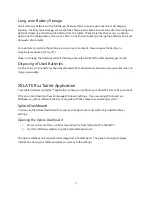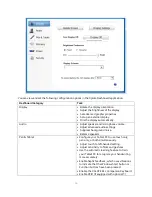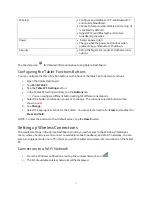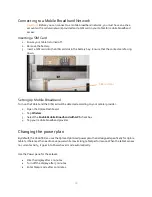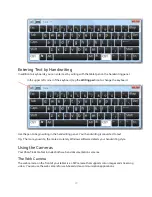8
Getting Started
Overview of the XSLATE R12 Tablet
The following photos show the buttons; slots; and ports on the XSLATE R12 Tablet PC.
Front
Function button 1
Press to display the Dashboard; press and hold for Windows® Journal.
Function button 2
Press this button for the xCapture Pro™ application. Press and hold to display
the
Pictures
directory.
Function button 3
Press for Tablet PC settings or barcode scanner (if equipped with SlateMate).
Press and hold for on-screen keyboard.
Ambient light sensor
Measures the light in your environment and can automatically adjust the
brightness of the display.
Microphones
Front array microphones that optimize sound detection for speech recognition
and voice recording.
Web camera
Interact with people online, stream video, or capture color images with a 2MP
web camera.
Camera indicator
This light indicates that the web or documentation camera is active.
Windows Start button Opens the Windows Start screen or the Windows desktop.
Touchscreen display
Use your finger or pen to access all the functions of the XSLATE R12 display.
Microphones
Ambient
light sensor
Web camera
Camera indicator
Touchscreen display
Windows Start button
Function button 3
Function button 2
Function button 1