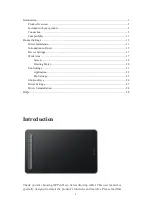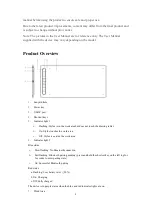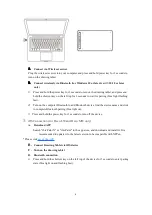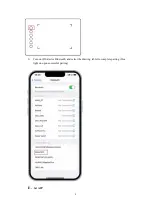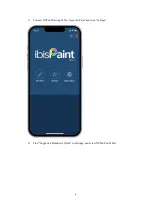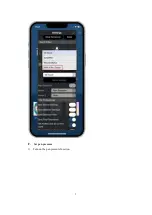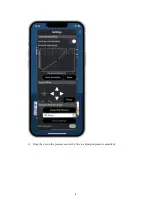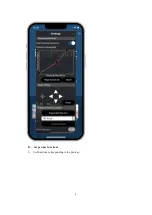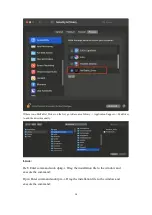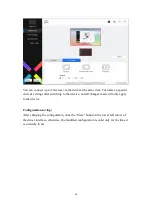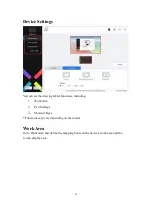2
manual before using the product to ensure safe and proper use.
Due to the latest product improvements, content may differ from the final product and
is subject to change without prior notice.
Note: The pictures in the User Manual are for reference only. The User Manual
supplied with the device may vary depending on the model.
Product Overview
1.
Lanyard hole
2.
Power key
3.
USB-C port
4.
Shortcut keys
5.
Indicator light 1
a.
Flashing: Stylus is in the work area but does not touch the drawing tablet.
b.
On: Stylus touches the work area.
c.
Off: Stylus is outside the work area.
6.
Indicator light 2
Blue status
a.
Slow flashing: No Bluetooth connection
b.
Fast flashing: Bluetooth pairing pending (press and hold the shortcut key on the left top for
3 seconds to enter pairing state)
c.
On: Successful Bluetooth pairing
Red status
a. Flashing: Low battery level (≤20%)
b. On: Charging
c. Off: Fully charged
The device is in purple status when the blue and red indicator lights are on.
7.
Work Area
Summary of Contents for Deco Series
Page 7: ...7 F Set pen pressure 1 Turn on the pen pressure function...
Page 8: ...8 2 Drag the dot on the pressure sensitivity line to adjust pen pressure sensitivity...
Page 9: ...9 G Set pen key functions 1 Set functions corresponding to the pen key...
Page 13: ...13...
Page 30: ...30 Email service xp pen com...