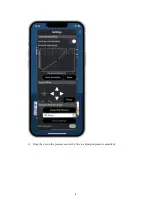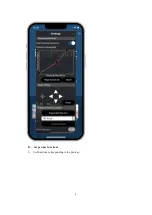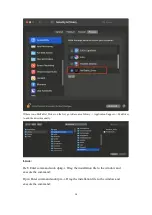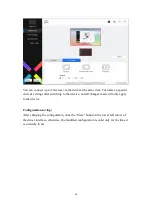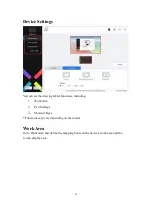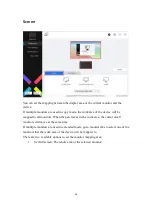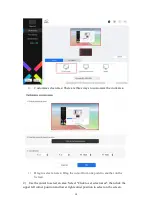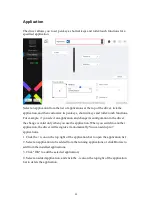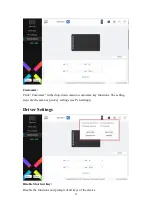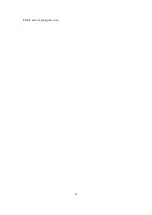22
Application
The driver allows you to set pen keys, shortcut keys and roller/touch functions for a
specified application.
Select an application from the list of applications at the top of the driver, tick the
application, and then customize its pen keys, shortcut keys and roller/touch functions.
For example, if you select an application and change its configuration in the driver,
the change is valid only when you use the application. When you switch to another
application, the driver will recognize it automatically. You can add up to 7
applications.
1. Click the + icon on the top right of the application bar to open the application list;
2. Select an application to be added from the running applications or click Browse to
add from the installed applications;
3. Click "OK" to add the selected application;
4. Select an added application, and click the - icon on the top right of the application
bar to delete the application.
Summary of Contents for Deco Series
Page 7: ...7 F Set pen pressure 1 Turn on the pen pressure function...
Page 8: ...8 2 Drag the dot on the pressure sensitivity line to adjust pen pressure sensitivity...
Page 9: ...9 G Set pen key functions 1 Set functions corresponding to the pen key...
Page 13: ...13...
Page 30: ...30 Email service xp pen com...