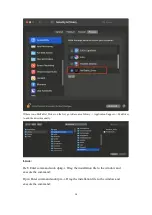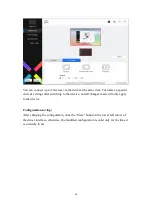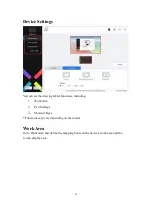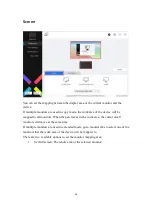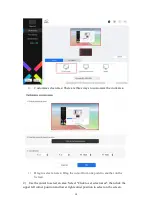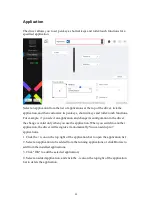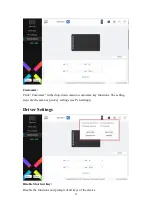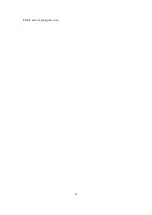28
Disable Message:
When you press a key, no key message will be displayed at the bottom of the screen.
Disable Pressure:
You will not feel the pressure of the stylus when using the stylus.
Disable tilt:
This will disable the tilt effect of the stylus.
Import & export config:
You can import/export configurations to store and read their settings. (When you need
to import or export the changed functions, click the "Save" button on the left side of
the driver interface first to save the current configuration. This function is available
for only the same operating system.)
Diagnostic tool:
You can use the diagnostic tool in case of any problems while using the driver.
Feedback:
If you have any questions or suggestions during the use of the driver, you can give us
feedback through this page.
Driver Uninstallation
Windows:
Go to Start -> Settings -> Apps -> Apps & Features, find "Pentablet" and then left
click "Unload" as per prompts.
Mac:
Go to Go -> Apps, find XP-PenPentabletPro and then click "UninstallPenTablet" as
per prompts.
Linux:
Deb: Enter command sudo dpkg -r xp-pen-pentablet and execute the command;
Rpm: Enter command sudo rpm -e xp-pen-pentablet and execute the command;
Tag.gz: Unzip file. Enter command sudo. Drag install.sh to the window and execute
command.
FAQs
1
、
Computer fails to recognize the device.
a) Check if your computer's USB port used works normally. If not, use another
Summary of Contents for Deco Series
Page 7: ...7 F Set pen pressure 1 Turn on the pen pressure function...
Page 8: ...8 2 Drag the dot on the pressure sensitivity line to adjust pen pressure sensitivity...
Page 9: ...9 G Set pen key functions 1 Set functions corresponding to the pen key...
Page 13: ...13...
Page 30: ...30 Email service xp pen com...