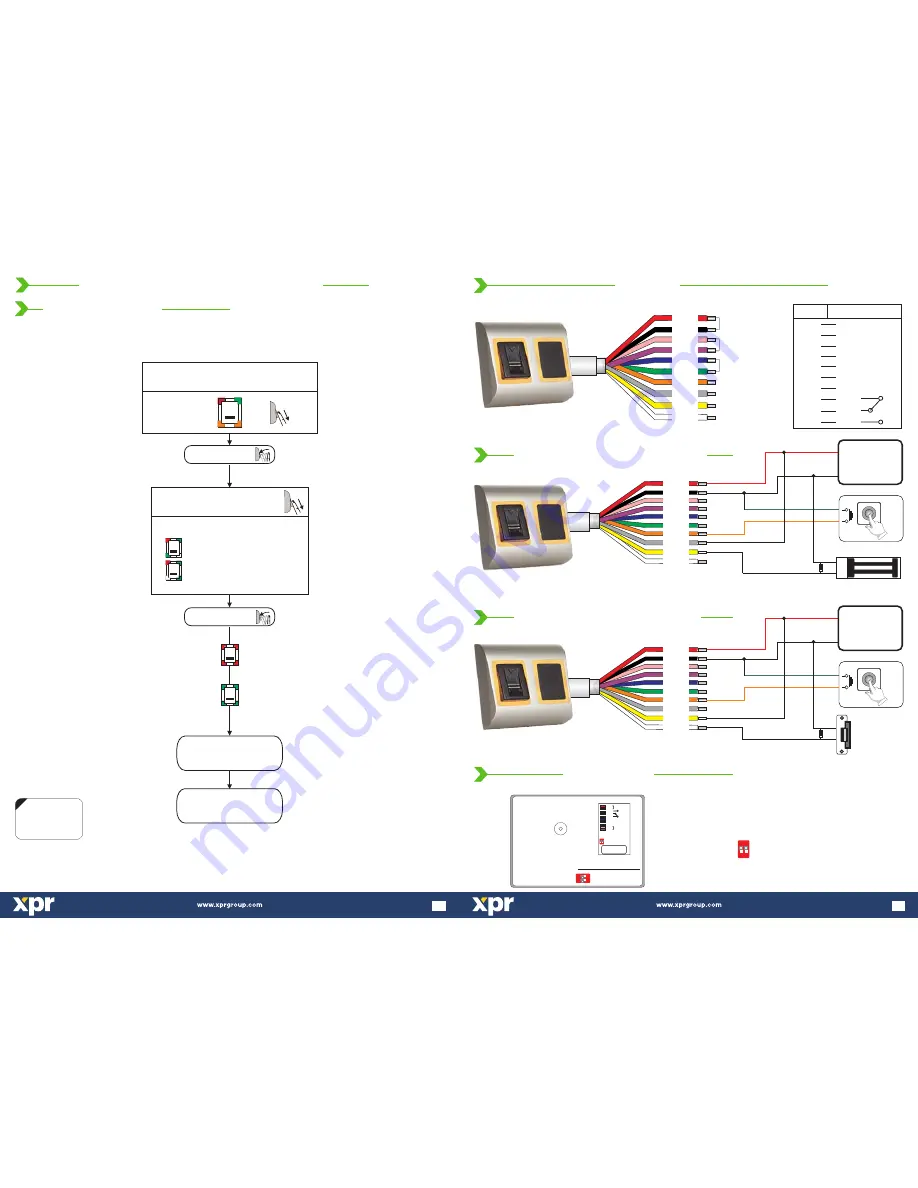
Select Admin nr.
Admin 1
Admin 2
Scroll down to select:
BL
BL
BL
OK Beep
deleting..
Back to MAIN MENU
Swipe the Master/Admin finger
unl
13 mes
the light pa ern on figure.11 is shown
Figure.11
Tap sensor
Tap sensor
x 13
- There is 1 Master Finger. The master finger can enroll/delete user and all the other se ngs.
- The Master finger can be changed ONLY with the jumper.
- There are 2 Aministrator Fingers. The administrator can do all the things that Master can do. The Master can delete the Administrator,
but the Administrator can not delete the Master.
NOTE:
Swipe UPWARDS
to exit the MENU
16
11.0 B100PROX-MF-SA P
M
ROGRAMMING
ENU
11.7 Delete Administrator
NC
COM
NO
Tamp
Blue
Yellow
Red
Black
Pink
Violet
Orange
Gray
White
PB
R 485
S
+
_
12VDC
POWER SUPPLY
+
_
NC
COM
GND (PB)
PB
+
_
Electro Magnetic Lock
Green
Blue
Yellow
Red
Black
Pink
Violet
Orange
Gray
White
Green
Colour
Connection
Tamper
12V DC
Red
Black
White
Yellow
Grey
NC
COM
NO
GND
Green
Relay
(2A)
Push Button
Orange
Pink
Violet
Blue
Tamper
A (RS485)
B (RS485)
1N4001
Diode
12V DC
GND
A
B
+
-
+
_
12VDC
POWER SUPPLY
NO
COM
GND (PB)
PB
+
_
Blue
Yellow
Red
Black
Pink
Violet
Orange
Gray
White
Green
1N4001
Diode
Electric Strike
Dipswitch: Adding Master Finger
ON
1
2
Switch No. 2
ON
12
Adding Master Finger
reader back view
B100PR
OX
-M
F
-S
A
+12V
GND
NO
COM
A
B
NC
P 1
B
TAMP
TAMP
Relay
(2A)
RS 485
Power Supply
ON
1
2
Dipswitch (sw. no.2)
Adding Master Finger
Push Button
5
5.0 WIRING
Wiring B100PROX-MF-SA with magnetic lock
Wiring B100PROX-MF-SA with electric strike
DIPSwitch settings




























