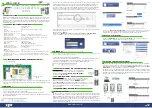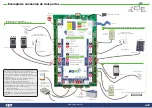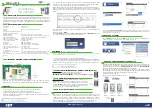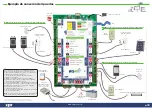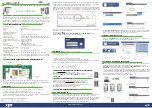www.xprgroup.com
1
EN
WS4-4D-EЕ
4 Door access control unit with web access
DESCRIPTION
SPECIFICATIONS
FACTORY RESET
CHANGE PASSWORD
SOFTWARE SETTINGS
METHOD 1
ADDING READERS
METHOD 2
ADDING USERS
ADDING SLAVE CONTROLLERS
FIRST CONNECTION AND CONFIGURATION
If you can not connect, it is because your network does not recognize the name of the
WS4-4D controller. In this case, go to our web site http://www.xprgroup.com/products/ws4/
and download the tool called “Device Finder”.
The “Device Finder” will enable you to find out the IP address of the WS4-4D-E controller.
Run the “Device Finder” and you will get a list of all the WS4 controllers connected in
your network, including their IP addresses, just like the picture below.
To add
2 readers on 1 Door
, select the reader (fig.2) and there, for “Type of Access”
select “Access with 2 readers” (fig 5). Fill the form for both readers and they will
merge in one door (fig. 6)
WS4-4D-E system can manage up to 10 WS4-4D boards in the same installation (with up to 20
doors, whether single or double). One WS4-4D-E must be master, the others must be
slaves. The
master/slave
selection is made with
Dip-switch 2
: OFF - Master (factory
setting), ON - Slave.
Go to “Doors” and click on the link “Add slave”(fig.1). Enter the serial number of the
WS4-4D-E to be added and click Search. If it finds it, the system directly adds this slave
into the installation and you can configure its doors (fig.2).
In case of error, a message is displayed in red.
Go to
Users
(fig.1), select “
New
”(fig.2) and then fill the form (Name, category, card
number...)(fig.3).
Open a browser and type the IP of the WS4-4D-E controller and you will be prompted to the
login page.
User Name:
admin
Password:
WS4
followed by
Dash
and the
Serial Number
(ex.
WS4-110034
) just like the
image below, all in capital letters without space.
QUICK USER GUIDE
• Capacity:
2500 Users
• Events:
50000 max.
• Doors:
4 (max. 20 doors in same network)
• Readers:
4
• Door contact inputs:
4
• Push button inputs:
4
• Auxiliary Inputs:
2 (emergency, vehicle detection)
• Auxiliary Outputs:
2 (alarm, storing alarm status, presence)
• Power supply:
120 to 240 V AC, 100 VA-1.52A with fuse (1 A)
• Supply for the readers:
225 mA each max.
• Supply for the locks:
600 mA each max.
• Relay characteristics:
2A/48 VAC/DC#
• Processor:
ARM A5 - 528 Mhz
• Memory:
64 MB Ram DDR2 133 Mhz
• TCP/IP connection:
10/100/1000 Base-T – HTTP or HTTPS
• Housing dimensions:
350 x 250 x 80 mm
• Operating temperature:
0 °C to +50 °C
• Humidity:
0% to 85% (non-condensing)
• Tamper:
Yes
• Wiegand readers connection: Yes, via Wiegand to RS485 converter - WS4-CNV
• Elevator feature:
Yes, 2 elevators per installation, each - 24 floors
• Interlock, Anti pass back, people counter, presence, system logs, reports in CSV
The
WS4-4D-E
does not have default IP address. By default is set to DHCP. There are 2
methods to connect to and configure WS4-4D - LAN and Standalone method.
In this configuration, the network’s DHCP server will assign an IP address to your WS4-4D-E
In this configuration, the WS4-4D-E will assign an IP address to your PC. The PC must be set to obtain IP
address automatically.
(For use in a home or business LAN network)
(For standalone use - without LAN network)
1. Put the DIP switch 1 in position OFF.
2. Connect a cable from your network to the ethernet connector of WS4-4D-E.
3. Open a web browser and enter http://ws4 followed dash and the serial number of
the WS4-4D-E controller
1. Put the DIP switch 1 in position ON.
2. Connect a cable from your PC directly to the ethernet connector of WS4-4D-E.
3. Open a web browser and enter the following IP - 192.168.50.100, then put the login
credentials like explained above
DIP Switch 4 allows a complete re-initialization of the system. To
do this, switch this dip switch
3 times OFF - ON - OFF
within
10
seconds.
DIP Switch 4 allows to log into the system as an administrator if
login or password is forgotten. Toggle this dip switch
ON
for
about
15 seconds
, then back to OFF. The system will then allow,
for 5 minutes, to connect (from the local network only) with the
default login and password.
Go to “Doors”, select the reader(fig.2) and then select the type of the reader in the
field ”Card”. (fig.3). While off line, red LED blinks fast and buzzer beeps continuously.
Once communication is established, the red LED and the buzzer stop. Green LED
starts to blink continuously. If you want to stop the green LED, go to Settings/System
Options and select for the backlight ON or OFF (not default) fig.4
v.b1
fig.1
fig.3
fig.5
fig.1
fig.2
Switch
Master/
Slave
Master
DIP switch 2
OFF
Slave 1
DIP switch 2
ON
Slave 9
DIP switch 2
ON
fig.3
fig.6
fig.4
fig.2
fig.1
fig.2
WS4-4D-E is a 4 door control unit designed to operate with readers with RS485 output.
There is no need to install any software. There is no need to have a dedicated PC
either. Everything is available online and the operators just need to register with
controller’s serial number to start using the software application.
NL
DE
ES
IT
FR
EN