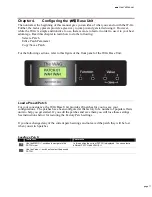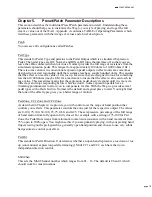User's Manual
page 14
Wireless Reception
To ensure the best possible reception of the wireless signal from the
WAG
Ring, follow these
guidelines.
Antenna
The Base Unit has one swiveling antenna located at the rear corner of the base unit. Do not
operate the unit without the antenna connected. The antenna should be installed in a vertical
orientation. For FCC compliance, you must use only the antenna supplied with the unit.
Base Unit
Position the Base Unit following these guidelines for best reception. To the extent possible, try to
place the Base Unit near and to the side of the performer, without sacrificing mobility or stage
presence. Maintain a clear line of sight between the performer and the Base Unit especially
avoiding obstructing the view with electronic devices, large metal structures, or walls.
Multiple Wag Systems on the Same Stage
The Wag Ring and Base Unit have 4 radio channels so that up to 4 systems could be co-located
without interfering with each other. From the factory, the base unit and ring are both configured
on channel 1 and ready to function. If another ring or device is interfering with you, you can
change radio channels at the Base Unit and ring. A channel change is initiated from the by
holding your finger on the ring lid for 5 seconds while observing the channel selection from the
Base Unit “Radio Chan” display. The ring sends the selected channel over a dedicated channel
which the Base Unit monitors when the “Radio Chan” function is selected. The Base Unit will
set its channel to match the Ring channel but only if the Base Unit is in this mode. If you know
what channel the ring is on, you can set the Base Unit channel to match it manually using the
Value switches on the Base Unit.
To change radio channels:
Instruction
Comments
Put the ring on your finger.
Use Menu +/-
to access the “Radio Chan” view
The Current BU Channel will be displayed. The Base
Unit will suspend normal operation and listen on a
dedicated channel for notifications from the Ring of
channel changes.
Touch the Ring Lid until the LEDs flash in an alternating
pattern (approx. 5 seconds) then release your finger.
This will put the ring in Channel Change Mode. The ring
will stop its normal operation and send channel change
notifications on a dedicated channe;
Touch the Ring Lid briefly to change to the next sequential
Ring Channel. Each touch thereafter changes the channel
again.
The Base Unit will display the new channel.
When done, touch the Ring Lid until you get the alternating
LED pattern again..
The ring will return to normal operation
At the Base Unit, use the Menu +/- switches to move to any
other position.
The Base Unit will save the new radio channel and
return to normal operation. Be careful not to press the
Value switches or you will manually change the channel
and cause a mismatch between the Base Unit and Ring.
: