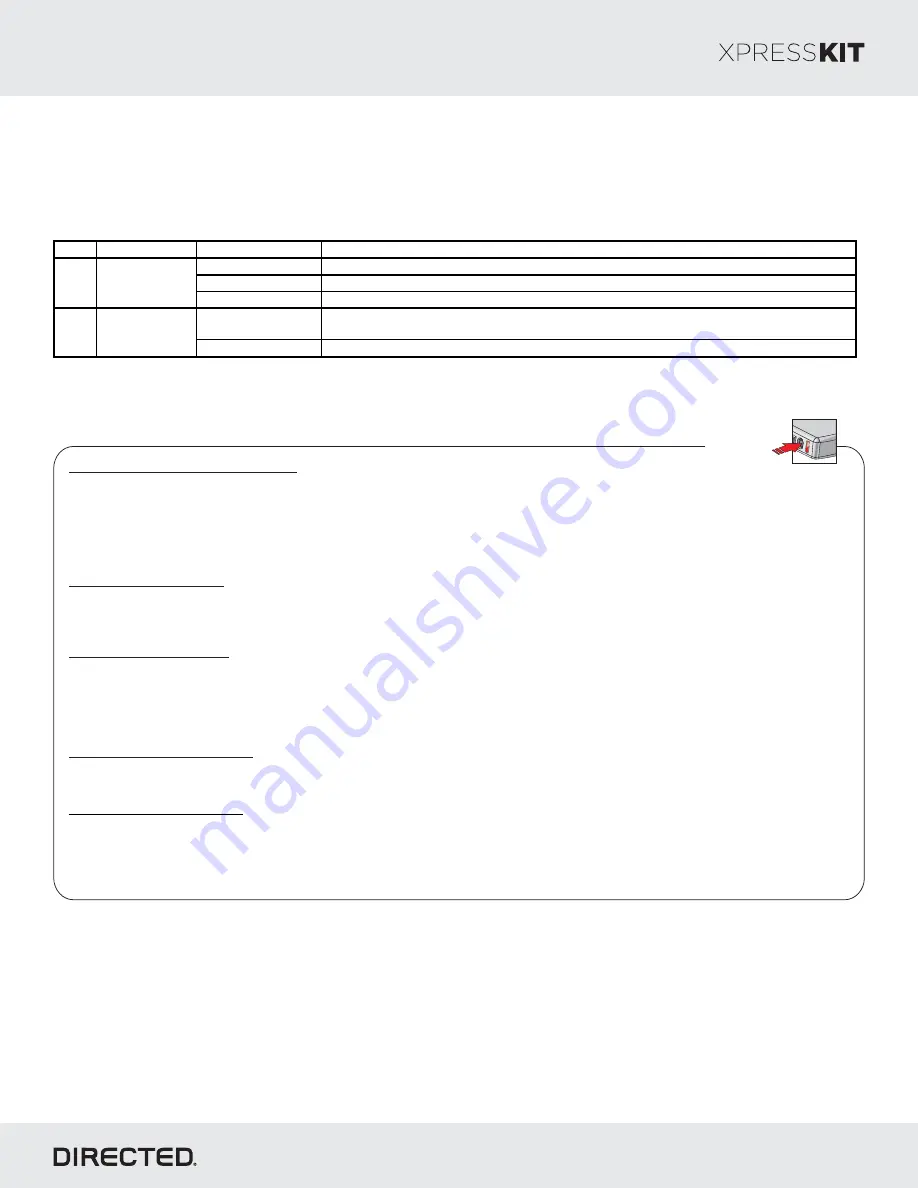
* Default Option
Feat.
Operation
Flashes/Options
Description
1. No RF Output*
Module is connected to a rem ote s tarter us ing a s tandard ins tallation.
2. RFTD Output
Module is connected to an XL202 us ing an RSR or RXT ins tallation (when available).
3. SmartStart
Module is connected to Sm artStart us ing an RSR or RXT ins tallation (when available).
1. Driver priority*
Unlocks only the driver door when the button is firs t pres s ed, and unlocks all doors when it is
pres s ed a s econd tim e within 5 s econds .
2. All
Unlocks all doors when the button is firs t pres s ed.
RFTD Output
Type
1
2
Unlock Driver
Priority
Page 9
To enter feature programming routine
-
Turn the ignition ON, then OFF.
-
Within 5 seconds
, press and HOLD the programming button until the LED turns ON orange (after 3 seconds). Release the
Programming button.
-
The LED will flash green once slowly to indicate the feature number is 1. After a short delay, the LED flashes red rapidly to indicate
the current option of feature 1 (i.e. 1x green followed by 1x red indicates feature 1 is set to option 1). The flashing sequence will repeat
until a new command is entered.
Changing feature options
-
Press the lock/arm or unlock/disarm button on aftermarket transmitter to change the option of the selected feature.
-
The LED flashes red rapidly the number of times equal to the current option number. After a short delay, the LED flashes green slowly
the number of times to indicate the current feature. The flashing sequence will repeat until a new command is entered.
Accessing another feature
-
Press and release the programming button a number of times to advance from the current feature to the next desired feature.
-
The LED flashes green slowly the number of times equal to the feature number. After a short delay, the LED flashes red rapidly to
indicate the current option of the current feature. The flashing sequence will repeat until a new command is entered.
When the maximum number of features or options is reached, the LED will start flashing again from the first feature or option.
Once a feature is programmed
-
Other features can be programmed.
-
The feature programming can be exited.
Exiting feature programming
-
No activity for 30 seconds; after 30 seconds, the LED will turn ON orange for 2 seconds to confirm the end of the programming
sequence.
OR
-
Press and HOLD the programming button for 3 seconds. After 3 seconds, the LED will turn ON orange for 2 seconds to confirm the
end of the programming sequence.
Feature Programming
Programming
Button
Feature & Option List
It is recommended to configure all the features and options listed below using the configuration tool found on the module
flashing page on www.directechs.com. The web offers more options; however, manual configuration of the features is
possible using the information on this page.
Rev.: 20170512
Platform: DBALL2
Firmware: HYUNDAI9
© 2017 Directed. All rights reserved.































