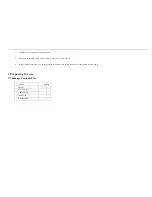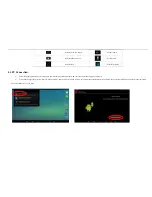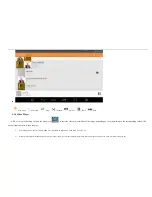1 INTRODUCTION ....................................................................................................................................................................................................................................................................... 1
2 PRECAUTIONS ......................................................................................................................................................................................................................................................................... 1
3 PREPARING FOR USE ............................................................................................................................................................................................................................................................ 3
3.1
P
ACKAGE
C
ONTENTS
L
IST
...................................................................................................................................................................................................................................................... 3
3.2
A
PPEARANCE
.......................................................................................................................................................................................................................................................................... 4
3.3
K
EY
F
UNCTION
....................................................................................................................................................................................................................................................................... 4
4 QUICK GUIDE .......................................................................................................................................................................................................................................................................... 5
4.1
O
N
/O
FF
.................................................................................................................................................................................................................................................................................. 5
4.1.1 Boot and Unlock ............................................................................................................................................................................................................................................................. 5
4.1.2 Power-saving mode and lock screen .............................................................................................................................................................................................................................. 6
4.1.3 Shutdown ........................................................................................................................................................................................................................................................................ 6
4.2
B
ATTERY MANAGEMENT AND CHARGING
................................................................................................................................................................................................................................ 6
4.3
U
SE FUNCTION ICONS
............................................................................................................................................................................................................................................................. 7
4.4
PC
C
ONNECTION
: ................................................................................................................................................................................................................................................................... 8
5 OPERATING DETAILS ............................................................................................................................................................................................................................................................ 9
5.1.1 Phone call ...................................................................................................................................................................................................................................................................... 9
5.1.2 Add contacts ................................................................................................................................................................................................................................................................. 11
5.1.3 Audio Player................................................................................................................................................................................................................................................................. 12
5.1.4 Video Player ................................................................................................................................................................................................................................................................. 13
5.1.5 Picture Player .............................................................................................................................................................................................................................................................. 15
5.1.6 Recording ..................................................................................................................................................................................................................................................................... 16
5.1.7 File Manager ................................................................................................................................................................................................................................................................ 17
5.1.8 Browser ........................................................................................................................................................................................................................................................................ 17
5.1.9 Vioce search ................................................................................................................................................................................................................................................................. 18
5.1.10 Calculators ................................................................................................................................................................................................................................................................. 18
5.1.11 Clock: ......................................................................................................................................................................................................................................................................... 18
5.1.12 Camera ....................................................................................................................................................................................................................................................................... 20
5.1.13 Use TF memory card .................................................................................................................................................................................................................................................. 21
5.1.14 APK install and uninstall ........................................................................................................................................................................................................................................... 22
5.1.15 Dual SIM settings ....................................................................................................................................................................................................................................................... 24
Summary of Contents for Life 7
Page 31: ...In the settings screen click Phone Ringtone into ringtones ringtones setting interface...
Page 34: ...5 1 23 Application Settings Click on the Settings menu of into the application interface...
Page 36: ...There are several ways to lock the screen which are sliding face unlock pattern PIN Password...
Page 41: ...Set date enter the correct date click the Done button...
Page 44: ...5 1 30 About Tablet View legal information device status and software version information...