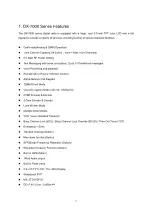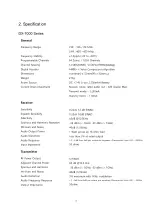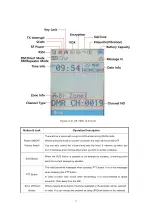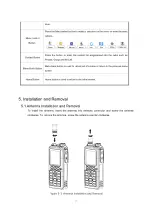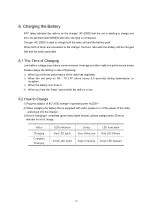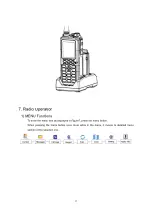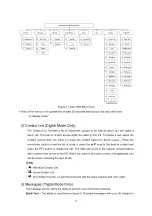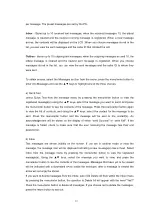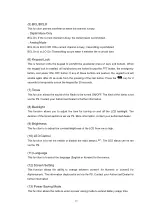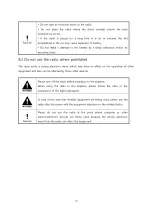13
per message. The preset messages are set by the PS.
Inbox
- Stores up to 10 received text messages; when the received messages 10, the oldest
message is cleared and the newest incoming message is registered. When a new message
arrives, the contents will be displayed on the LCD .When you choose messages stored in the
list, you can view the sent messages and the caller ID that initiated the call.
Outbox
- stores up to 10 outgoing text messages; when the outgoing messages exceed 10, the
oldest message is cleared and the newest sent message is registered. When you choose
messages stored in the list, you can view the sent messages and the caller ID to whom they
were sent.
To obtain access, select the Messages section from the menu, press the menu/enter button to
enter into Messages and use the ▲▼ keys to highlight one of the three choices:
a) Quick Text
Select Quick Text from the message menu by pressing the menu/enter button to view the
registered message(s) using
the ▲▼ keys, select the message you want to send, and press
the menu/enter button to see the contents of the message. Press the menu/enter button again
to view the list of contacts, and using the ▲▼ keys, select the contact for the message to be
sent. Press the menu/enter button and the message will be sent to the contact(s). An
acknowledgement will be shown on the display of either "Sent Success" or "Sent Fail". If the
message is failed, check to make sure that the user receiving the message has their unit
powered on.
b) Inbox
Text messages are shown initially on the screen. If you are in another mode or miss the
message, the message icon will be displayed indicating a new message(s) has arrived. Select
inbox from the message menu by pressing the menu/enter button to view the registered
message(s). Using the
▲▼ keys, select the message you want to view, and press the
menu/enter button to see the contents of the messages. Messages that have yet to be viewed
will be indicated with a downward arrow inside the envelope; after a message is viewed the
arrow will no longer be shown.
If you want to delete messages from the Inbox, select #2 Delete All from within the Inbox menu
by pressing the menu/enter button, the question to Delete All will appear with the word
“Yes?"
Press the menu/enter button to delete all messages. If you choose not to delete the messages,
press the return button to exit out.