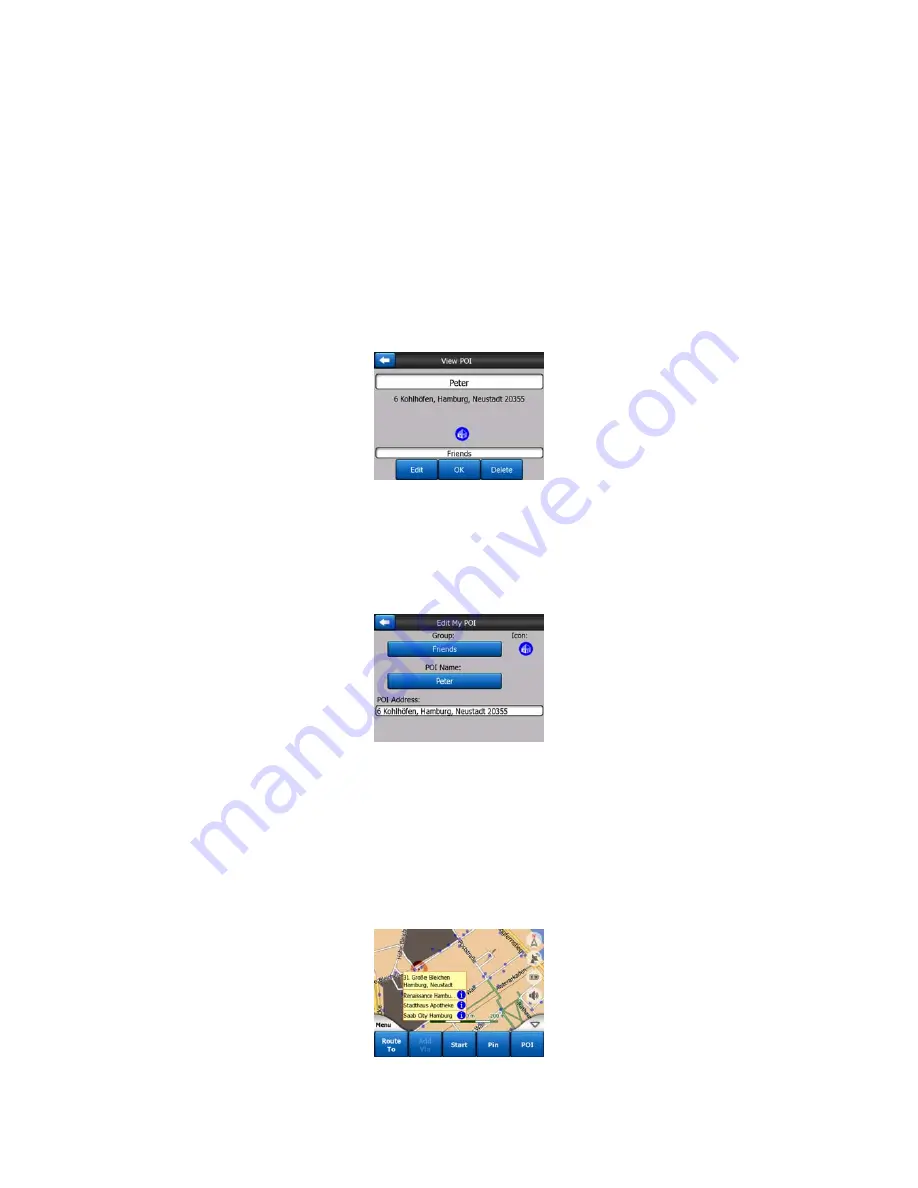
46
When the list of My POIs is displayed, you have the following options:
•
Search:
you can shorten the list of matching POI items by filtering. Just like in
Find, enter a few letters of the desired POI name. When the number of matching
items can fit in one page, XROAD will automatically display the list. If you tap
Done any time before this happens, you receive the list of matches on multiple
pages.
•
ABC/Distance:
by tapping this button you can have the POIs sorted in an
alphabetical order. Tapping again will return to the distance-based order.
When you tap on any of your POIs in the list, you will open a new window with the
details of the selected POI.
Here you have the following options:
•
OK:
if you tap this button, the map screen returns with the selected POI in the
middle.
•
Edit:
you can edit the attributes (name, icon and group) of the selected POI.
•
Delete:
you can delete any of your previously saved POIs. XROAD will ask you to
confirm this action.
4.7.2.5 Popup Information (switch)
When this feature is enabled, tapping the screen (activating the Cursor, a radiating
red dot) on either of the map screens also opens a pop-up box with the selected
street name, house number and the name of the nearby POIs, if any.
















































