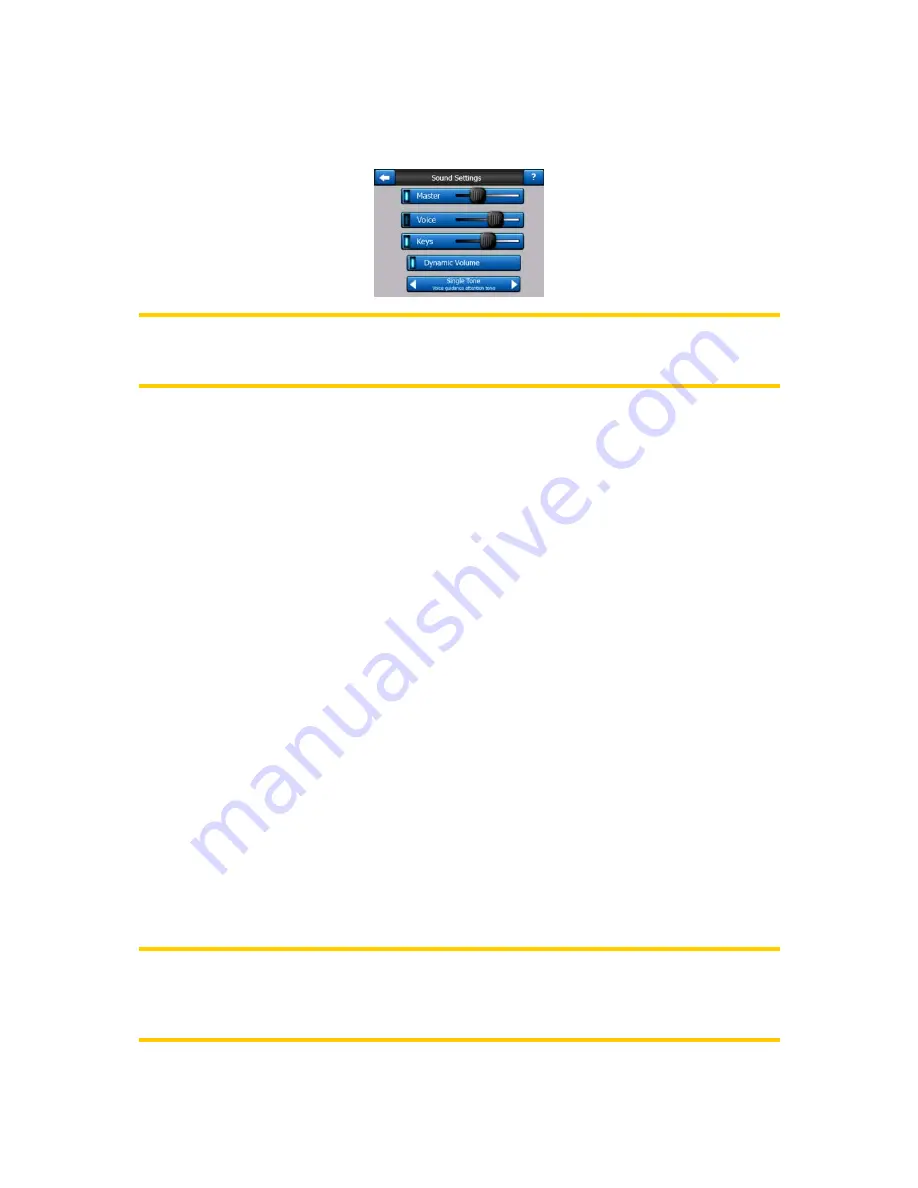
65
5.3 Sound settings
Settings on this page determine the way XROAD sounds.
Note: The Mute function (Page 35) accessible from the map screens overrides the
settings on this screen. When XROAD is muted, all sounds disappear. These
settings will not be changed; only the output will be muted temporarily.
5.3.1 Master sound volume/switch
The loudness of XROAD is independent of your PNA settings. When you run
XROAD, the position of this fader determines the device volume level. When you exit
the program, the device settings return.
The left part of this control works as a mute button. Tap to mute all XROAD sounds.
This works in tandem with the Mute button (Page 35) on the map screens. Switching
one of them will change the status of the other.
5.3.2 Voice guidance volume/switch
The switch on the left can turn on or mute XROAD's audible guidance. When turned
on, the slider on the right will adjust the loudness of voice prompts. In its leftmost
position the voice guidance is suppressed, in its rightmost position the master
volume applies.
5.3.3 Key sound volume/switch
The switch on the left can turn the key sounds on or off. Key sounds are audible
confirmations of either pressing hardware buttons or tapping the touch screen. When
key sounds are turned on, the slider on the right will adjust their loudness. In its
leftmost position the key sounds are suppressed, in its rightmost position they are
played at the master volume level.
Note: The sound effects of XROAD are context sensitive. They will be different if, for
example you open or close a window, or you enable or disable a setting. They will
even let you know if you have entered enough letters of a street name to have a
short list of matching streets on the screen.















































