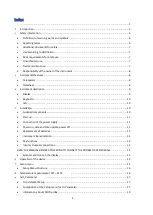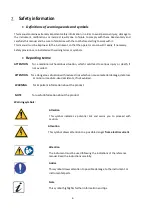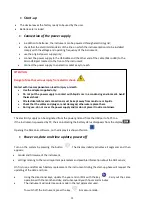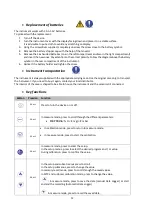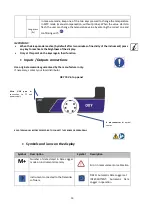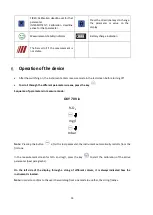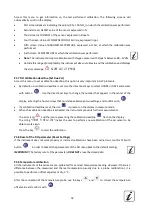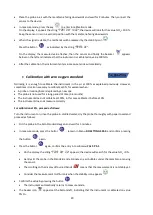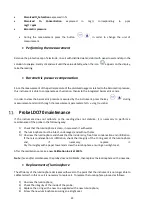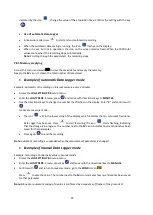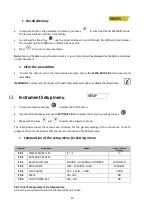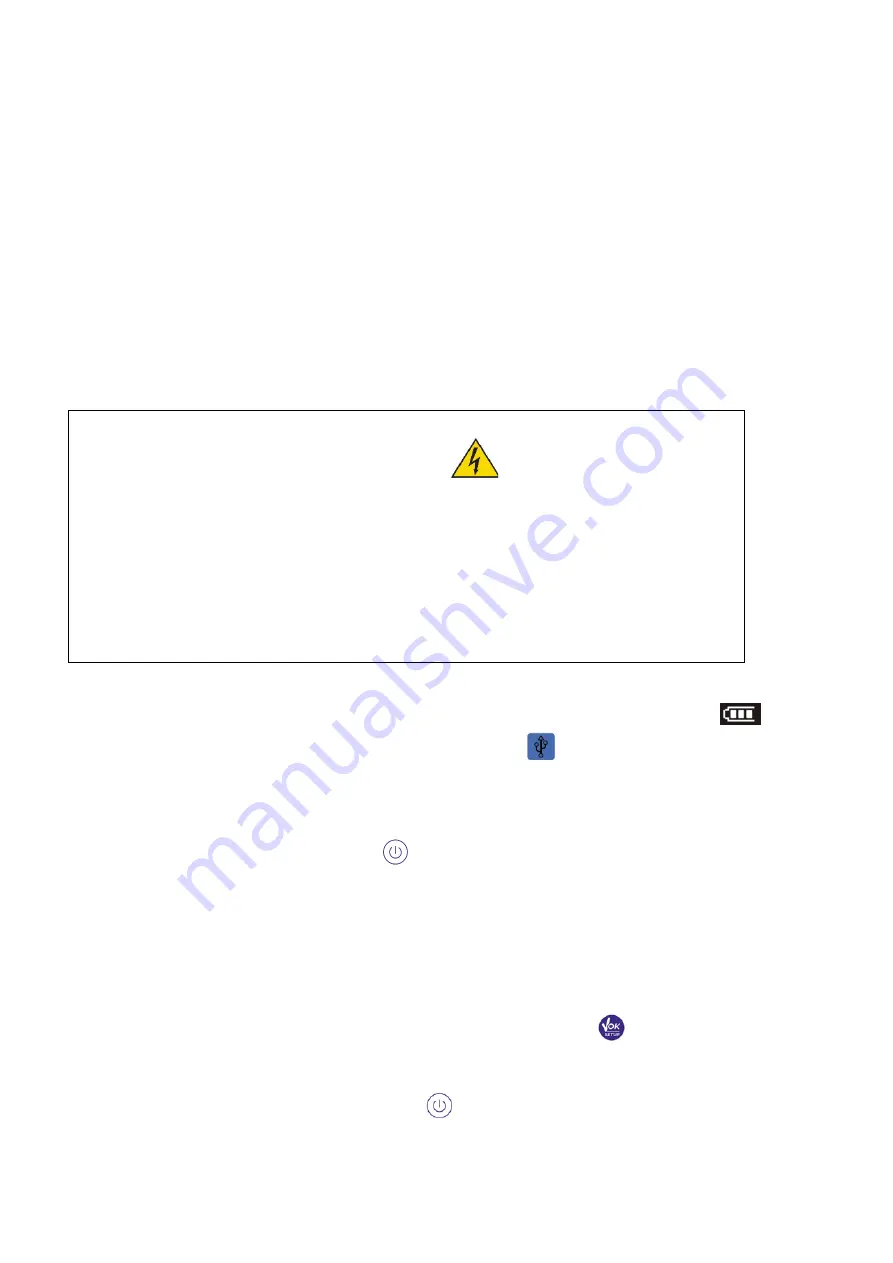
11
•
Start-up
•
The device leaves the factory ready to be used by the user.
•
Batteries are included.
•
Connection of the power supply
•
in addition to batteries, the instrument can be powered through electricity grid;
•
check that the electrical standards of the line on which the instrumentation is to be installed
comply with the voltage and operating frequency of the instrument;
•
use the original power supply only;
•
connect the power supply to the USB cable and the other end of the cable (Micro USB) to the
Micro USB port located on the front of the instrument;
•
Connect the power supply to an electric socket easy to reach.
The electricity supply can be originated from the power grid and from the USB port of a PC too.
If the instrument is powered by PC, the icon indicating the battery status disappears from the display
.
Opening the D software, on the display it is shown this icon
.
•
Power on, date and time update, power off
Turn on the system by pressing the button
. The display initially activates all segments and then
appears:
•
model and firmware of the instrument;
•
settings relating to the most important parameters and possible information about the DHS sensor;
On first use, and after each battery replacement, the instrument during the start-up phase will request the
updating of the date and time.
•
Using the directional keys, update the year and confirm with the key
. Carry out the same
operation with the month and day, and subsequently with hours and minutes.
•
The instrument will enter measure mode in the last parameter used.
To switch off the instrument, press the key
in measure mode.
ATTENTION
Danger of death or serious injury from electric shock.
Contact with live components can lead to injury or death.
•
Use the adapter supplied only.
•
Do not put the power supply in contact with liquids nor in a condensing environment. Avoid
thermal shock.
•
All electrical cables and connections must be kept away from moisture or liquids.
•
Check that the cables and plugs are not damaged, otherwise replace them.
•
During use, do not cover the power supply and/or do not place it inside containers.