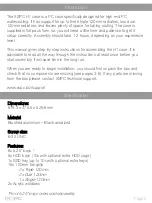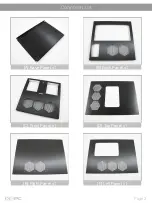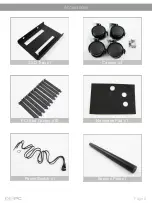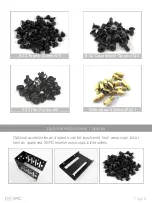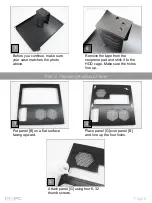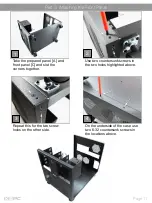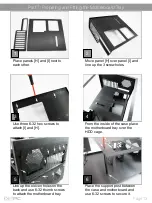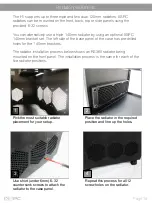Component list
Contents
Page 3 - 4
Accessories
Page 5 - 6
Preparing the base panel
Page 7
Preparing the back panel
Page 8
Preparing the front panel
Page 9
Attaching the back panel
Page 10
Attaching the front panel
Page 11
Fitting the L beams
Page 12
Fitting the motherboard tray
Page 13
Fitting the side panels
Page 14
Radiator placements
Page 15
XSpc
Page 1
Troubleshooting
Page 16
Summary of Contents for H1 Cube+
Page 1: ...H1 Cube XSpc...
Page 19: ...XSpc...