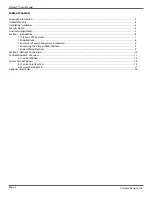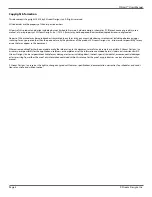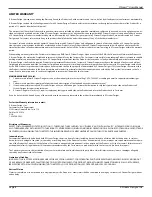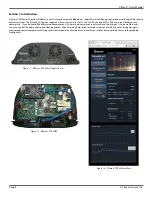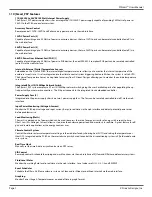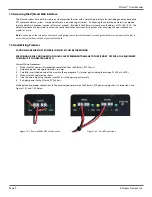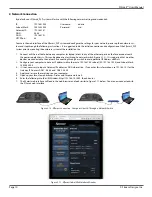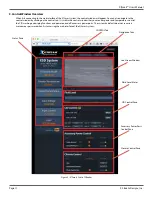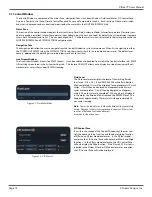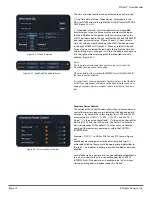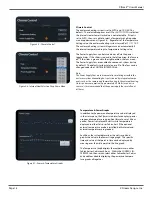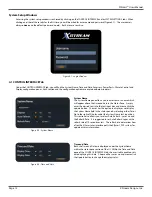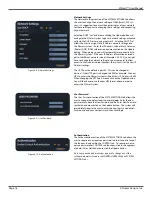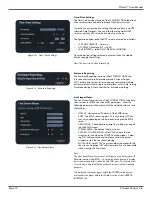X|Smart™ Users Manual
Page 14
X Stream Designs, Inc.
Temperature & Power Graphs
In addition to the power and temperature values displayed
in the status pane, the X|Smart web interface displays power
usage and temperature in a graphical format over a 24 hour
period. Power is displayed in watts while temperature is
displayed in either Celsius or Fahrenheit. If the optional
external temperature probe is installed, both internal and
external temperatures are graphed.
Each hour, the system determines the watts used and
graphs the value in the Power Usage graph. The speci
fi
c
time and value at that point in time can be displayed by
mousing over the circle points in the line graph.
The Temperature Graph displays the temperature in either
Fahrenheit or Celsius each hour. Within the CONTROL IN-
TERFACE tab, the user can select either Fahrenheit or Celsius
and enable or disable displaying the power and tempera-
ture graphs all together.
Figure 3.6 - Internal Heat Selection Drop Down Menu
Figure 3.7 - Power & Temperature Graphs
Figure 3.5 - Climate Control
Climate Control
The enclosure heating system is set to AUTO and 10ºC/50ºF by
default. The selectable options are OFF or AUTO. If OFF is selected,
the Internal Heater Lower Limit value is not selectable. If Heat is
set to AUTO, the user is able to select a Temperature Setting value
via a drop down menu (Figure 3.6). Regardless of the Temperature
Setting value, the enclosure heating system turns o
ff
at 21ºC / 70ºF.
The enclosure heating system will again turn on automatically if
the internal temperature drops to Temperature Setting value.
The Power Supply Fans can be turned on or o
ff
via the power
toggle slider. If the slider is red and in the left position, the fans are
o
ff
. If the slider is green and in the right position, the fans are on.
The Power Supply Fans are enabled to come on at system startup
by default. The default startup state (on or o
ff
) of the fans can be
changed under the CONTROL INTERFACE tab.
Note:
The Power Supply Fans are instrumental in circulating air within the
enclosure system eliminating hot spots created by integrated compo-
nents such as the camera and thermal heating to the external housing.
Unless power consumption (Approximately 3.5 Watts) or noise is a
concern, it is recommended that the power supply fans are left on at
all times.