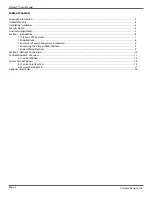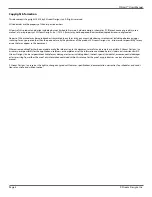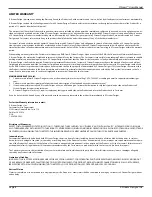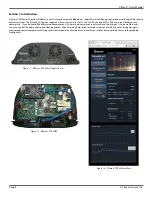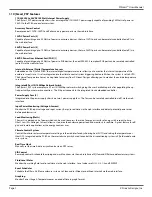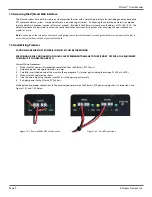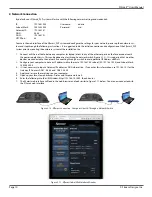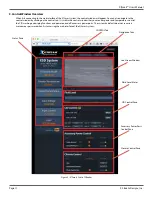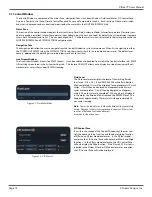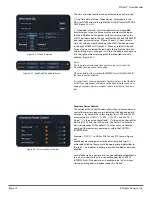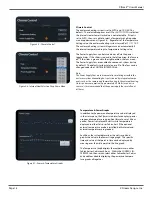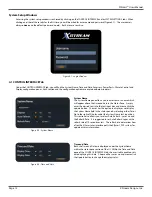Table of Contents
Copyright Information........................................................................................................................................................................................................3
Limited Warranty...................................................................................................................................................................................................................4
Installation Guidelines........................................................................................................................................................................................................5
Security Notes........................................................................................................................................................................................................................5
Final Installation Notes.......................................................................................................................................................................................................5
Section 1: Introduction.......................................................................................................................................................................................................6
1.1 X|Smart_PSP Features................................................................................................................................................................................7
1.2 Applications...................................................................................................................................................................................................8
1.3 Accessory Power Connections & Indicators.......................................................................................................................................8
1.4 Accessing the X|Smart Web Interface...................................................................................................................................................9
1.5 Good Wiring Practices................................................................................................................................................................................9
Section 2: Network Connection......................................................................................................................................................................................10
Control Window 3: Overview...........................................................................................................................................................................................11
3.1 Control Window...........................................................................................................................................................................................12
System Setup Windows.....................................................................................................................................................................................................14
4.1 Control Interface Tab..................................................................................................................................................................................15
4.2 System Settings Tab....................................................................................................................................................................................17
Optional Accessories...........................................................................................................................................................................................................20
X|Smart™ Users Manual
Page 2
X Stream Designs, Inc.