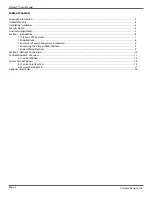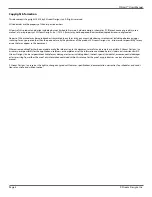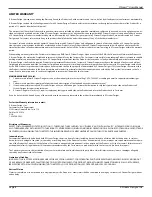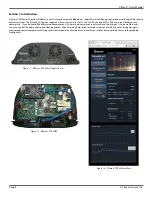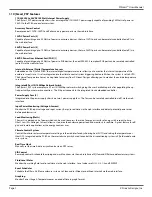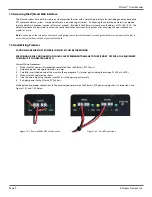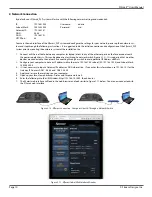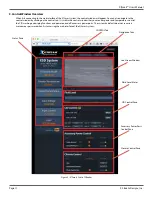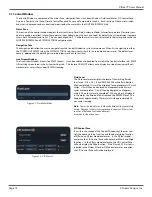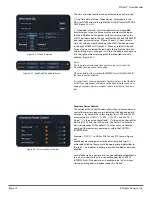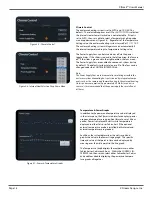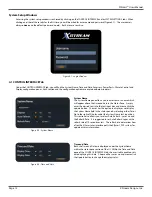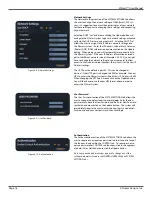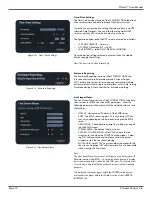X|Smart™ Users Manual
Page 7
X Stream Designs, Inc.
1.1 X|Smart_PSP Features
115/230VAC to 24VDC 150 Watt Internal Power Supply
The X|Smart_PSP power supply chassis has an integrated 115/230VAC power supply capable of providing 150 Watts of power at
24VDC to the PCBA and enclosure system.
Accessory Power Control
Remote control 12VDC, 24VDC and PoE accessory power ports via the web interface.
12VDC Power Ports [2]
Capable of providing up to 53 Watts of power to accessory devices, the two 12VDC ports can be remotely controlled (on/o
ff
) via
the web interface.
24VDC Power Ports [2]
Capable of providing up to 70 Watts of power to accessory devices, the two 24VDC ports can be remotely controlled (on/o
ff
) via
the web interface.
48VDC Power Over Ethernet Port (POE) [1]
Capable of providing up to 38 Watts of power to POE devices, the non IEEE-802.3 compliant POE port can be remotely controlled
(on/o
ff
) via the web interface.
Internal & External Digital Temperature Sensors
Embedded on the X|Smart PCBA, the internal digital temperature sensor allows you to monitor the internal temperature of the
enclosure in real-time. It is also integrated into the climate control system triggering heat on/o
ff
when the system is set to AUTO.
The External Temperature Sensor is an optional accessory from X Stream Designs allowing you to monitor the outside temperature
in real-time.
Integrated 5 Port 10/100Mbps Network Switch
The X|Smart_PSP system employs a 5 Port 10/100Mbps network switch giving the user 3 available ports after populating the up-
link port with your network connection. The 5th port connects to the integrated Linux embedded controller.
Power Supply Fans [2]
Integrated into the power supply chassis are two 2 power supply fans. The fans can be remotely controlled (on/o
ff
) via the web
interface.
Input Power Monitoring (Voltage & Current)
Monitor the PCBA input voltage and input current (Amps) in real-time via the web interface and detect potential power issues
before problems arise.
Load Monitoring (Watts)
The watt is a derived unit of power which can be used to express the rate of energy or transfer of energy with respect to time.
Ohm’s Law (W = Voltage x Current) allows us to derive the enclosure power load and monitor it in realtime. A great feature for o
ff
-
grid and remote applications or the energy concious user.
Climate Control System
Control the interior enlosure temperature setting via the web interface by choosing heat AUTO and setting the temperature or
Heat OFF. Integrated on the PCBA is a thermostatic snap switch used to control the air conditioning system in X|Cold model enclo-
sure systems.
Real Time Clock
Manually set the time & date or synchronize via an NTP server.
CID Control
Remotely control & schedule the wiping and wash functions via the web interface of X|Clear and X|Rain model enclosure systems.
Fluid Level Meter
Monitor the washing
fl
uid level in real-time via the web interface. Level values are FULL, 2/3, 1/3 and RESERVE.
Event Scheduler
Schedule the X|Rain & X|Clear enclosure systems to Clean and/or Wipe at pre-di
fi
ned intervals via the web interface.
Graphing
Monitor Power Usage & Temperature over a period of time in graph format.