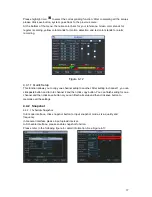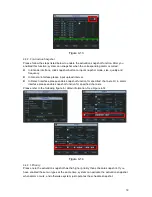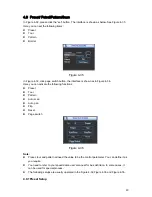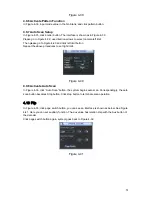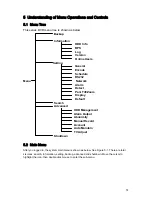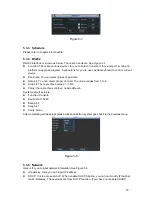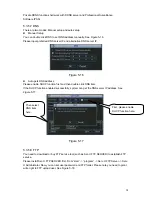50
In
X335H335H335H339H
Figure 4-32
X
, use eight direction arrows to adjust camera to the proper position.
In
X336H336H336H340H
Figure 4-35
X
, click preset button and input preset number. The interface is shown as in
X337H337H337H341H
Figure
4-37
X
.
Now you can add this preset to one tour.
Figure 4-37
4.9.2 Activate Preset
In
X338H338H338H342H
Figure 4-36
X
, please input preset number in the No. blank, and click preset button.
4.9.3 Patrol setup (Tour Setup)
In
X339H339H339H343H
Figure 4-35
X
, click patrol button. The interface is shown as in
X340H340H340H344H
Figure 4-38
X
.Input preset number
and add this preset to a patrol (tour). For each patrol (tour), you can input max 80 presets.
Figure 4-38
4.9.4 Activate Patrol (tour)
In
X341H341H341H345H
Figure 4-35
X
, input patrol (tour) number in the No. blank and click patrol button
4.9.5 Pattern Setup
In
X342H342H342H346H
Figure 4-35
X
, click pattern button and then click “begin” button. The interface is shown as in
X343H343H343H347H
Figure 4-39
X
. Then you can go to
X344H344H344H348H
Figure 4-32
X
to modify zoom, focus, and iris.
Go back to
X345H345H345H349H
Figure 4-39
X
and click “end” button. You can memorize all these operations as pattern
1.
Summary of Contents for 1U J Series
Page 1: ...1U J Series Standalone DVR User s Manual 1...
Page 44: ...44 Figure 4 23 Figure 4 24 Figure 4 25...
Page 78: ...78 Figure 6 11...