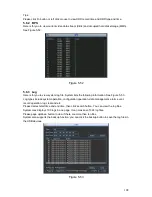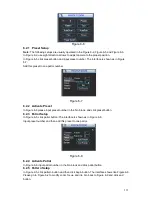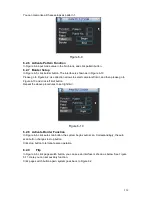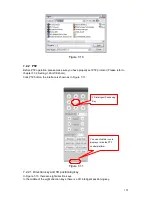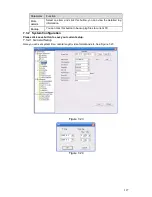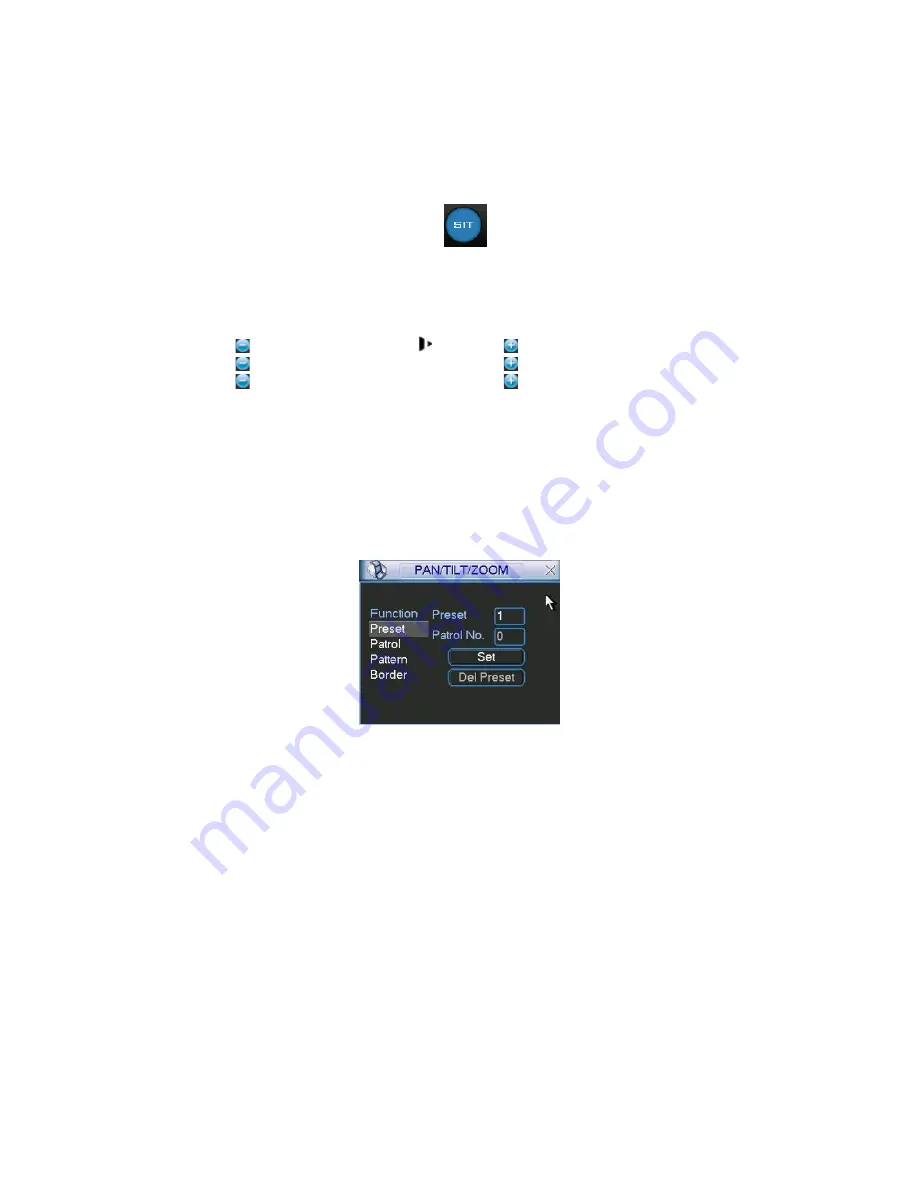
112
In the middle of the eight direction arrows, there is a 3D intelligent positioning key. See Figure
6-4 . Please make sure your protocol supports this function and you need to use mouse to
control.
Click this button, system goes back to the single screen mode. Drag the mouse in the screen to
adjust section size.
Here is a sheet for you reference.
Figure 6-4
Name
Function
key
function
Shortcut
key
Function
key
function
Shortcut
key
Zoom
Near
Far
D
Focus
Near
│
_
Far
►
│
Iris
close
¦
W
Open
f
¦
6.2 Preset /Patrol / Pattern /Border Function
In Figure 6-2 click the set button. The interface is shown as below:
Here you can set the following items:
z
Preset
z
Patrol
z
Pattern
z
Border
Figure 6-5
In Figure 6-2, click page switch button, you can see an interface as in Figure 6-6.
Here you can activate the following functions:
z
Preset
z
Tour(Patrol)
z
Pattern
z
Auto scan
z
Auto pan
z
Flip
z
Page Switch
Summary of Contents for DVR-470
Page 1: ...1 DVR 470 870 1670 PK User s Manual...
Page 8: ...8 APPENDIX G EARTHING 175 APPENDIX H TOXIC OR HAZARDOUS MATERIALS OR ELEMENTS 180...
Page 32: ...32 2 3 3 2U series Please refer to Figure 2 10 for connection sample Figure 2 9...
Page 52: ...52 1U series 1 5U Series...
Page 53: ...53 2U Series Figure 3 11...
Page 68: ...68 Figure 4 21 Figure 4 22 Figure 4 23 4 5 3 Video Loss Figure 4 24...
Page 71: ...71 Figure 4 27 Figure 4 28 Figure 4 29 Figure 4 30...
Page 115: ...115 Figure 6 11...
Page 171: ...171 Samsung HA101UJ CE 1T SATA...