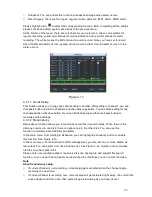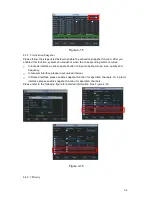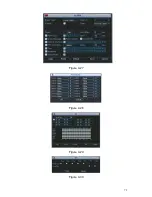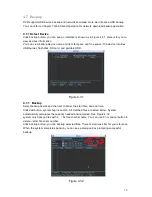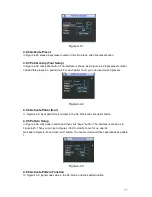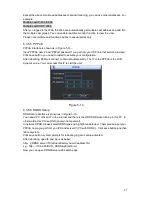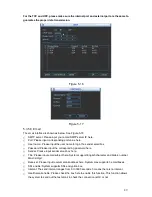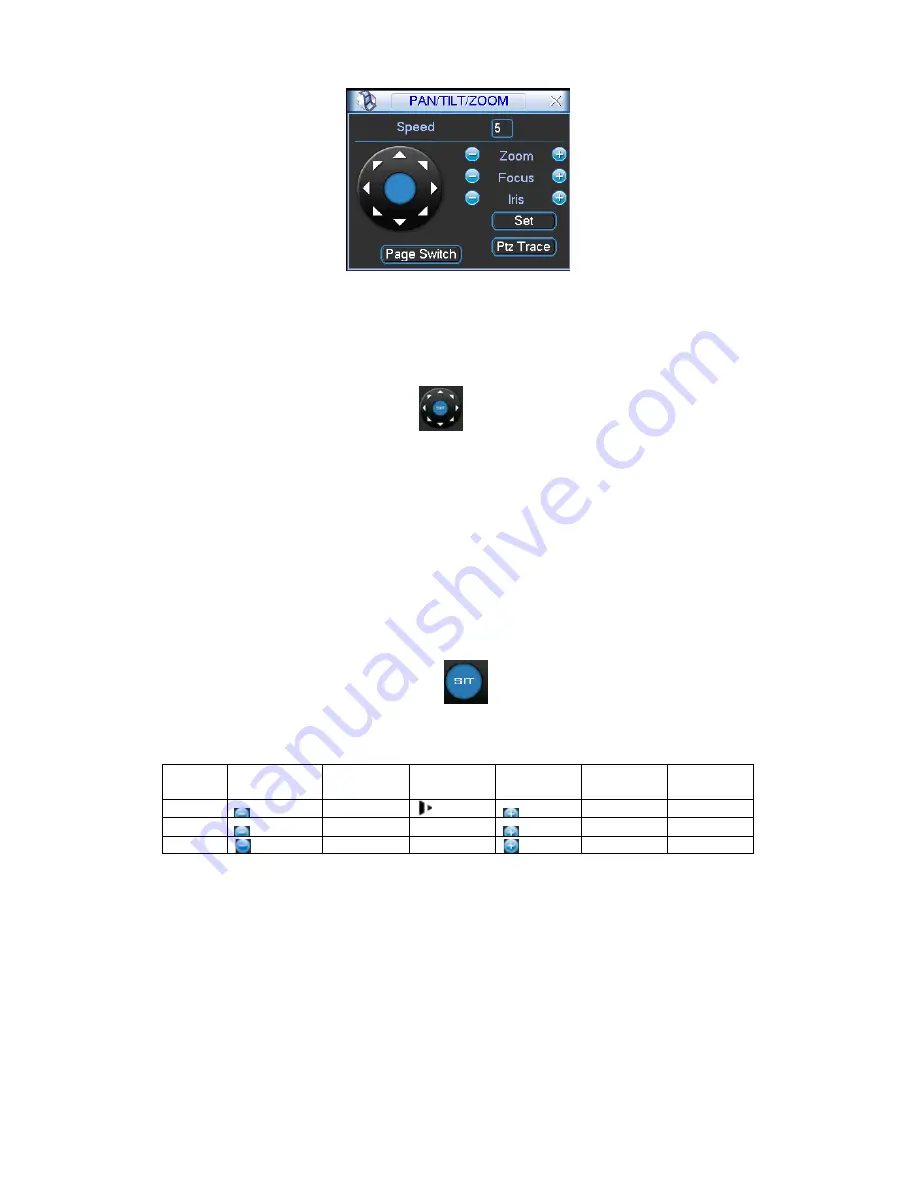
75
Figure 4-36
In Figure 4-36, please click direction arrows (See Figure 4-37) to adjust PTZ position. There are
total 8 direction arrows.
Figure 4-37
4.8.3 3D Intelligent Positioning Key
In the middle of the eight direction arrows, there is a 3D intelligent positioning key. SeeFigure
4-38. Please make sure your protocol supports this function and you need to use mouse to
control.
Click this key, system goes back to the single screen mode. Drag the mouse in the screen to
adjust section size. The dragged zone supports 4X to 16X speeds. It can realize PTZ
automatically. The smaller zone you dragged, the higher the speed.
Here is a sheet for you reference.
Figure 4-38
Name
Function
key
function
Shortcut
key
Function
key
function
Shortcut
Key
Zoom
Near
Far
D
Focus
Near
│
_
Far
►
│
Iris
close
¦
W
Open
f
¦
4.9 Preset/ Patrol/Pattern/Scan
In Figure 4-36,
please click the ―set‖ button. The interface is shown as below. See Figure 4-39.
Here you can set the following items:
z
Preset
z
Tour
z
Pattern
z
Border
Summary of Contents for DVR-470
Page 1: ...1 DVR 470 870 1670 PK User s Manual...
Page 8: ...8 APPENDIX G EARTHING 175 APPENDIX H TOXIC OR HAZARDOUS MATERIALS OR ELEMENTS 180...
Page 32: ...32 2 3 3 2U series Please refer to Figure 2 10 for connection sample Figure 2 9...
Page 52: ...52 1U series 1 5U Series...
Page 53: ...53 2U Series Figure 3 11...
Page 68: ...68 Figure 4 21 Figure 4 22 Figure 4 23 4 5 3 Video Loss Figure 4 24...
Page 71: ...71 Figure 4 27 Figure 4 28 Figure 4 29 Figure 4 30...
Page 115: ...115 Figure 6 11...
Page 171: ...171 Samsung HA101UJ CE 1T SATA...