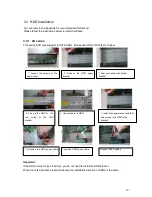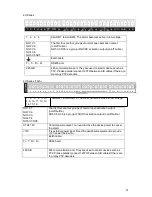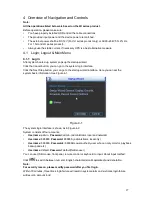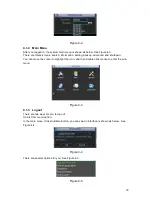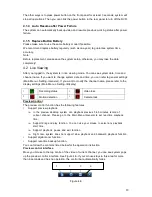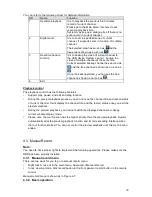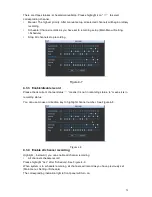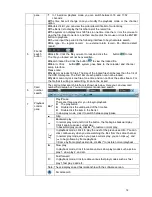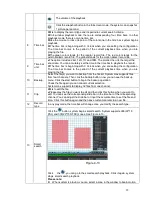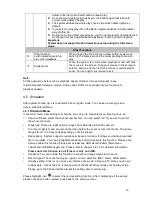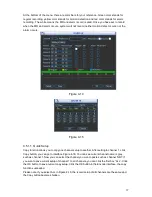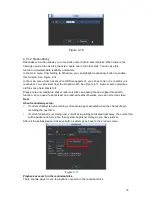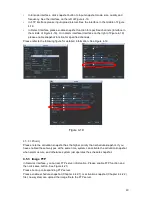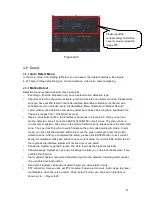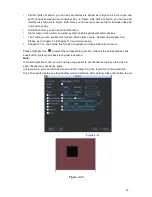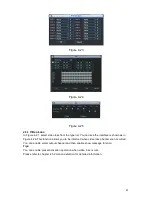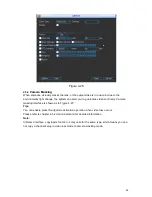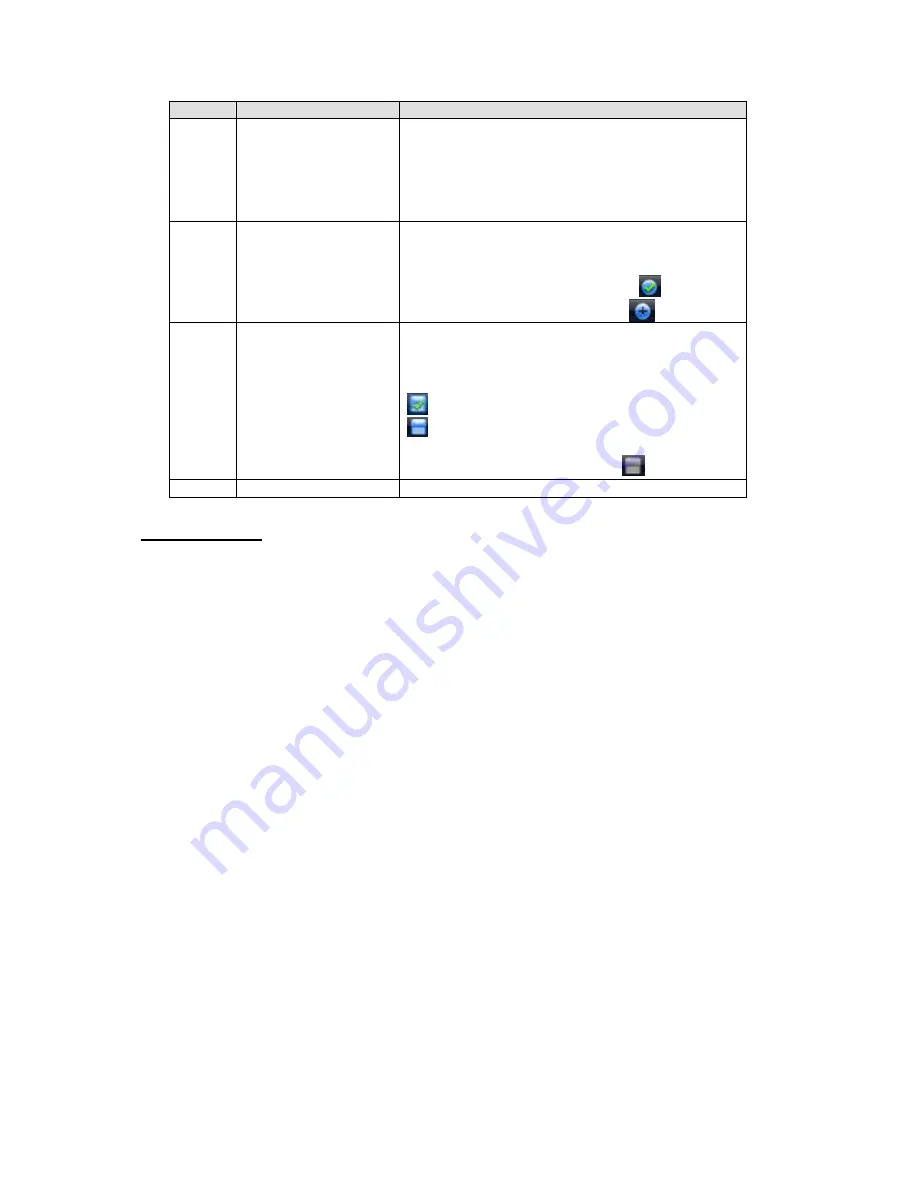
30
You can refer to the following sheet for detailed information.
SN
Name
Function
1
Realtime playback
It is to playback the previous 5-60 minutes
record of current channel.
Please go to the Main Menu->General to set
real-time playback time.
System may pop up a dialogue box if there is no
such record in current channel.
2
Digital zoom
It is to zoom in specified zone of current
channel. It supports zoom in function of multiple-
channel.
The selected area has an icon as
and the
free area is shown as an icon as
.
3
Real-time backup
function
It is to backup the video of current channel to
the USB device. System can not backup the
video of multiple-channel at the same time.
Current selected backup channel has an icon as
and the free channel is shown as an icon as
.
.
Once the backup started, you can see the free
channel is shown as an icon as
.
4
Exit
Playback control
The playback control has the following features.
Support play, pause, and exit and drag function.
During the preview playback process, you can not see the channel title and record status
of current channel. It will display the channel title and the record status once you exit the
preview playback.
During the preview playback, you can not switch the displayed channel or change
current window-display mode.
Please note, the tour function has the higher priority than the preview playback. System
automatically exits the preview playback function and its corresponding interface when
the tour function started. You can not control the preview playback until the tour function
ended.
4.3
Manual Record
Note:
You need to have proper rights to implement the following operations. Please make sure the
HDD has been properly installed.
4.3.1 Manual record menu
There are two ways for you to go to manual record menu.
Right click mouse or in the main menu, Advanced->Manual Record.
In live viewing mode, click record button in the front panel or record button in the remote
control.
Manual record menu is shown as in Figure 4-7.
4.3.2 Basic operation
Summary of Contents for H PG series
Page 1: ...DVR HxxPG PKC User s Manual...
Page 13: ...13 The 8 channel series product interface is shown as in Figure 2 18 Figure 2 18...
Page 47: ...47 Figure 4 28 Figure 4 29 Figure 4 30...
Page 55: ...55 Figure 4 46...
Page 95: ...125 Figure 5 66...
Page 100: ...130 Figure 6 11...