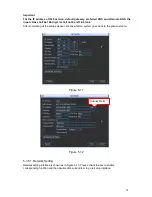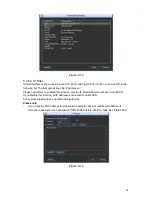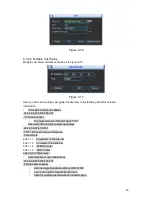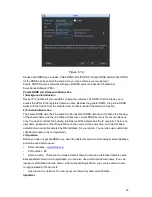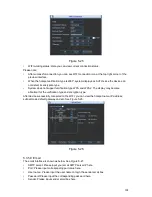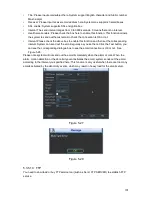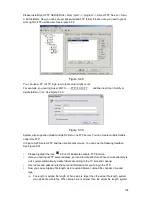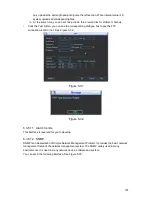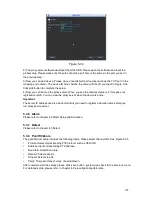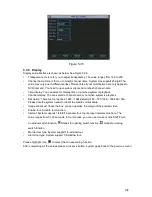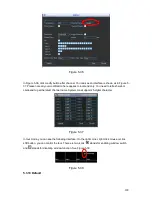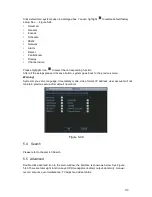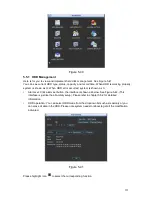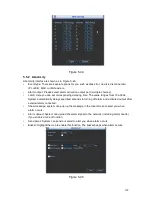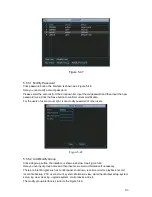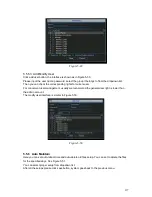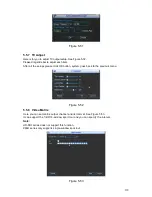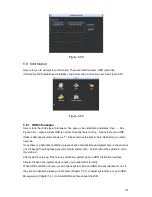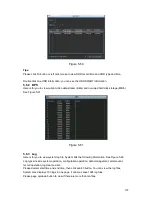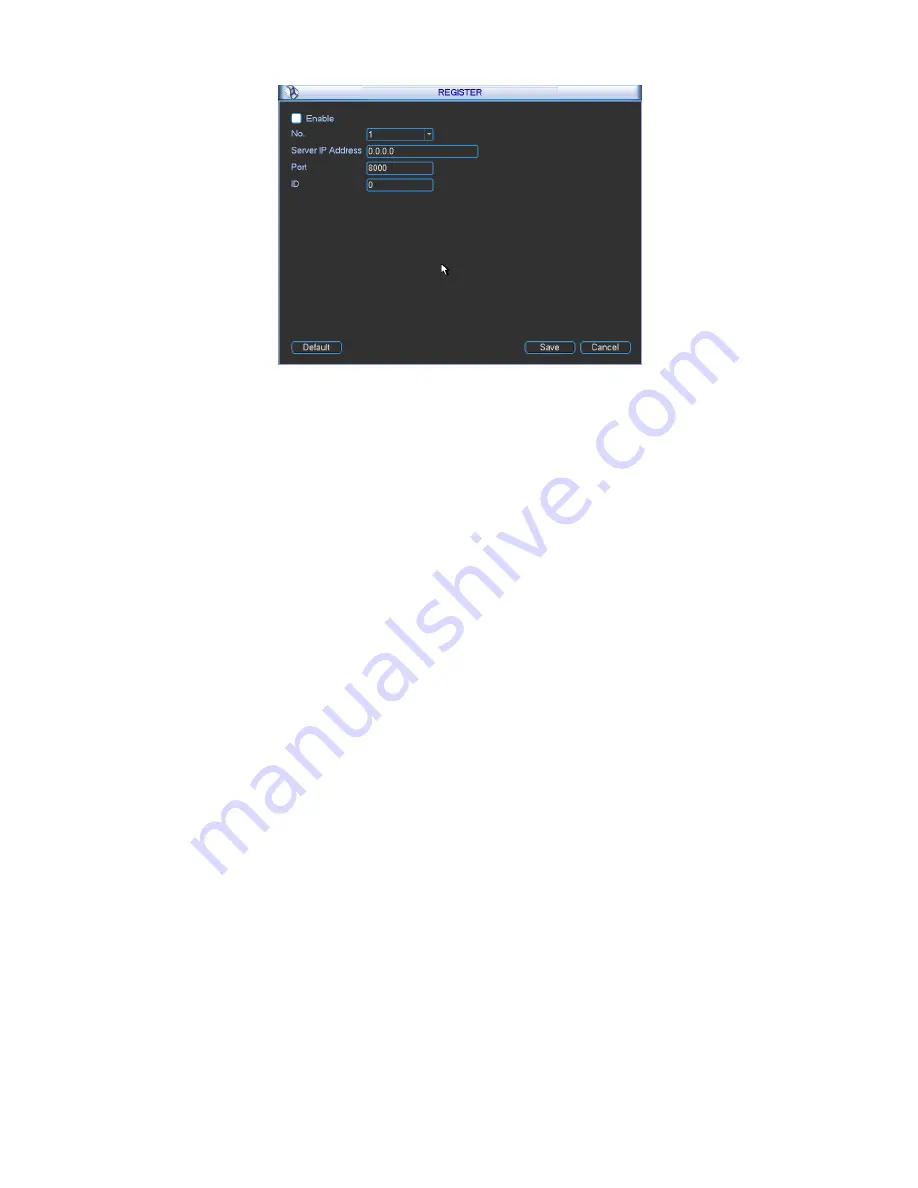
107
Figure 5-34
2) The proxy server software developed from the SDK. Please open the software and input the
global setup. Please make sure the auto connection port here is the same as the port you set in
the previous step.
3) Now you can add device. Please do not input default port number such as the TCP port in the
mapping port number. The device ID here shall be the same with the ID you input in Figure 5-34.
Click Add button to complete the setup.
4) Now you can boot up the proxy server. When you see the network status is Y, it means your
registration is OK. You can view the proxy server when the device is online.
Important
The server IP address can also be domain. But you need to register a domain name before you
run proxy device server.
5.3.6 Alarm
Please refer to chapter 4.6 Alarm Setup and Activation.
5.3.7 Detect
Please refer to chapter 4.5 Detect.
5.3.8 Pan/Tilt/Zoom
The pan/tilt/zoom setup includes the following items. Please select channel first. See Figure 5-35.
Protocol: Select corresponding PTZ protocol such as PELCOD.
Address: input corresponding PTZ address.
Baud rate: Select baud rate.
Data bit: Select data bit.
Stop bit: Select stop bit.
Parity: There are three choices: none/odd/even.
After completed all the setups please click save button, system goes back to the previous menu.
For detailed setup, please refer to chapter 4.9 preset/patrol/pattern/scan.
Summary of Contents for H PG series
Page 1: ...DVR HxxPG PKC User s Manual...
Page 13: ...13 The 8 channel series product interface is shown as in Figure 2 18 Figure 2 18...
Page 47: ...47 Figure 4 28 Figure 4 29 Figure 4 30...
Page 55: ...55 Figure 4 46...
Page 95: ...125 Figure 5 66...
Page 100: ...130 Figure 6 11...