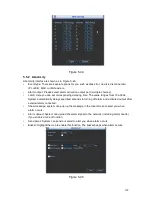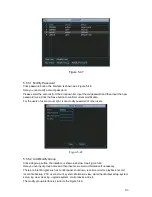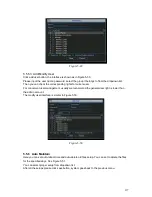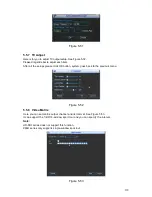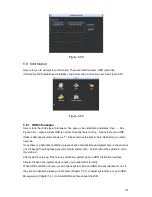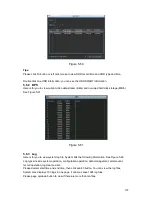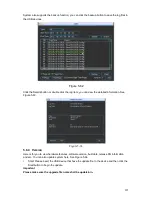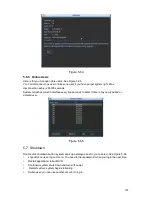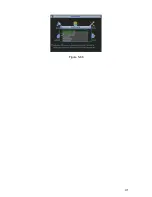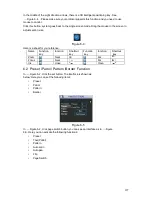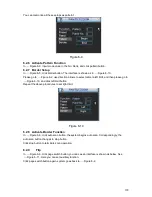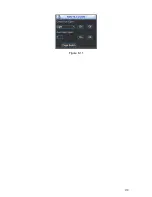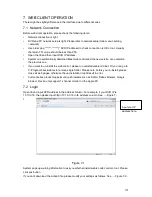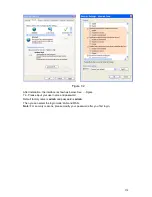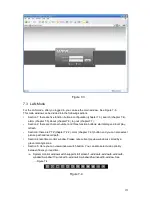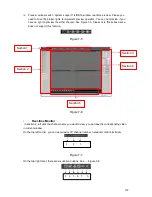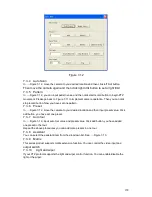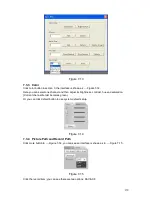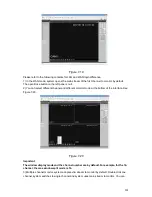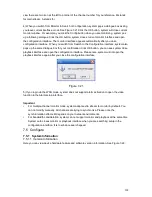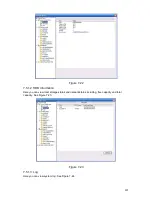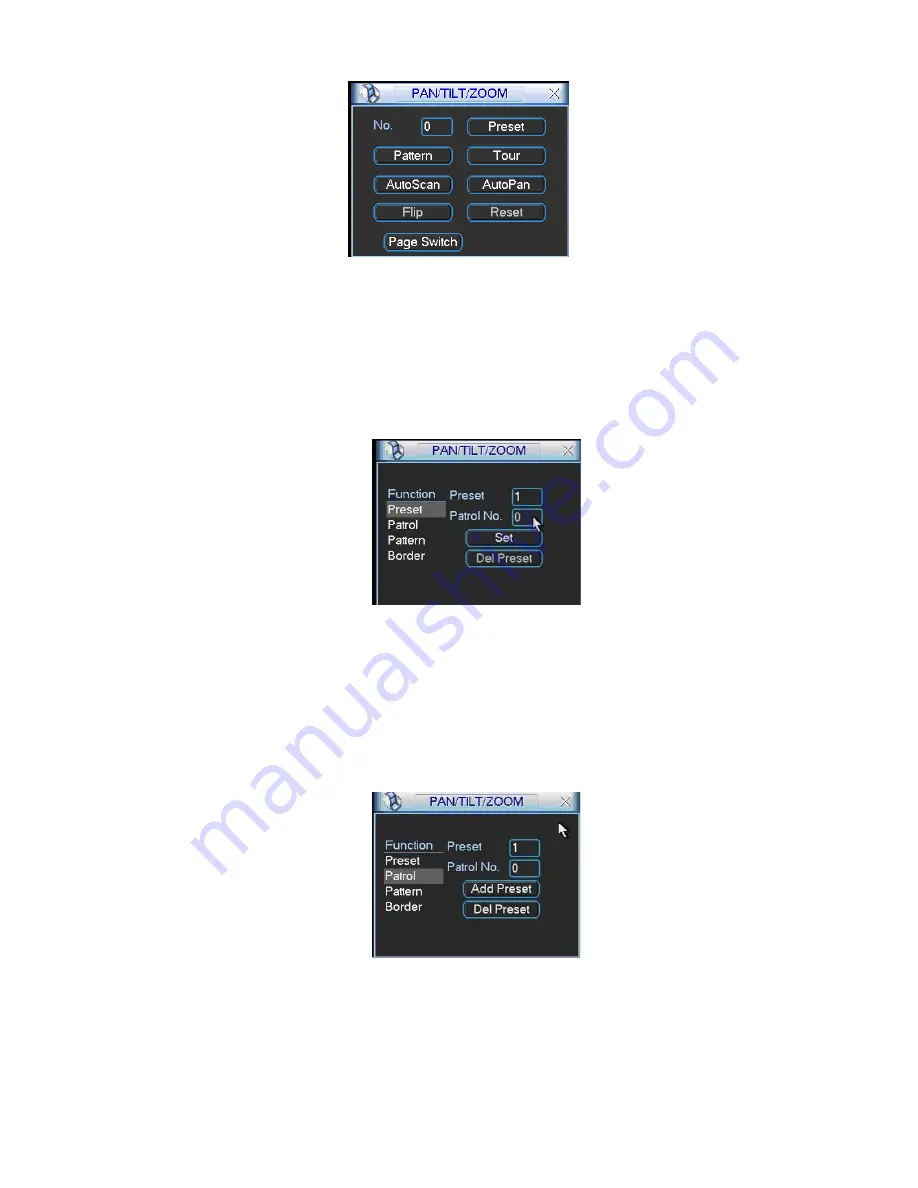
128
6.2.1 Preset Setup
Figure 6-6
Note:
The following setups are usually operated in the
X405H405H405H
Figure 6-2
X
,
X406H406H406H
Figure 6-5
X
and
X407H407H407H
Figure 6-6
X
. In
X408H408H408H
Figure 6-2
X
, use eight direction arrows to adjust camera to the proper
position.
In
X409H409H409H
Figure 6-5
X
, click preset button and input preset number. The interface is shown as in
X410H410H410H
Figure 6-7
X
.
Add this preset to one patrol number
6.2.2 Activate Preset
Figure 6-7
In
X411H411H411H
Figure 6-6
X
please input preset number in the No. blank, and click preset button.
6.2.3 Patrol Setup
In
X412H412H412H
Figure 6-5
X
, click patrol button. The interface is shown as in
X413H413H413H
Figure 6-8
X
. Input preset number and then add this preset to one
patrol.
6.2.4 Activate Patrol
Figure 6-8
In
X414H414H414H
Figure 6-6
X
, input patrol number in the No. blank and click patrol button
6.2.5 Pattern Setup
In
X415H415H415H
Figure 6-5
X
, click pattern button and then click begin button. The interface shows like
X416H416H416H
Figure 6-9
X
. Please go to
X417H417H417H
Figure 6-2
X
to modify zoom, focus, and iris. Go back to
X418H418H418H
Figure
6-9
X
and click end button.
Summary of Contents for H PG series
Page 1: ...DVR HxxPG PKC User s Manual...
Page 13: ...13 The 8 channel series product interface is shown as in Figure 2 18 Figure 2 18...
Page 47: ...47 Figure 4 28 Figure 4 29 Figure 4 30...
Page 55: ...55 Figure 4 46...
Page 95: ...125 Figure 5 66...
Page 100: ...130 Figure 6 11...