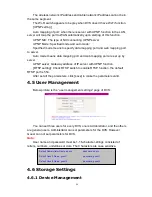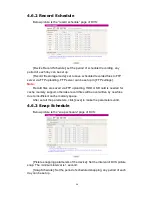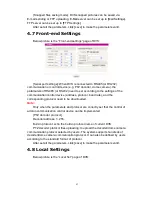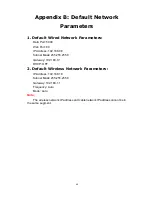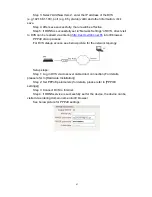33
(3) Mode
Set the working mode of wireless router. The mode must be compatible with
the supported modes of DVS.
Wireless mode supported by DVS: 802.11b/g protocol (small power Wi-Fi
model) 802.11a/b/g/n protocol (high power Wi-Fi model)
(4) Enable Wi-Fi function (compulsory)
(5) Enable security setting (optional)
This option can enable the security certification of wireless router. If it is
enabled, users need to select the corresponding security mode (encryption
mode) and set up authentication password.
(6) Select security type (encryption mode)
WEP, WPA and WPA2
(7) Security options
WEP security type: developing system, sharing key and auto-selection
WPA, WPA2 security type: TKIP and AES
(8) Set key (authentication key)
3 The Wi-Fi function settings of DVS:
(1) Wireless network on/off
Select this switch will enable Wi-Fi function of DVS.
(2) IP address
Set the wireless IP address of DVS, e.g. 192.168.1.160.
(3) Gateway
Set the IP address of current wireless gateway, e.g. 192.168.1.1.
(4) SSID number:
It is the login name of Wi-Fi for identity authentication, it must be the same
as the SSID number of the wireless router (e.g. zhangl).
(5) Password
It is the login name of Wi-Fi for identity authentication, it must be the same
as the key of the wireless gateway (router/AP).
(6) Master authentication encryption type
Three encryption types are WEP, WPA and WPA2. Its selection must be the
same as the security type setting of wireless gateway (router/AP).
(7) Auxiliary encryption mode
WEP encryption type: developing system, sharing key and auto-selection;
WPA, WPA2 encryption type: TKIP and AES
It must be the same as the security option setting of wireless gateway
(router/AP).
After settings complete, save all parameters and disconnect the network
cable. Then, DVS can be visited via wireless IP, such as 192.168.1.160.
Note: