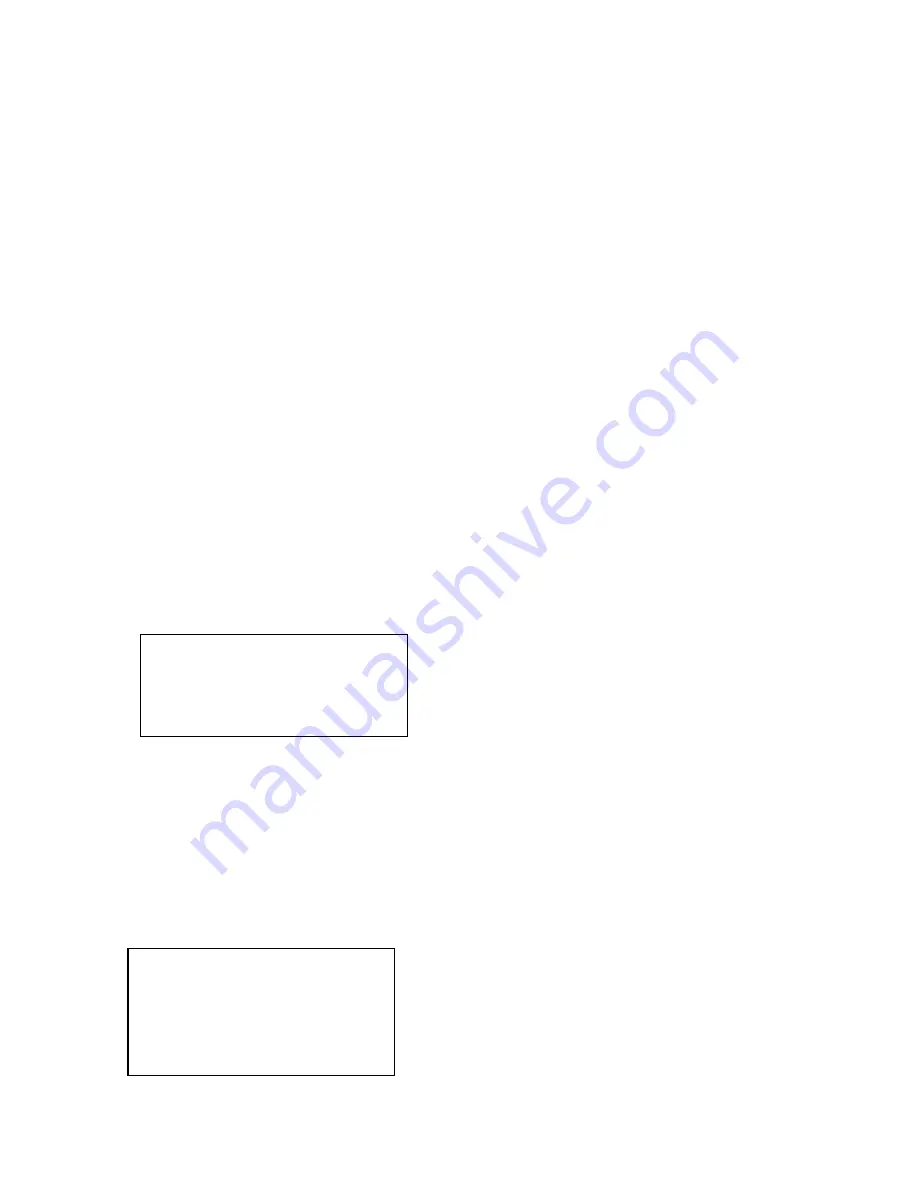
25
Date
:
Year
:
2006 Month
:
09 Day
:
20
Start
:
H
:
08 M
:
30 S
:
00
End
:
H
:
17 M
:
30 S
:
00
Ch
:
1 Type
:
Recording
NO.1-0 08:30:01 09:30:30
NO.1-1 09:30:01 10:30:00
NO.1-2 10:30:00 11:30:00
NO.1-3 11:30:00 12:30:00
NO.1-4 12:30:00 13:30:00
Click record button
(
z
)
to go to record interface. You can use direction keys to
modify channel name and status. Click ENTER to save modification, click ESC to exit
without saving modification you have done.
5.4.4 PTZ Control and Image Color
In single window display mode, click Fn1, system pops up PTZ and image color menu.
Or you can click P/T in the keyboard to go to DVR control menu.
5.4.5 Tour and Single/Multiple Window Switch.
Note: before click tour key, please make sure your current series DVR supports tour
function.
You can click tour key (
3
) to begin touring.
F
、
⊞
、
▦
、
▦
are corresponding to :One/four/nine/sixteen window display modes.
You can click numeral key to go to corresponding channel. E.g. you can click numeral
1 to go to channel one.
For channel number more than two-digit (such as numeral 11), you need work with
CAM key.
E.g., you want to go to channel 12 then you input CAM+12+CAM.
5.4.6 Network keyboard backup (USB backup)
Connect network keyboard RJ45 port with DVR. Please refer to 6.2 Network
Connection.
You can follow the procedures below
:
z
Insert external hard disk into USB port.
z
After successfully login, click AUX1 in the keyboard. You can see the interface,
¾
Date
¾
Start
time
¾
End
time
¾
Channel name
¾
Video type: recording/alarm/motion detection/card number
z
After setup, please click ENTER. Network keyboard sends search results to DVR.
You can see the following interface if there are matched results.
z
Please use up/down to select one path to save video files.
Summary of Contents for KEYBPTZ3DPJ-LAN
Page 1: ...KEYBPTZ3DPJ LAN LAN PTZ Keyboard User s Guide ...
Page 11: ...11 Figure 2 3 ...










































