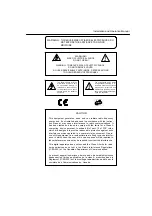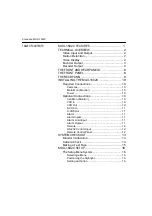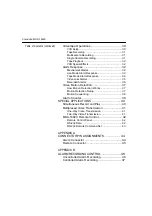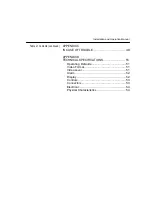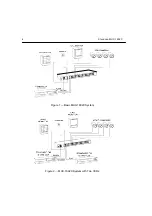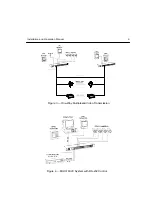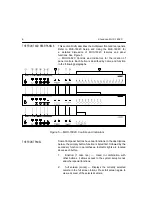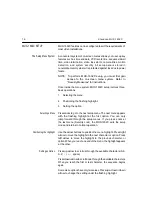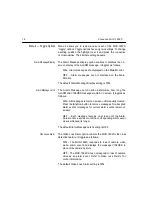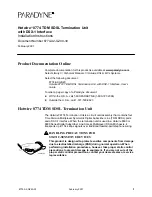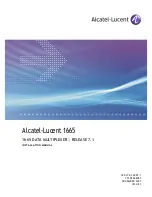Installation and Operation Manual
7
3.
Picture-In-Picture [PIP] (up arrow) — Displays the currently
selected camera in the full screen format, inset with a 1/16
size picture of one other camera. The inset picture can be
selected or sequenced. This button functions as an “up”
control in the Zoom and Setup modes.
4.
2 x 2 (down arrow) — Displays up to four cameras in the
2
x
2 format. Cameras can be sequenced in the lower right
window. This button functions as a “down” control in the
Zoom and Setup modes.
5.
3 x 3 (left arrow)
— Displays up to nine cameras in the
3 x 3
format. Cameras can be sequenced in the lower right
window.
This button functions as a “left” control in the
Zoom and
Setup modes.
6.
4 x 4 (right arrow)
— Displays up to 16 cameras in the
4 x 4
format. This button functions as a “right” control in the
Zoom
and Setup modes. Press
fright arrow
to
toggle the
time/date display.
7.
live — Displays the camera inputs in the current format.
This
button is also used during setup to turn on all motion
detection
targets on the cursor line.
8.
tape — Selects the VCR input for viewing. During
tape
playback, press this button to display recorded video
in the
current format. During tape recording, press this
button to
monitor VCR output. This button is also used
during setup
to turn off all motion detection targets on the
cursor line.
9.
seq (sequence) — Starts automatic switching of cameras. This
button is also used during setup to turn on all motion detection
targets.
10.
select
— Used with camera buttons to select cameras
for
display in the full screen, PIP, 2 x 2, 3 x 3 and 4 x 4
formats.
This button is also used during setup to turn off
all motion
detection targets.
11.
camera
(1–16) — Used with the select button to position
cameras on screen in the PIP, 2 x 2, 3 x 3 and 4 x 4 formats.
These buttons are also used during setup to toggle motion
detection targets on the cursor off or on.