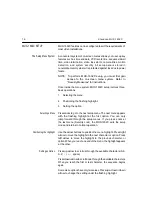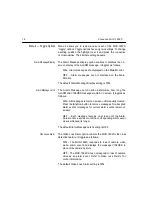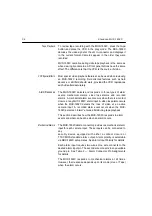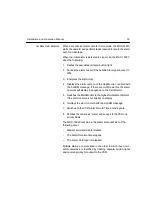22
XtendLan MUX-1602C
Menu 6 — Camera Titles
Menu 6 allows you to assign an alphanumeric title to each MUX-
1602C
camera input. It also provides access to the motion
detection setup
screen, which is described below.
Initially, each title is the camera number. To change a title, use the
arrow
buttons to position the flashing highlight on each character
and set it. A title can contain up to 10 characters selected from the
following: 0-9, A-Z, :, /, +, -, space.
When you’re finished setting a title, do one of the following:
•
Press
function to display the motion detection screen
(described below) for the current camera.
•
Press
zoom to set the next camera title. If the Camera Titles
menu for Camera 16 is displayed, press
zoom to go to Menu
7.
•
Press a
camera button to set that camera’s title.
•
Press
fzoom to save all changes and leave the setup
system.
Motion Detection Setup Screen The Motion Detection Setup screen allows you to define motion
detection targets in the camera’s field of view. To access it, press
function while in the Camera Titles menu (see above).
The motion detection screen displays the current camera picture
overlaid with a special graphic. The graphic consists of a 16 wide
by 12 high matrix of motion targets, a target cursor and a motion
bar.
The default MUX-1602C motion detection screen looks like this: