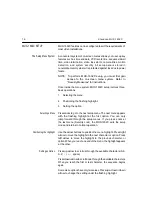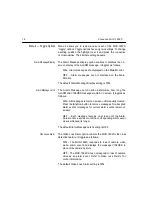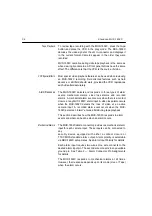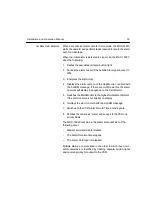28
XtendLan MUX-1602C
4.
Press the
camera
button for the desired PIP inset camera.
The selected camera appears in the PIP inset.
PIP “Swap” Method:
1.
Press the
PIP button. The MUX-1602C displays the current
camera
and the last selected PIP inset camera.
2.
Press the
select button. The
select light comes on.
3.
Press the
camera
button for the desired background camera.
The selected camera appears in the PIP inset.
4.
Press the
PIP button again. The MUX-1602C swaps the two
cameras.
The MUX-1602C remembers the PIP camera selection
and will recall it
the next time the PIP format is displayed.
2 x 2 Format
The 2 x 2 format is the familiar “quad” display. It displays four
pictures at one time. Cameras can be selected for display in any
window. Cameras not already displayed can be sequenced in the
lower right window.
Selecting 2 x 2 Cameras:
1.
Press the
2 x 2 button. The MUX-1602C displays the 2 x 2
format
with the cameras last selected for 2 x 2 display.
2.
Press the
select button. The
select light comes on.
3.
Press the
camera
button for the camera desired in window
#1. Continue pressing camera buttons until each window
contains the desired camera.
4.
Press the
select button again. The
select light goes out.
The MUX-1602C remembers the 2 x 2 camera selection and will
recall it
the next time the 2 x 2 format is displayed.