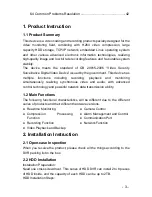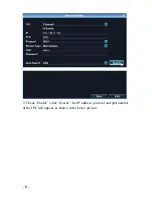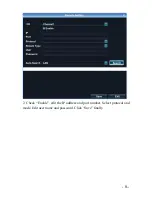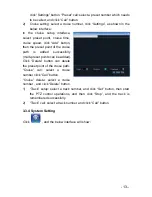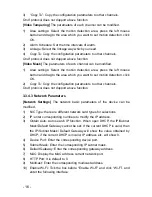- 2 -
Contents
1. Product Instruction ................................................................................ 3
2. Installation Instruction ........................................................................... 3
2.1 Open-case Inspection ................................................................. 3
2.2 HDD Installation .......................................................................... 3
2.3 Front Panel and Rear Panel Instruction
Chyba!
Záložka není
definována.
3. Local Operation Guide .......................................................................... 4
3.1 Start/Shutdown System ............................................................... 4
3.2 System Login ............................................................................... 4
3.3 Menu Operation........................................................................... 5
3.3.1 Start Setup ...................................................................... 11
3.3.2 Display Setup.................................................................. 12
3.3.3 PTZ Setup ....................................................................... 12
3.3.4 System Setting................................................................ 13
3.3.4.1 Device Parameters .............................................. 14
3.3.4.2 Channel Parameters ............................................ 14
3.3.4.3 Network Parameters ............................................ 16
3.3.4.4 Alarm&Exception .................................................. 19
3.3.4.5 Account Parameters ............................................. 19
3.3.4.6 HDD Settings ....................................................... 20
3.3.4.7 System Management ........................................... 20
3.3.4.8 Device Log ........................................................... 21
3.3.5 Playback ......................................................................... 21
3.3.6 Record Backup ............................................................... 22
3.3.7 Manual Record ............................................................... 23
3.3.8 Alarm Information ........................................................... 23
3.3.9 Snapshot ......................................................................... 24
3.3.10 File Manager ................................................................. 24
4 Network Operating Instruction ............................................................. 25
5 Mobile View Operation Guide .............................................................. 26
5.1 Client Software Obtaining.......................................................... 26
5.2 The Parameter Settings of the DVR which Supports Mobile Surveillance
......................................................................................................... 26
5.3 Android Mobile System ............................................................. 26
5.4 Blackberry Mobile System ......................................................... 28
5.5 Symbian Mobile System ............................................................ 30
5.6 Windows Mobile System ........................................................... 32
5.7 iphone Mobile System ............................................................... 33
6 Appendix .............................................................................................. 35
6.1 HDD Capacity Calculation Method for Reference ..................... 35
6.2 Remote Control Instruction .............................................................. 37
6.3 Technical Data ...........................
Chyba! Záložka není definována.