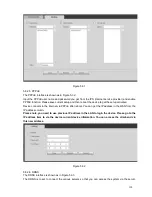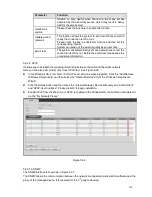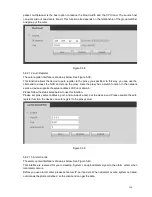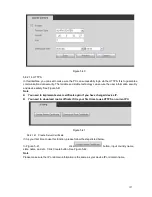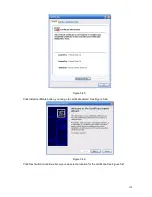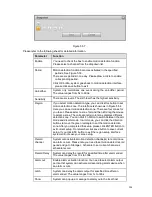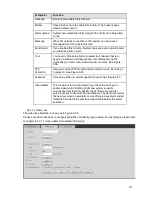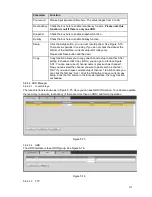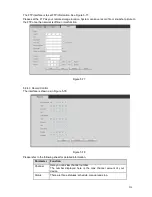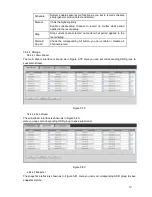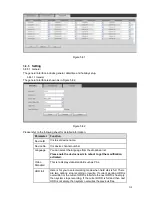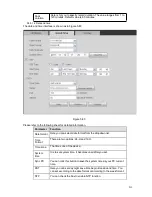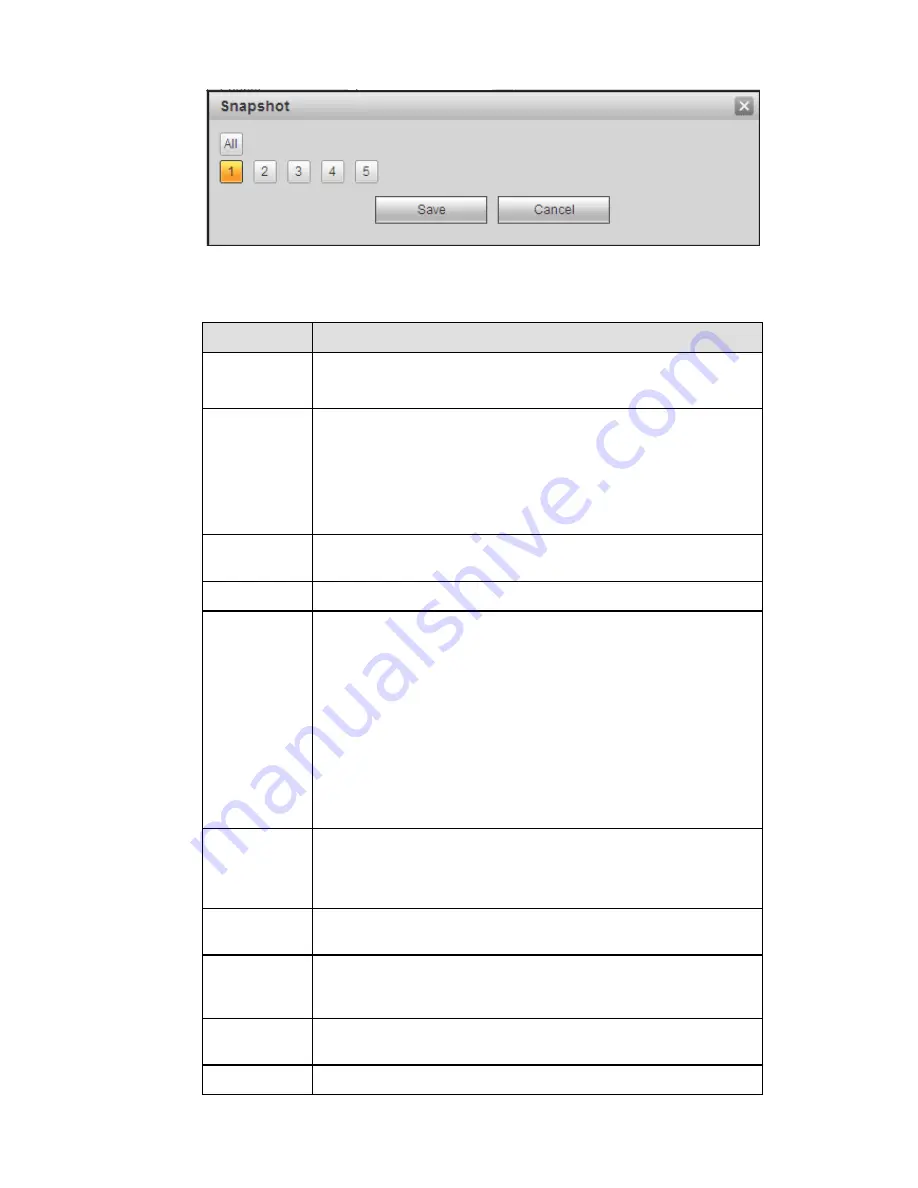
204
Parameter
Function
Enable
You need to check the box to enable motion detection function.
Please select a channel from the dropdown list.
Period
Motion detection function becomes activated in the specified
periods. See Figure 5-53.
There are six periods in one day. Please draw a circle to enable
corresponding period.
Click OK button, system goes back to motion detection interface,
please click save button to exit.
Anti-dither
System only memorizes one event during the anti-dither period.
The value ranges from 5s to 600s.
Sensitivity
There are six levels. The sixth level has the highest sensitivity.
Region
If you select motion detection type, you can click this button to set
motion detection zone. The interface is shown as in Figure 5-54.
Here you can set motion detection zone. There are four zones for
you to set. Please select a zone first and then left drag the mouse
to select a zone. The corresponding color zone displays different
detection zone. You can click Fn button to switch between the arm
mode and disarm mode. In arm mode, you can click the direction
buttons to move the green rectangle to set the motion detection
zone. After you completed the setup, please click ENTER button to
exit current setup. Do remember click save button to save current
setup. If you click ESC button to exit the region setup interface
system will not save your zone setup.
Record
channel
System auto activates motion detection channel(s) to record once
an alarm occurs. Please note you need to set motion detect record
period and go to Storage-> Schedule to set current channel as
schedule record.
Record Delay
System can delay the record for specified time after alarm ended.
The value ranges from 10s to 300s.
Alarm out
Enable alarm activation function. You need to select alarm output
port so that system can activate corresponding alarm device when
an alarm occurs.
Latch
System can delay the alarm output for specified time after an
alarm ended. The value ranges from 1s to 300s.
Show
System can pop up a message to alarm you in the local host
Figure 5-57
Please refer to the following sheet for detailed information.
Summary of Contents for NVR-3202K
Page 1: ...i NVR 3202K User manual ...
Page 20: ...9 ...
Page 29: ...18 Figure 3 1 ...
Page 83: ...113 Figure 4 71 Figure 4 72 ...
Page 84: ...114 Figure 4 73 Figure 4 74 ...
Page 90: ...120 Figure 4 79 Figure 4 80 ...
Page 91: ...121 Figure 4 81 Figure 4 82 ...
Page 92: ...122 Figure 4 83 Figure 4 84 ...
Page 94: ...124 Figure 4 86 Figure 4 87 ...
Page 132: ...162 Figure 4 132 Figure 4 133 4 14 3 1 Add Modify Group ...
Page 172: ...202 The motion detect interface is shown as in Figure 5 52 Figure 5 52 Figure 5 53 ...
Page 173: ...203 Figure 5 54 Figure 5 55 Figure 5 56 ...
Page 177: ...207 Figure 5 60 Figure 5 61 ...