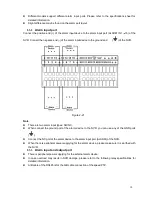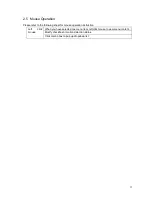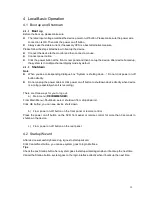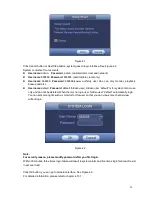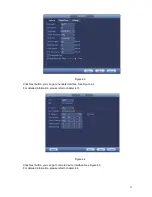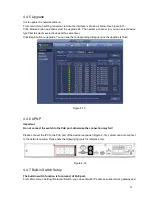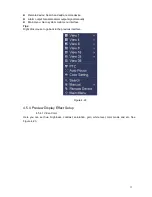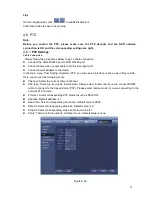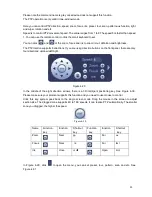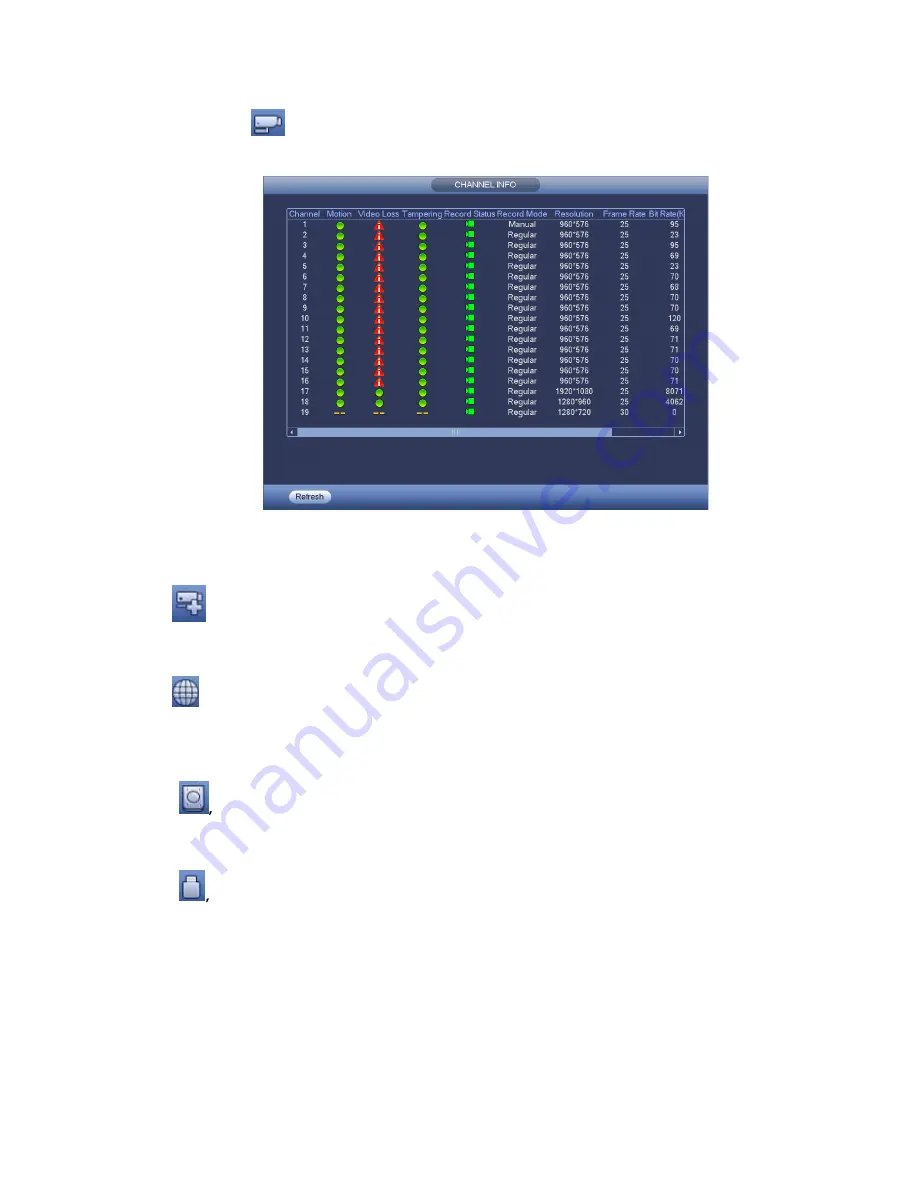
24
4.3.8
Channel Info
Click button
, system goes to the channel information setup interface. It is to view information
of the corresponding channel. See Figure 4-9.
Figure 4-9
4.3.9
Remote Device
Click
, system goes to the remote device interface. Please refer to chapter 4.4
4.3.10
Network
Click
, system goes to the network interface. It is to set network IP address, default gateway and etc.
Please refer to chapter 4.11.
4.3.11
HDD Manager
Click
system goes to the HDD manager interface. It is to view and manage HDD information.
Please refer to chapter 4.12.1.
4.3.12
USB Manager
Click
system goes to the USB Manager interface. It is to view USB information, backup and update.
Please refer to chapter 4.9.1 file backup, chapter 4.9.3 backup log, chapter4.9.2 import/export, and
chapter 4.14.4 upgrade for detailed information.
4.4
Remote Device
4.4.1
Remote Device Connection
From Mani menu->Setting->Remote device or right click mouse on the preview interface and then select
Summary of Contents for NVR-3202K
Page 1: ...i NVR 3202K User manual ...
Page 20: ...9 ...
Page 29: ...18 Figure 3 1 ...
Page 83: ...113 Figure 4 71 Figure 4 72 ...
Page 84: ...114 Figure 4 73 Figure 4 74 ...
Page 90: ...120 Figure 4 79 Figure 4 80 ...
Page 91: ...121 Figure 4 81 Figure 4 82 ...
Page 92: ...122 Figure 4 83 Figure 4 84 ...
Page 94: ...124 Figure 4 86 Figure 4 87 ...
Page 132: ...162 Figure 4 132 Figure 4 133 4 14 3 1 Add Modify Group ...
Page 172: ...202 The motion detect interface is shown as in Figure 5 52 Figure 5 52 Figure 5 53 ...
Page 173: ...203 Figure 5 54 Figure 5 55 Figure 5 56 ...
Page 177: ...207 Figure 5 60 Figure 5 61 ...