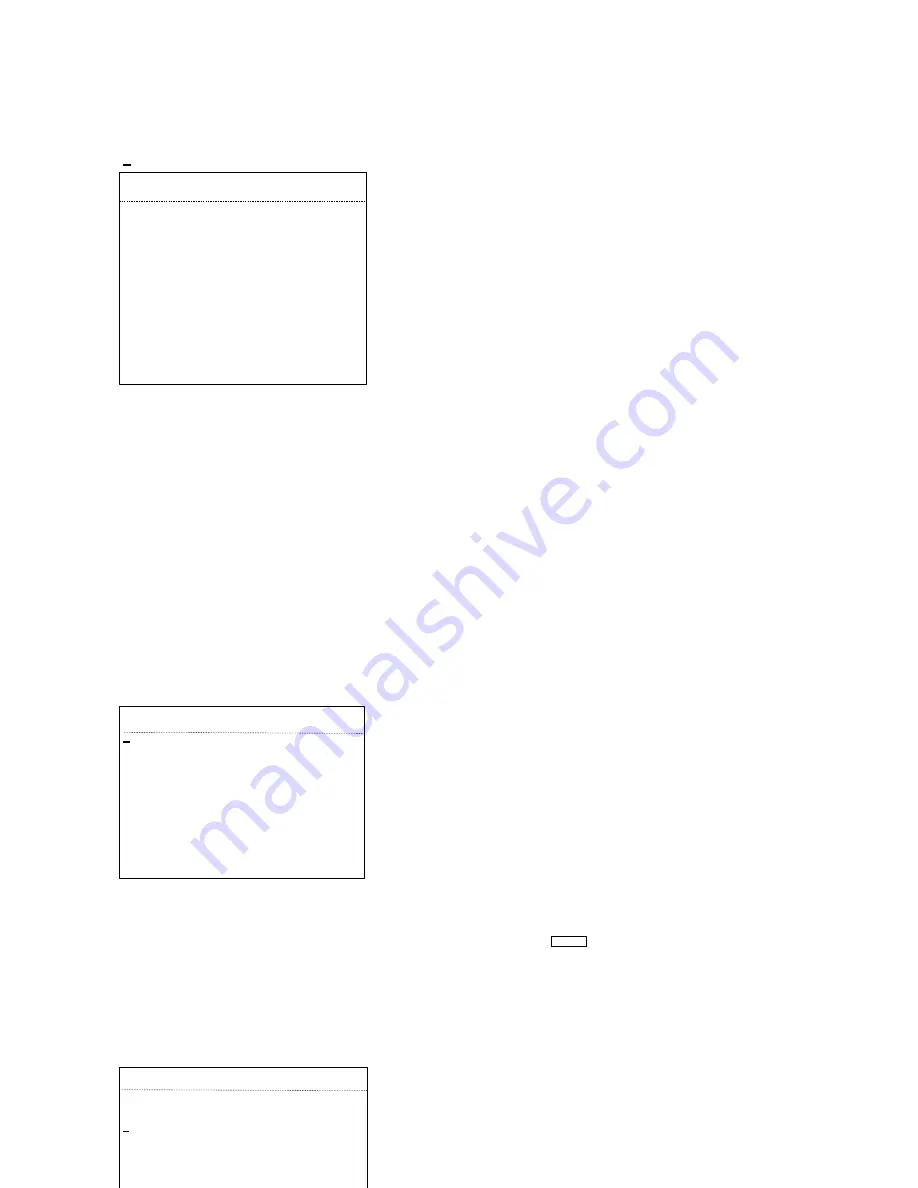
17
4.4 IR
<IR>
IR MODE: It has auto, small light on, large light on,
manual and off selectable.
IR MODE
AUTO
OUTPUT POWER
9
TESTING TIME 08S
STANDBY POWER
8
STANDBY
TIME
20S
ILLUMINATION ON 08L
IR SWITCH ZOOM
05
AMBIENT LIGHT
EXIT
OUTPUT POWER: Its selectable range is 1-9
level.
TESTING TIME: Its settable range is 2-15S.
STANDBY POWER: IR power standby can be set
to 1-9 level when the dome camera is in idle time,
which can improve the life of IR lamps.
STANDBY TIME: The time interval from the no
any operation to dome camera to the effective operation to it.
ILLUMINATION ON: Its range is 0-25 level. In the IR mode of auto, when the
“ILLUMINATION ON” is lower than “AMBIENT LIGHT”, the picture turns to color
and IR lamps turn off. When
“ILLUMINATION ON” is higher than ”AMBIENT LIGHT”,
likewise, the picture turns to night and IR lamps turn on.
IR SWITCH ZOOM: When zoom value reaches to the demanded setting, the IR
LEDs will auto switch from near illumination to far illumination. Zoom value options
depend on the module, 01- 10 ( 12). Default setting is 05. Eg, when the zoom value
is set to 06, the IR LEDs will auto switch from near illumination to far illumination
after the zoom value reaches to 6X or more than 6X.
AMBIENT LIGHT: This function is system data and c
an’t be changed. It updates
automatically for the ambient light in the range of 50 levels.
4.5 Display
<DISPLAY>
DOME ID
ON
ZOOM
ON
P AND T
ON
ACT
ON
TIME
OFF
IR
ON
EXIT
DOME ID: It displays ON or OFF.
ZOOM: It can be selected as ON or OFF.
P AND T: It can be selected as ON or OFF.
ACT: It displays the current action, such as set
preset, call preset,
360°scan. ON or OFF can be
selected.
TIME: It has ON and OFF modes.
IR:
“
☀
” means displaying the open status of IR and can be seen at the top left corner
of screen. Open the IR display progress bar
“
”, which will be filled gradually
along with the illumination level.
Remark:
Display Set mainly prompts the user to note the operation that the dome camera is
running.
4.6 Time
<TIME>
DATE: Set the system date.
DATE
2000-01-01
TIME
00:00:00
<SCHEDULE>
SAVE
EXIT
Summary of Contents for SDOMEOIR6-CM10
Page 1: ...SDOMEOIR6 CM10 SDOMEOIR6W SD2121 User manual ...
Page 15: ...11 4 OSD Menu ...
Page 22: ... TIME Set the system time ...






































