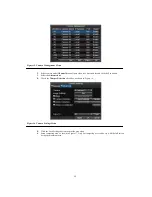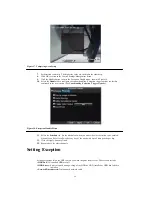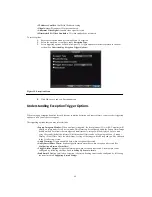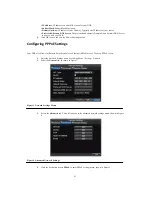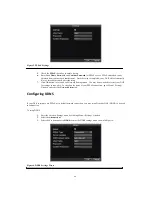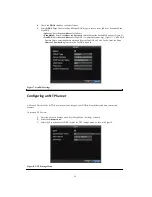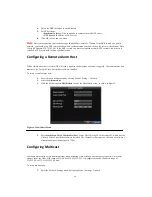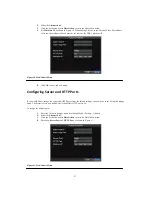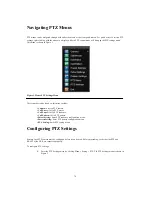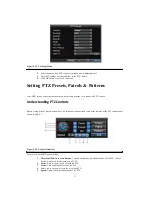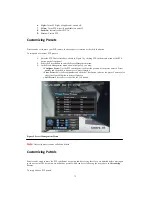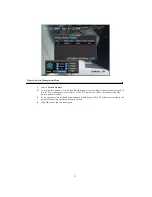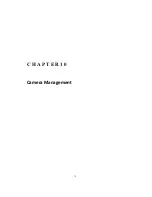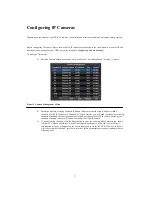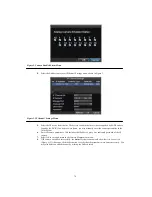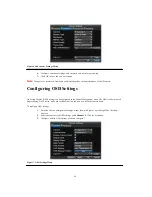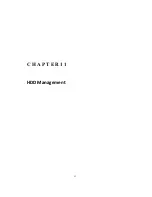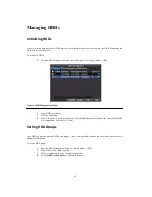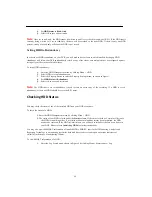71
Figure 2. PTZ Settings Menu
2.
Select channel where PTZ camera is installed next to
Camera
label.
3.
Enter PTZ settings so it matches that of the PTZ camera.
4.
Click OK button to save and exit menu.
Setting PTZ Presets, Patrols & Patterns
Your DVR allows you to customize presets, patrols and patterns for a connected PTZ camera.
Understanding PTZ Controls
Before setting presets, patrols and patterns, it’s important to understand some of the features of the PTZ control panel,
shown in Figure 3.
Figure 3. PTZ Control Interface
The controls on the PTZ panel include:
1.
Directional Pad/Auto-scan Buttons:
Controls the movements and directions of the PTZ. Center
button is also used to start auto-scan of PTZ.
2.
Zoom:
Used to zoom in and out with the PTZ.
3.
Focus:
Used to adjust the focus of the PTZ.
4.
Iris:
Used to open up or close the iris of the PTZ.
5.
Speed:
Adjusts the movement speed of the PTZ.
Summary of Contents for XL-HDVR series
Page 1: ...XL HDVR Series USER S MANUAL...
Page 2: ...2...
Page 7: ...7 C H A P T E R 1 Introduction...
Page 17: ...17 C H A P T E R 2 Getting Started...
Page 23: ...23 5 Click the Apply button to save the setting...
Page 24: ...24 C H A P T E R 3 Live Preview...
Page 30: ...30 C H A P T E R 4 Record Settings...
Page 39: ...39 C H A P T E R 5 Playback...
Page 44: ...44 Figure 7 Digital Zoom Area Selection...
Page 45: ...45 C H A P T E R 6 Backup...
Page 50: ...50 C H A P T E R 7 Alarm Settings...
Page 61: ...61 C H A P T E R 8 Network Settings...
Page 69: ...69 C H A P T E R 9 PTZ Controls...
Page 76: ...76 C H A P T E R 1 0 Camera Management...
Page 83: ...83 C H A P T E R 1 1 HDD Management...
Page 89: ...89 C H A P T E R 1 2 DVR Management...
Page 101: ...101 C H A P T E R 1 2 Appendix...