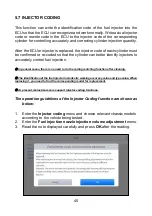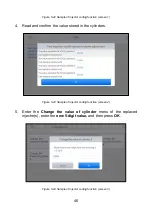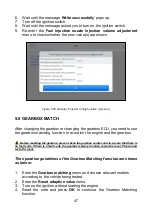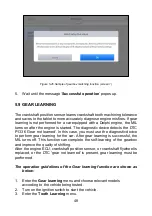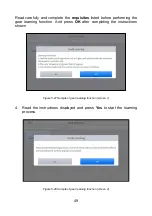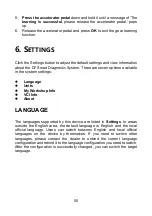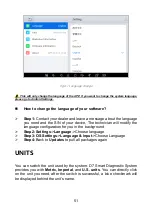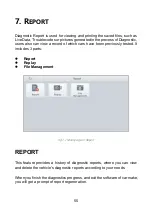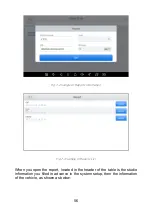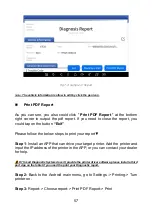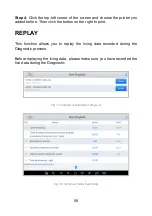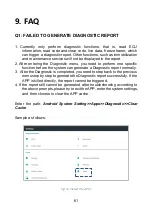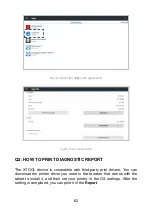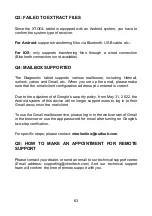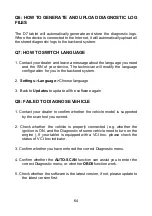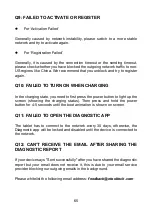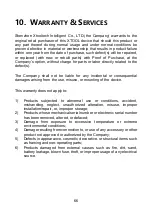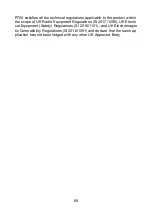59
FILE MANAGER
This function allows you to check and delete files on the device. Please use
this function under the guidance of professionals. Ordinary users are not
recommended to use it by themselves, as it may cause software missing or
malfunctioning.
8.
R
EMOTE
A
SSISTANCE
Tap on "
Remote
" to start the TeamViewer quick support program, which is
a simple, fast, and secure remote-control screen. You can use this
application to enable them to control your tablet on a PC through the
TeamViewer software, thereby obtaining temporary remote support from
XTOOL's technical support centre.
Computers and mobile devices running TeamViewer are identified by a
globally unique ID. When the remote application is started for the first time,
the ID will be automatically generated according to the hardware
characteristics and will not be changed in the future. This TeamViewer ID
can individually access all TeamViewer clients.
Before launching the remote desktop application, make sure that the tablet
is connected to the Internet so that you can access the tablet to receive
remote support from a third party. If you encounter problems and are not
able to solve them, you could open this application and ask for remote
assistance.
To obtain remote support from your partners or XTOOL After-service Center:
1. Turn on the power of the tablet.
2. Click
Remote
in the Diagnostic application. The TeamViewer screen is
displayed, and the device ID will be generated.
3. Your partner must install the remote-control software on his/her computer
by downloading the full version of the TeamViewer program
(http://www.teamviewer.com) online, and then start the software on his/her