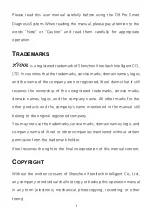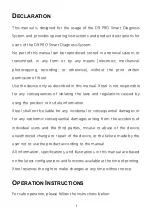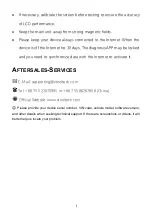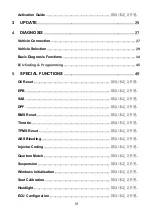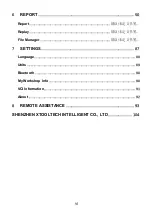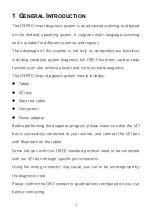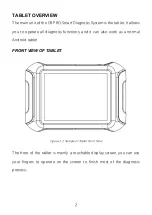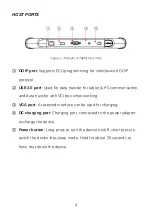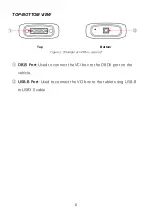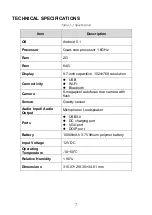Reviews:
No comments
Related manuals for D9 Pro

H5000 Pilot
Brand: B&G Pages: 3

SPECTRUM
Brand: Rangevision Pages: 28

AIS
Brand: OceanSat Pages: 85

VHF 200 Series
Brand: Garmin Pages: 2

AC20 Series
Brand: Parker Pages: 58

EMScannerR
Brand: Y.I.C. TECHNOLOGIES Pages: 6

4200SH
Brand: Jumil Pages: 78

000AA01
Brand: FoodMarble Pages: 44

DRTS.3 PLUS
Brand: ISA Pages: 24

5456801-B
Brand: Torque Pages: 10

Narkomed GS
Brand: Dräger Medical Pages: 204

Portable Vocal Booth Pro Studio Series
Brand: EditorsKeys Pages: 2

Calculite C6P38MHA
Brand: Lightolier Pages: 2

ANY SPOT AS-1400-2P
Brand: Galaxy Audio Pages: 12

OS002
Brand: Knightsbridge Pages: 4

VisuNet FLX
Brand: Pepperl+Fuchs Pages: 2

DJX 975
Brand: Studiomaster Pages: 10

Fold Away Strength Trainer F3
Brand: Torque Fitness Pages: 44