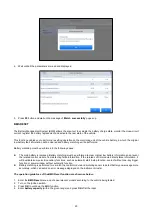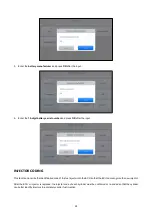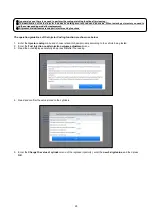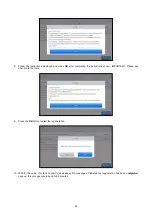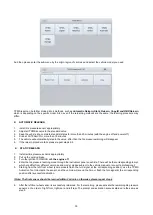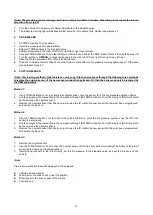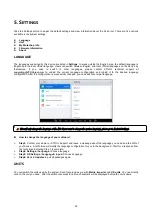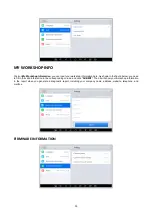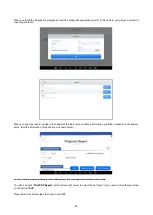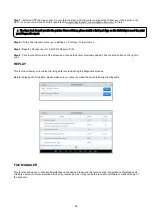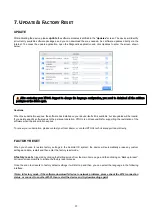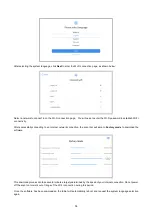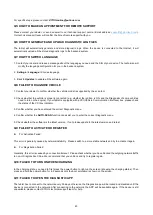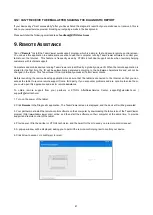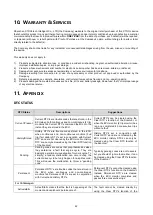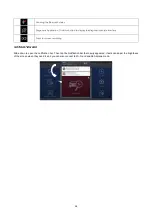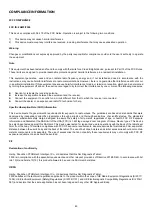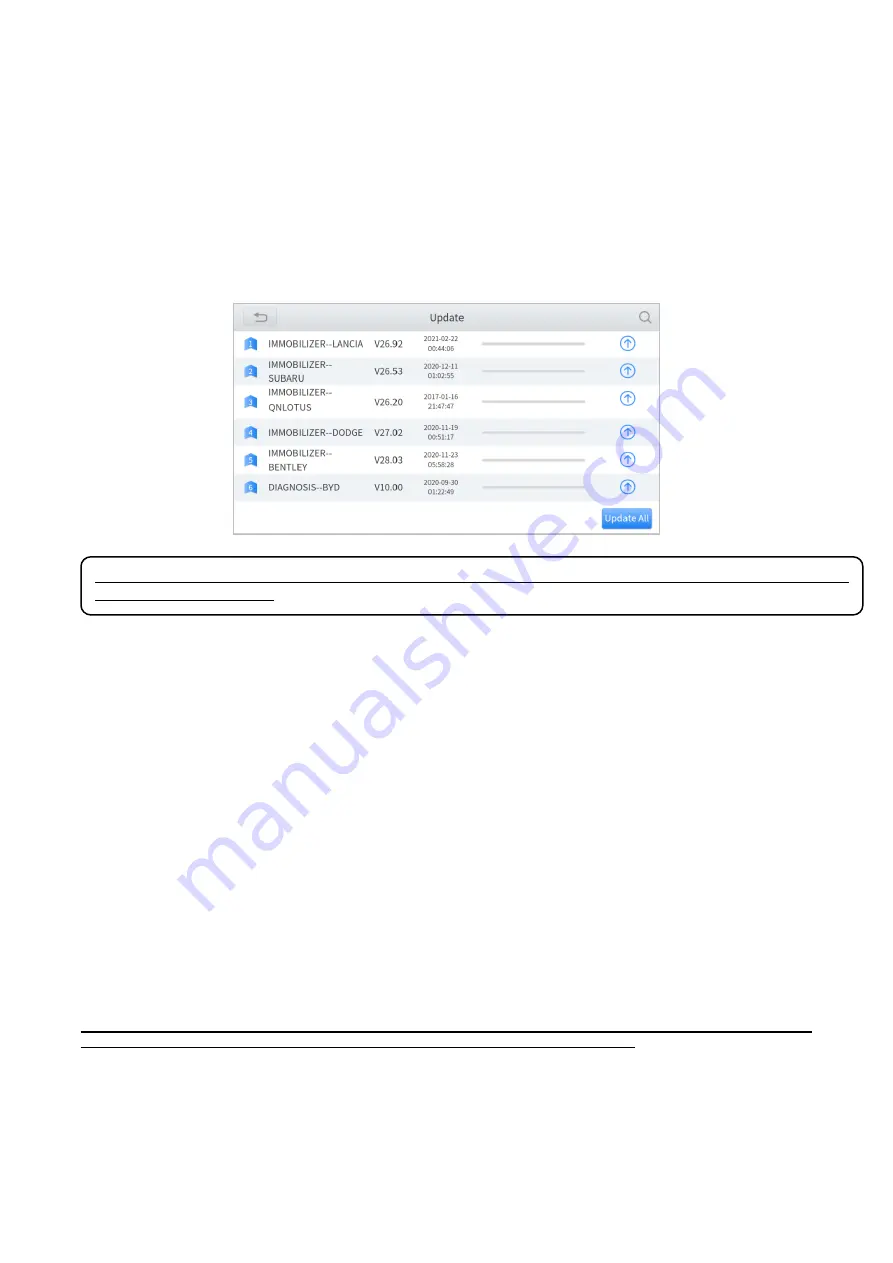
37
7.
U
PDATE
&
F
ACTORY
R
ESET
UPDATE
After activating the device, please
update
the software modules identified in the "
Updates
" screen. The device will identify
all currently available software packages, and you can download them as needed. ALL software updates directly via the
Internet. To access the update application, open the Diagnostic application and click Updates to enter the screen shown
below:
Cautions
When the subscription expires, the software has installed on your device itself still is available, but all updates will be invalid.
If you delete specific software due to the personal operation, XTOOL is not responsible for supporting the restoration of the
software when the subscription expires.
To renew your subscription, please contact your local dealer, or contact XTOOL technical support team directly.
FACTORY RESET
When you choose to restore factory settings in the Android OS system, the device will automatically erase any custom
settings and data, restart and then enter the factory reset mode.
A factory reset
is triggered by clicking the Settings mode from the main home page, and
then clicking on “Backup & reset”.
Follow onscreen prompts to initiate the factory reset process.
Once the scan tool resets to factory default settings it will start up and then you can select the language in the following
interface.
! Note: In factory mode, if the software download fails due to network problems, please check the WI-FI connection
status, or connect to another WI-FI, then restart the device and try downloading again!
After contacting your XTOOL Support to change the language configuration, you need to download all the software
packages on the device again.