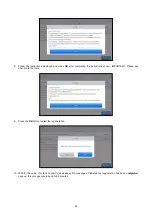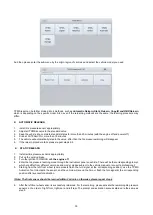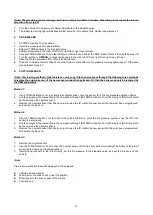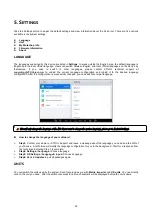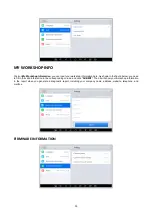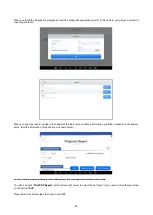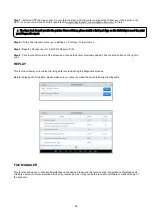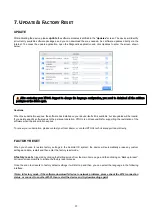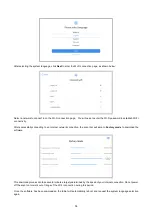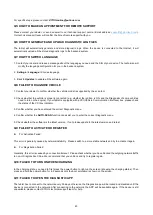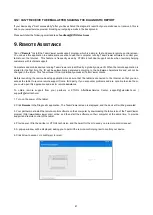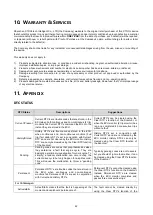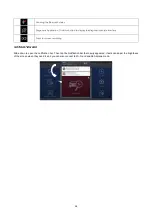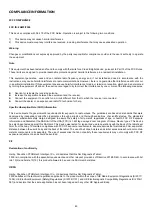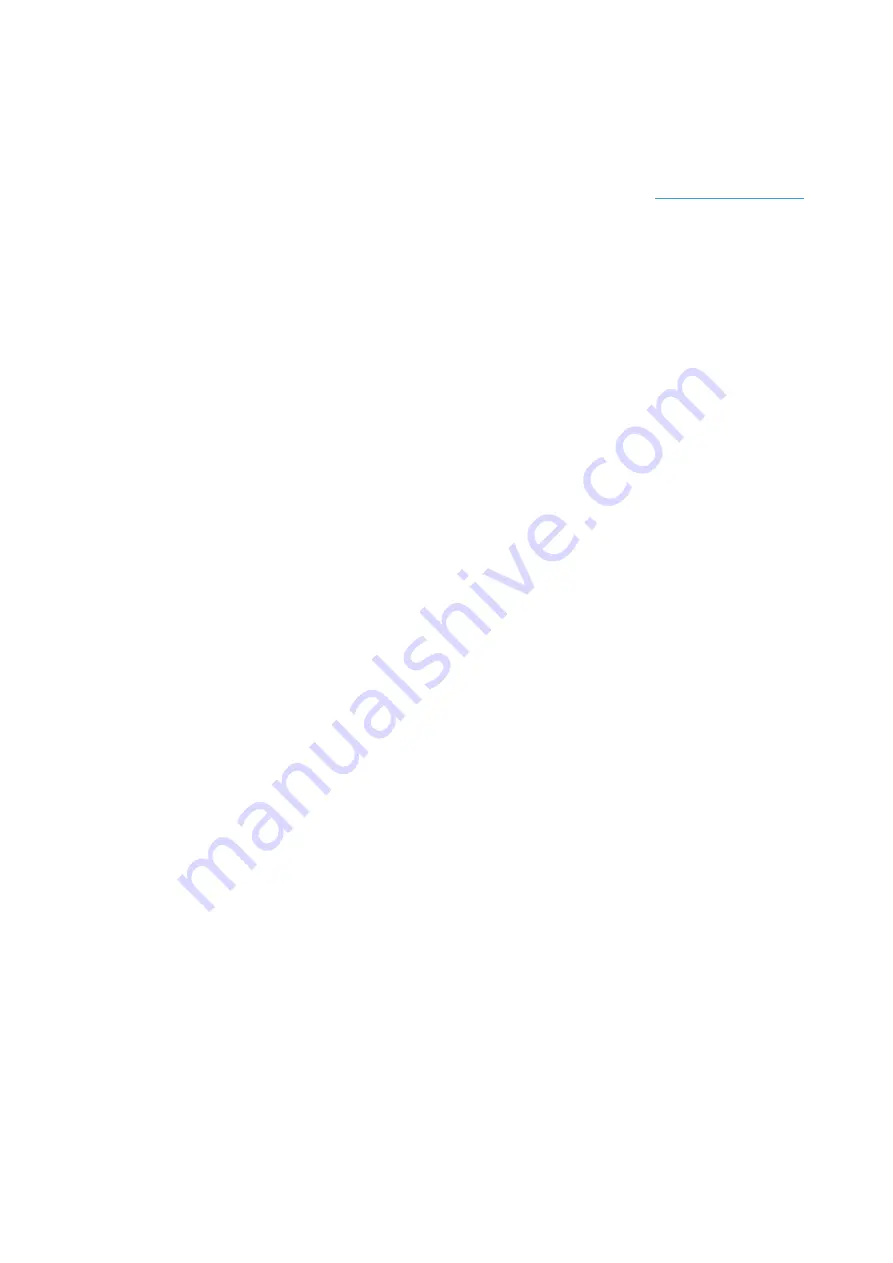
40
For specific steps, please contact:
XTOOLonline@outlook.com
Q5: HOW TO MAKE AN APPOINTMENT FOR REMOTE SUPPORT
Please contact your dealer, or send an email to our technical support centre. (Email address:
).
Our technical support team will confirm the time of remote support with you.
Q6: HOW TO GENERATE AND UPLOAD DIAGNOSTIC LOG FILES
The tablet will automatically generate and store diagnostic logs. When the device is connected to the Internet, it will
automatically upload all the stored diagnostic logs to the backend system.
Q7: HOW TO SWITCH LANGUAGE
1. Contact your dealer and leave a message about the language you need and the S/N of your device. The technician will
modify the language configuration for you in the backend system.
2.
Settings
->
Language
->Choose language
3. Back to
Updates
to update all the software again
Q8: FAILED TO DIAGNOSE VEHICLE
1. Contact your dealer to confirm whether the vehicle model is supported by the scan tool.
2. Check whether the vehicle is properly connected (e.g. whether the ignition is ON, and the Diagnostic of some vehicles
need to turn on the engine), If your tablet is equipped with a VCI (Vehicle Communication Interface) box, please check
the status of the VCI box indicator.
3. Confirm whether you have entered the correct Diagnostic menu.
4. Confirm whether the
AUTO-SCAN
function can assist you to enter the correct Diagnostic menu.
5. Check whether the software is the latest version. If not, please update to the latest version and retest.
Q9: FAILED TO ACTIVATE OR REGISTER
⚫
For ‘Activation Failed’
This error is generally caused by network instability. Please switch to a more stable network and try to activate it again.
⚫
For ‘Registration Failed’
Generally, this error is caused by a connection timeout. Please check whether you have blocked the outgoing network traffic
to non-US regions like China. We recommend that you unblock and try to register again.
Q10: FAILED TO TURN ON WHEN CHARGING
In the charging state, you need to first press the power button to light up the screen (showing the charging status). Then
press and hold the power button for 4-5 seconds until the boot animation is shown on the screen.
Q11: FAILED TO OPEN THE DIAGNOSTIC APP
The tablet has to connect to the network every 30 days, otherwise, the Diagnostic app will be locked and disabled until the
device is connected to the network. After connecting to the network, the APP will be available again. If the device is still
unavailable, please contact XTOOL technical support team for help.