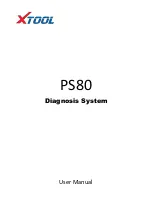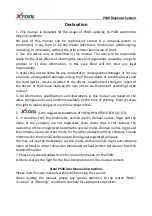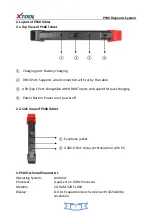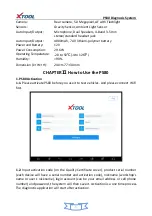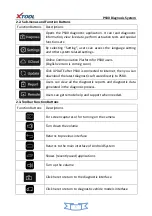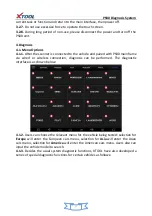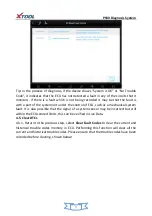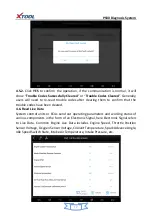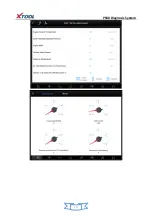PS80 Diagnosis System
Contents
CHAPTER
Ⅰ
About PS80
............................................................................................... 1
1. Appearance ................................................................................................................ 1
1.1. Front View ............................................................................................................... 1
1.2. Back View ................................................................................................................ 1
2. Layout of PS80 Tablet ................................................................................................. 2
2.1. Top View of PS80 Tablet .......................................................................................... 2
2.2. Side View of PS80 Tablet ......................................................................................... 2
3. PS80 Technical Parameters......................................................................................... 2
CHAPTER
Ⅱ
How to Use PS80
.................................................................................... 3
1. PS80 Activation .......................................................................................................... 3
2. PS80 Main Interface and Functional Buttons Descriptions ....................................... 4
2.1. Main Interface ......................................................................................................... 4
2.2. Sub-menu and Functional Buttons ....................................................................... 5
2.3. Toolbar Functional Buttons ..................................................................................... 5
3. Vehicle Connection Diagnosis .................................................................................... 6
3.1. Vehicle Connection Test .......................................................................................... 6
3.2. Precautions Before Use ........................................................................................... 6
4. Diagnosis .................................................................................................................... 7
4.1. Menu Options ......................................................................................................... 7
4.2. Test Functions ......................................................................................................... 8
4.3. Read ECU ............................................................................................................. 10
4.4. Read DTCs .............................................................................................................. 10
4.5. Clear DTCs ............................................................................................................. 11
4.6. Read Live Data ....................................................................................................... 12
4.7. Special Functions .................................................................................................. 15
4.8. Actuating Components Test .................................................................................. 15
5. Settings ..................................................................................................................... 16
6. XCloud ...................................................................................................................... 17
7. Update ...................................................................................................................... 17
8. Report ....................................................................................................................... 18
9. Remote ..................................................................................................................... 20
CHAPTER
Ⅲ
Location of Diagnostic Link Connectors on Different Vehicle Models
. 21
1. Diagnostic Link Connectors Locations of Various Vehicle Models ........................... 21
2. Location Diagram of Vehicle Diagnostic Link Connectors ........................................ 25
3. Diagnostic Link Connectors Terminal Definition and Communication Protocols .... 25