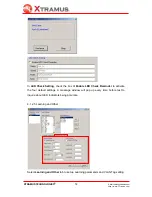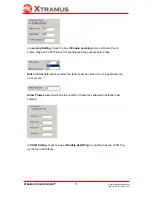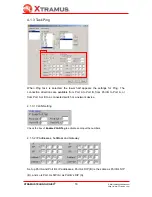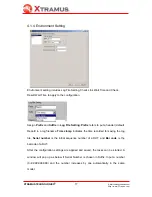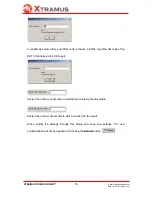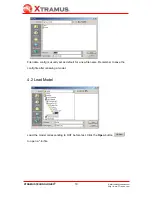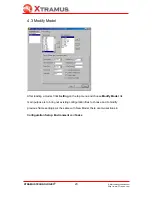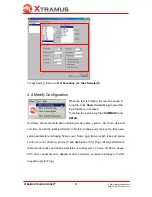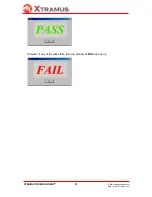18
E-Mail: sales@xtramus.com
Http://www.
X
tramus.com
XTRAMUS TECHNOLOGIES
®
A window as below will pop up if Bar code is chosen in Suffix. Input the bar code of the
DUT in blank and click OK to exit.
Assign the number of seconds to wait before checking the link status.
Assign the number of seconds to wait to check with the result.
When modify the settings through this dialog and save new settings. The new
configurations will not be applied until clicking the
Reload
button
.