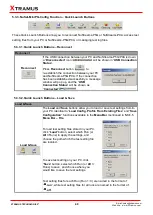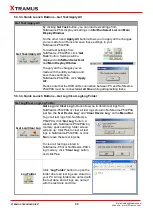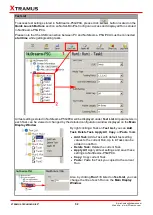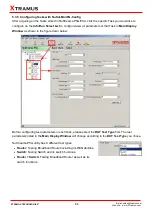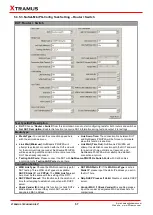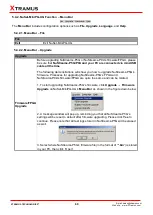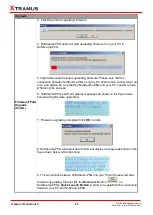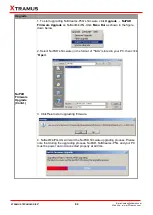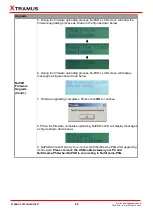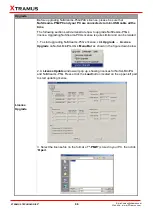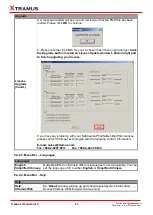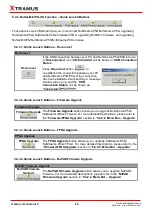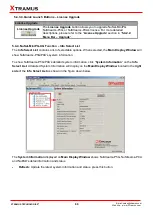62
E-mail: sales@xtramus.com
Website: www. Xtramus.com
XTRAMUS TECHNOLOGIES
®
Upgrade
Firmware/FPGA
Upgrade
(Contd.)
4. Click
Yes
to start upgrading firmware.
5. NuStreams-P5G utility will start uploading firmware from your PC to
NuStreams-P5G.
It might take several minutes uploading firmware. Please note that the
connection between NuStreams-P5G and your PC shall remain connected at all
time, and please be sure that the NuStreams-P5G
and your PC’s power remain
ON during the process.
6. NuStreams-P5G
’s LCD will display messages as shown in the figure down
below during firmware upgrading.
7. Firmware upgrading complete! Click
OK
to finish.
8. NuStreams-P5G will reboot and its LCD will display messages as shown in the
figure down below while rebooting.
9. The connection between NuStreams-P5G and your PC will be severed after
firmware upgrading. Please click the
Reconnect
button
on
NuStreams-P5G
’s
Quick Launch Button
in order to re-establish the connection
between your PC and NuStreams-P5G.