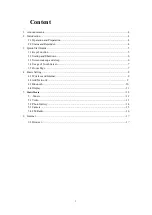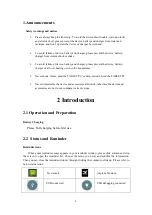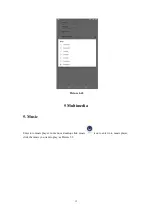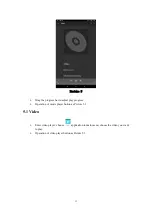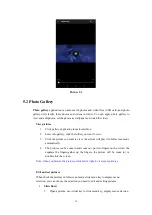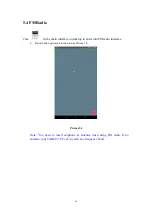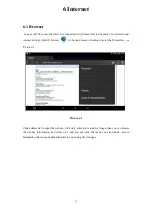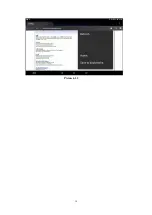7
3.4
Usage of Touch Screen
TABLET PC operating methods
There are below methods to view the main screen, menu and application procedure in your
TABLET PC.
Click
When you want to use the screen keyboard typing or choose application in the main interface, you
only need to touch it by your finger.
Press on
If you want to open some item( text box or the link in the web-page), or shortcut and main
procedure move, you can press on this item.
Quickly slide or slide
Quickly slide or slide indicates make quick vertical or horizontal movement by finger.
Pull
Before you pull, you need to hold the it with strength until you pull it into the position you want.
Rotate
For most pictures, you only need to rotate the TABLET PC side wise to change the screen
direction from horizontal to vertical. For instance, when you are typing words, and watching
movies.
3.5
Home Page
Main interface as below picture 3.2, long press the blank and it will pop-up windows to
set wallpaper, folder, widgets, and shortcut.
Click
in right top of Picture 3.3, enter into main interface as Picture 3.3
choose the application procedure you want to visit.
Summary of Contents for X8MT16
Page 18: ...18 Picture6 1 2...