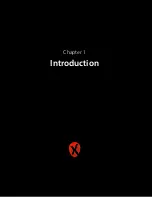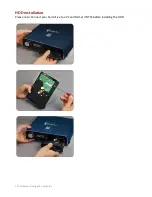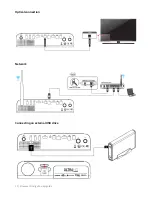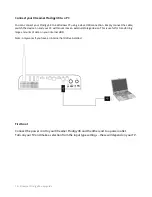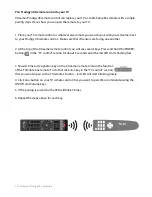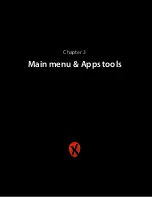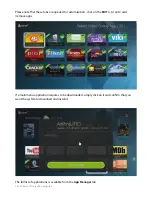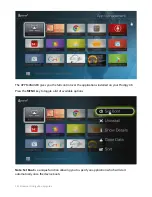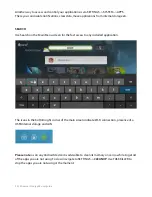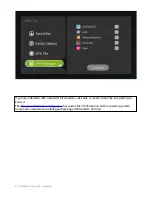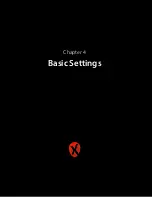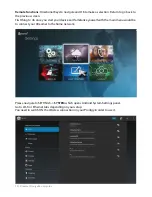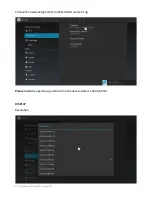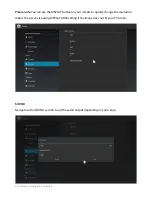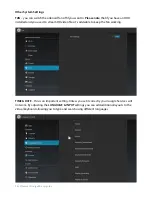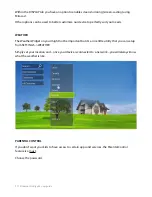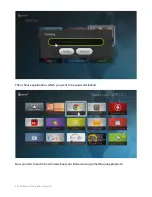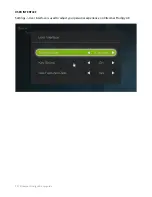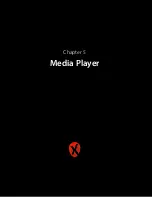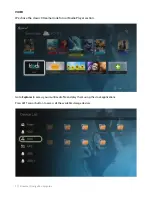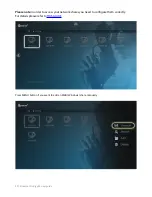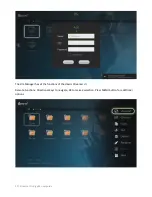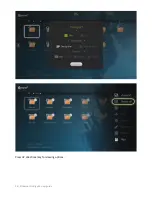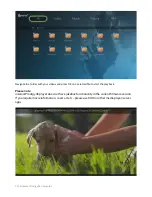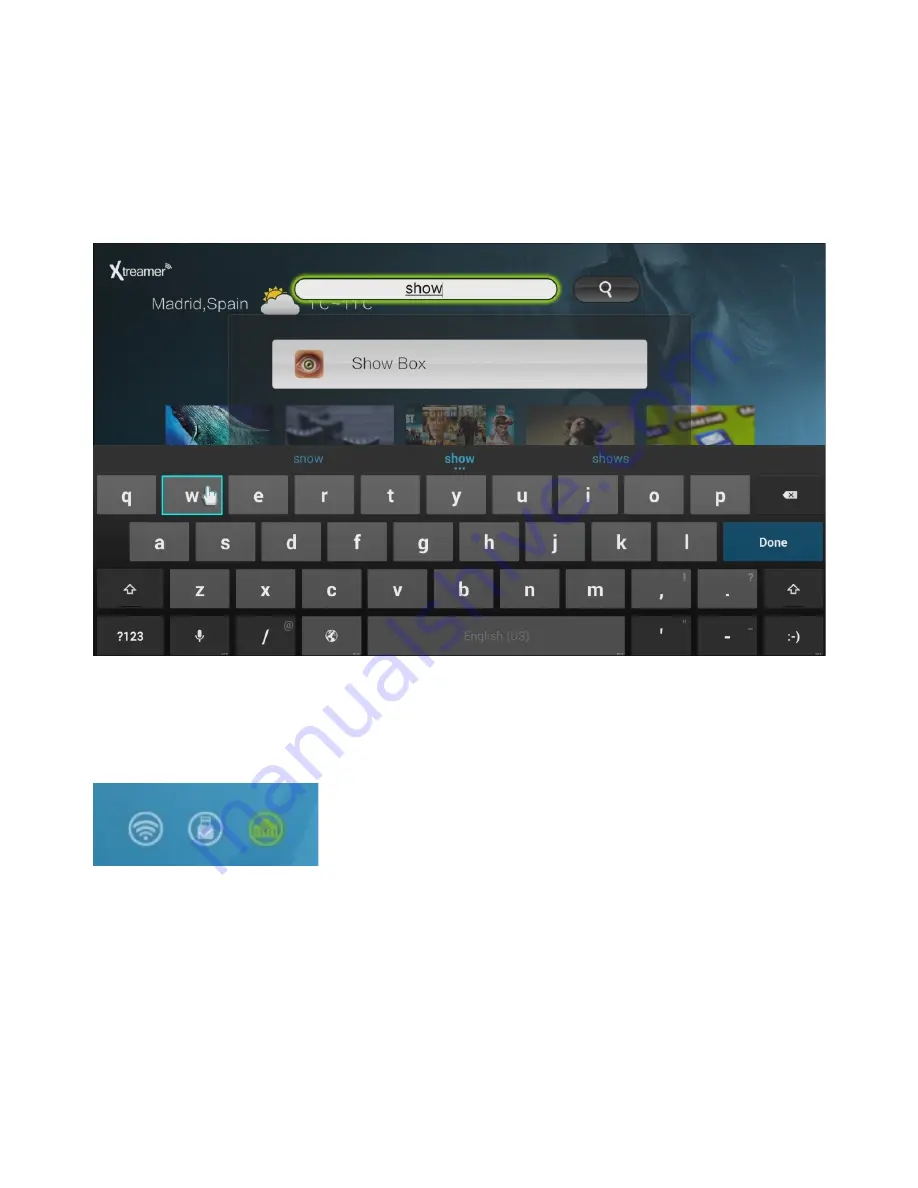
Another way to access and control your applications is via SETTINGS -> SYSTEM -> APPS
There you can disable noti
fi
cations, clear data, move applications from internal storage etc.
SEARCH
Use Search on the Main Menu screen for the fast access to any installed application.
The icons in the bottom right corner of the main screen indicate Wi-Fi connection, presence of a
USB\Internal storage and LAN.
Please note
: as on any Android device it is advisable to clean its memory once in a while to get rid
of the apps you are not using. To do so navigate to SETTINGS ->
CLEAN UP
. Use TASK KILLER to
stop the apps you are not using at the moment.
| Xtreamer Prodigy 4K user guide
20
Summary of Contents for Prodigy 4K
Page 1: ...Xtreamer Prodigy 4K USER GUIDE ...
Page 2: ... The first Ultra HD media streamer recorder Xtreamer Prodigy 4K user guide 2 ...
Page 6: ... Xtreamer Prodigy 4K user guide 6 Chapter 1 Introduction ...
Page 11: ... Xtreamer Prodigy 4K user guide 11 Chapter 2 Connecting ...
Page 13: ...Optical connection Network Connecting an external USB drive Xtreamer Prodigy 4K user guide 13 ...
Page 16: ... Xtreamer Prodigy 4K user guide 16 Chapter 3 Main menu Apps tools ...
Page 30: ... Xtreamer Prodigy 4K user guide 30 Chapter 5 Media Player ...
Page 34: ...i i Press UP direcConal key for viewing opCons Xtreamer Prodigy 4K user guide 34 ...
Page 39: ... Xtreamer Prodigy 4K user guide 39 Chapter 6 KODI Media Server ...
Page 49: ... Xtreamer Prodigy 4K user guide 49 Chapter 6 Use ...
Page 56: ... Xtreamer Prodigy 4K user guide 56 Chapter 8 Advanced Features ...
Page 58: ...i i Once the firmware file is downloaded reboot and install Xtreamer Prodigy 4K user guide 58 ...
Page 69: ... Xtreamer Prodigy 4K user guide 69 Chapter 9 Safety ...
Page 71: ... Xtreamer Prodigy 4K user guide 71 Chapter 10 Contact Us Support ...