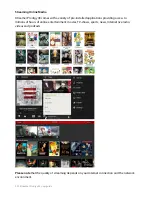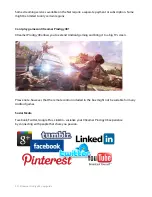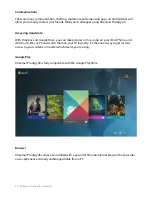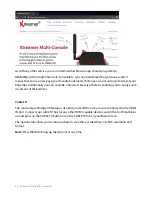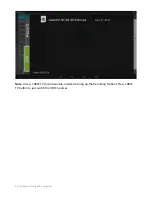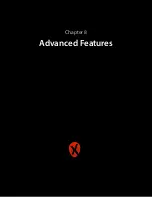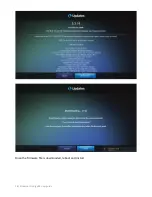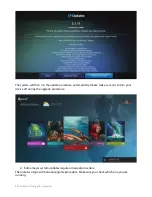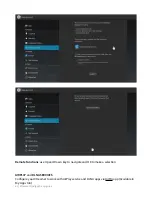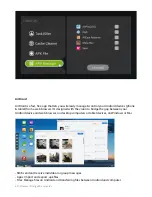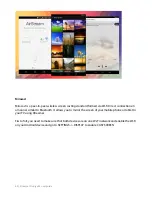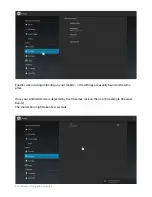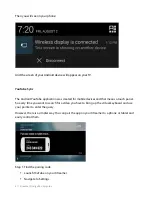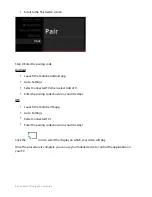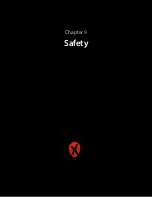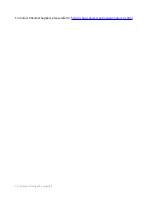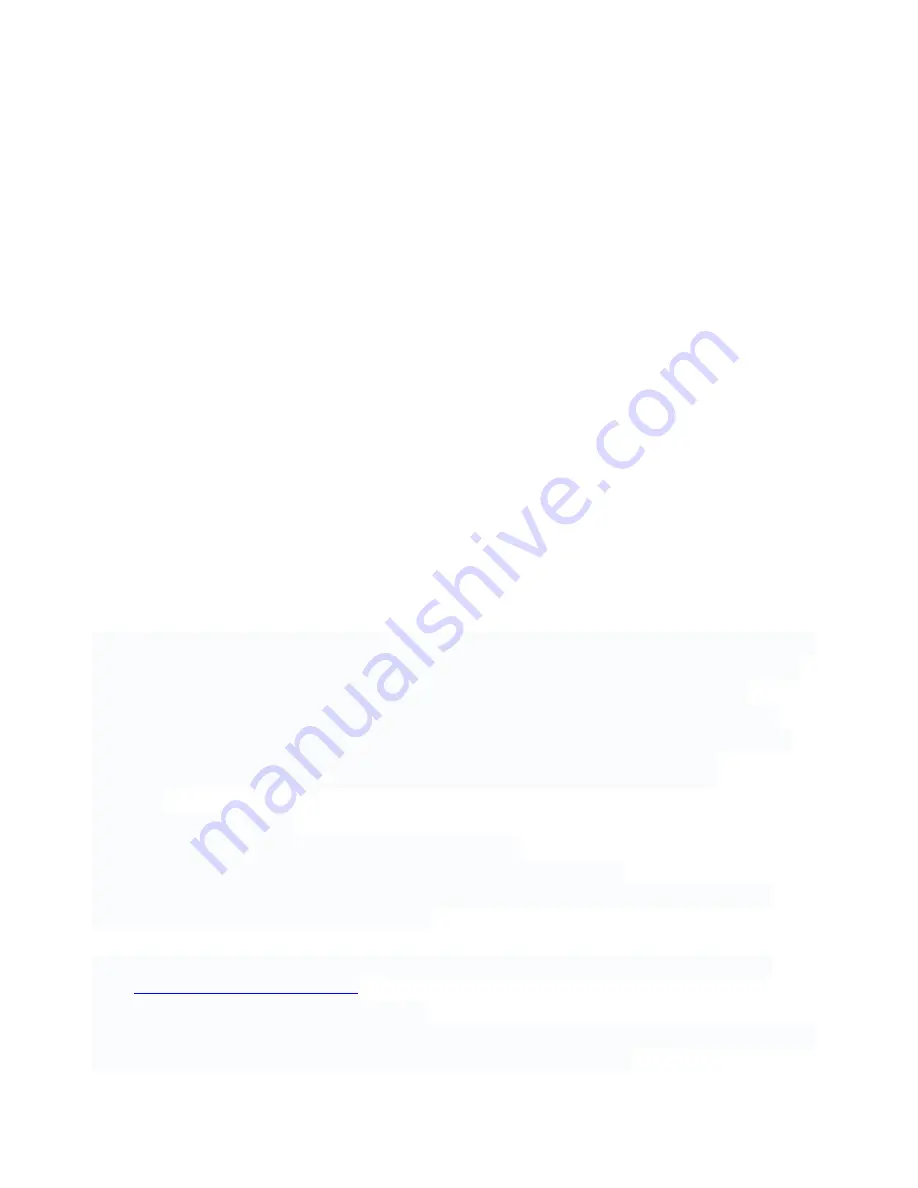
- Photos: View and manage photos on Android and transferring photos between Android and
computer.
- Music & Videos: Play and manage music & videos on Android and transferring them between
Android and computer.
- Ringtones: Set music as ringtone and export any ringtone.
- Contacts: View and edit all the contacts.
- Screenshot: View the real time screen of Android devices, take static screenshots.
Simply start the app and open your favorite web browser, input the address and Dynamic
Password to login to AirDroid Web Desktop.
Detailed steps:
Tips: The Android device and computer need to be connected to the same Wi-Fi network to be
able to connect.
1.
Open AirDroid on your Android device and tap
Start. The web address (looks like
http://
192.168.xxx.xxx:8888) to visit will be revealed, and a new Dynamic Password will be generated or
the Prede
fi
ned Password will be displayed (looks as prede
fi
ned).
2.
Open your favorite web browser to visit the web address above. Enter the Dynamic Password
or Prede
fi
ned Password from the previous step and click
Login.
3.
You’ll login to the AirDroid Web Desktop.
Note:
Use AirDroid to move data to your Xtreamer from other network sources
AirStream
AirStream is a unique application which allows you to access your Windows and MAC computers
on your Android device from all over the world using Wi-Fi or mobile networks. You can stream
movies, music, photos and
fi
les from your Computer & Cloud services on your Xtreamer.
With AirStream it is absolute fun sharing media & accessing
fi
les from PC on your Xtreamer -
imagine able to access GB's of videos, photos, music and
fi
les from your PC or laptop instantly.
AirStream also provides access to multiple cloud apps like Dropbox & Google Drive.
Features:
• Stream Movies and Music.
• Create music playlist for music stored in your computers
• Copy
fi
les from PC to your Xtreamer device without the hassle of wires
• Automatically connects to computers in your network - support for Windows, Mac & Linux
• Restrict access to your Personal
fi
les from PC
PLEASE NOTE:
For AirStream to work please install AirStream-Suite on your computer from
here:
http://airstream.io/download/
Download and install the PC Suit on your PC.
Register and login - same credentials are used on both: your computer and your Xtreamer device.
Make sure to create a
fi
rewall exception for AirStream on your computer.
| Xtreamer Prodigy 4K user guide
64
Summary of Contents for Prodigy 4K
Page 1: ...Xtreamer Prodigy 4K USER GUIDE ...
Page 2: ... The first Ultra HD media streamer recorder Xtreamer Prodigy 4K user guide 2 ...
Page 6: ... Xtreamer Prodigy 4K user guide 6 Chapter 1 Introduction ...
Page 11: ... Xtreamer Prodigy 4K user guide 11 Chapter 2 Connecting ...
Page 13: ...Optical connection Network Connecting an external USB drive Xtreamer Prodigy 4K user guide 13 ...
Page 16: ... Xtreamer Prodigy 4K user guide 16 Chapter 3 Main menu Apps tools ...
Page 30: ... Xtreamer Prodigy 4K user guide 30 Chapter 5 Media Player ...
Page 34: ...i i Press UP direcConal key for viewing opCons Xtreamer Prodigy 4K user guide 34 ...
Page 39: ... Xtreamer Prodigy 4K user guide 39 Chapter 6 KODI Media Server ...
Page 49: ... Xtreamer Prodigy 4K user guide 49 Chapter 6 Use ...
Page 56: ... Xtreamer Prodigy 4K user guide 56 Chapter 8 Advanced Features ...
Page 58: ...i i Once the firmware file is downloaded reboot and install Xtreamer Prodigy 4K user guide 58 ...
Page 69: ... Xtreamer Prodigy 4K user guide 69 Chapter 9 Safety ...
Page 71: ... Xtreamer Prodigy 4K user guide 71 Chapter 10 Contact Us Support ...