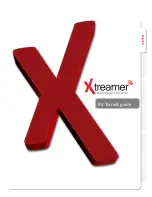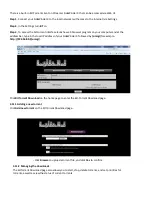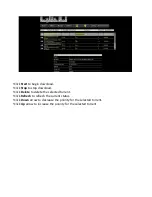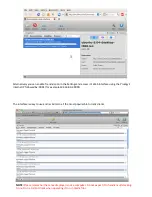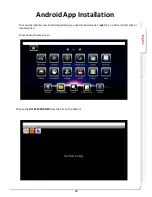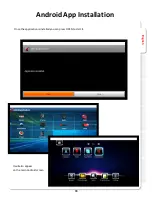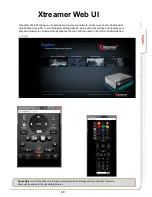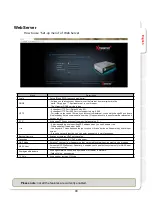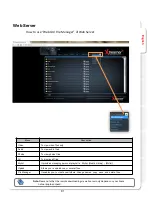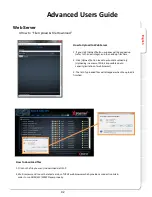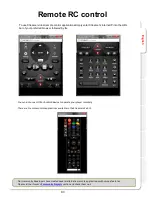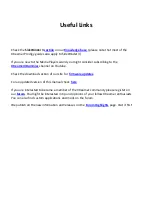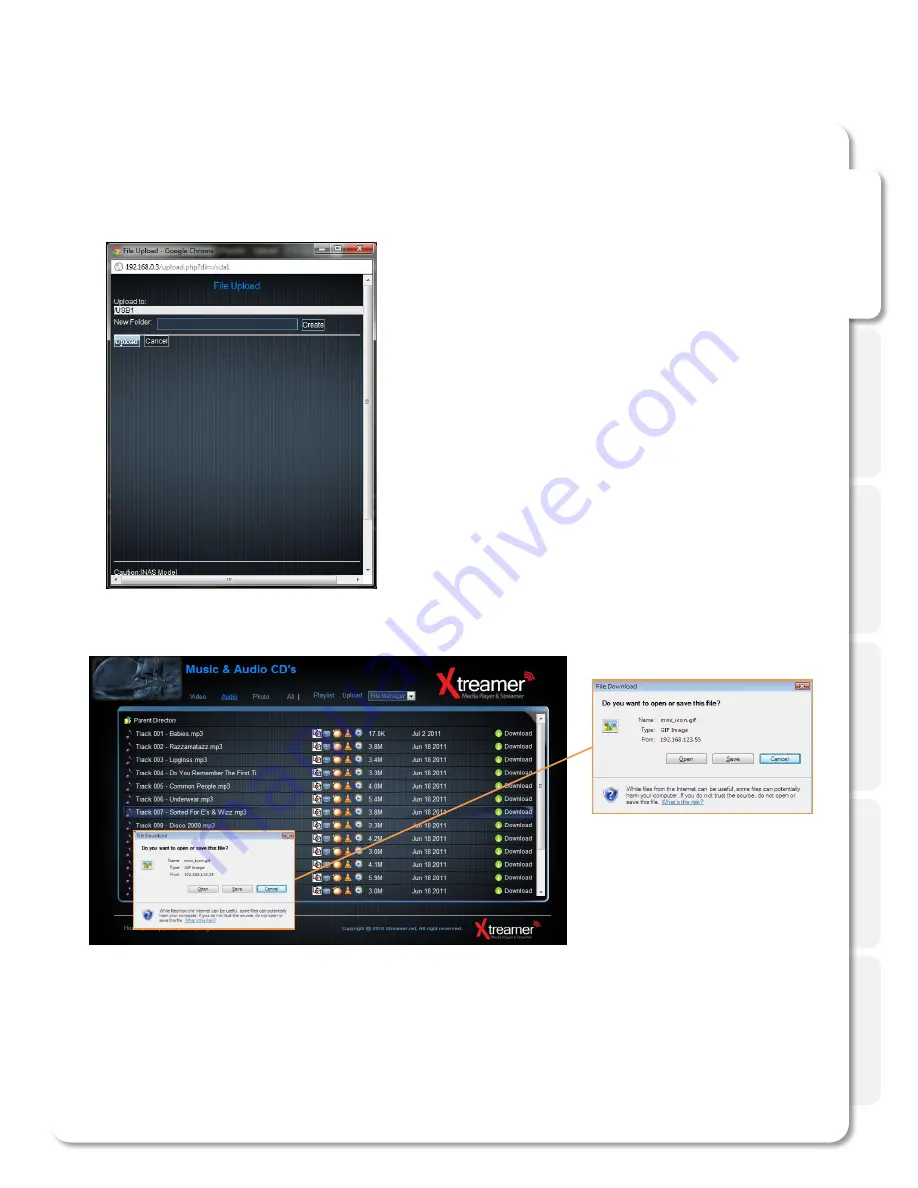
En
g
lis
h
92
4 How to “File Upload & File Download”
How to Upload to Web Server
1. If you click [Upload] button, window will be popped up
(refer to the next image), and then add up files here.
2. Click [Upload] button leads to automatic uploading.
(Uploading in excess of 2GB is impossible due to
capacity limitation of web browser)
3. The list of uploaded files will disappear when the upload is
finished.
How to download files
1. Click on the file you want to download via UPnP.
2. We’d recommend to use the latest version of UPnP web browser which provides a connection link in
order to run GOM/VLC/WMP Player properly.
Web Server
Advanced Users Guide
Summary of Contents for SideWinder 3
Page 1: ...User Manual Xtreamer SideWinder 3 ...
Page 4: ...English ...
Page 5: ...English Connections ...
Page 11: ...English Remote Functions ...
Page 12: ...English 12 Remote Control Functions ...
Page 15: ...English Main Menu and Settings ...
Page 28: ...English Basic Functions ...
Page 36: ...English Advanced Features ...
Page 43: ...English 43 Apps You can access various internet resources via App section of the Main Menu ...
Page 46: ...English Network Setup ...
Page 50: ...English NFS Sharing Setup ...
Page 52: ...English 52 NFS Share Setup Add NFS client Enter IP address of the relevant device ...
Page 53: ...English 53 NFS Share Setup And the path to the shared folder ...
Page 55: ...English Network Sharing ...
Page 78: ...English Bit Torrent guide ...
Page 82: ...English Android App Installation ...
Page 85: ...English 85 Android App Installation Press INSTALL ...
Page 87: ...Web UI ...
Page 94: ...English Firmware Upgrade ...