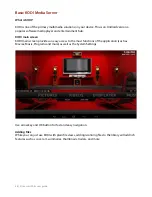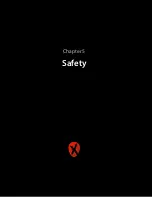(1) Insert your USB disk into one of the USB hosts slot in your Xtreamer.
(2) Connect the HDMI cable to the TV and your Whizz and make sure the TV is on
(3) Remove the power cable from the Xtreamer
(4) At the side of your Whizz there is a reset button. Press and hold the button while you insert the
power cable to its place. Keep pressing the reset button and now watch the screen for the
operation to start. It may take 5-10 secs to start. When you will see on the screen the Android logo
you can remove the toothpick from the RESET button.
*If for some reason your machine failed the update process automatically you can still perform the
update the manual way. Go into Recovery mode using the RESET button method described
above. First: wipe factory reset and clean cache partition. Then go back to the Main Menu of the
Recovery screen and Select install update from external storage===> udisk.
And select the zip
fi
le you copied to the USB. Select install and wait 10 min for the process to be
done. The machine will restart automatically. Please be patient and don't interrupt the process.
(5) STEP 5:
VERY IMPORTANT!!!!
Setup the Xtreamer Whizz Time and Date. Ignoring this step will
result in failure of Google services to function properly.
The device will boot into Recovery mode and automatically start the upgrade procedure.
Using the same method but without a USB disk with
fi
rmware
fi
les you can enter Recovery mode
any time.
| Xtreamer Whizz user guide
42
Summary of Contents for Whizz
Page 1: ...Xtreamer Whizz USER GUIDE ...
Page 2: ...When smart is getting smarter Xtreamer Whizz user guide 2 ...
Page 5: ... Xtreamer Whizz user guide 5 Chapter 1 Introduction ...
Page 9: ...Quick overview Xtreamer Whizz user guide 9 ...
Page 10: ... Xtreamer Whizz user guide 10 Chapter 2 Connecting ...
Page 12: ...Connecting Xtreamer Whizz HDMI Optical Xtreamer Whizz user guide 12 ...
Page 13: ...Network Connecting an external USB drive Xtreamer Whizz user guide 13 ...
Page 16: ... Xtreamer Whizz user guide 16 Chapter 3 Use ...
Page 24: ... Xtreamer Whizz user guide 24 ...
Page 27: ... Xtreamer Whizz user guide 27 ...
Page 40: ... Xtreamer Whizz user guide 40 Chapter 4 Advanced Features ...
Page 57: ... Xtreamer Whizz user guide 57 Chapter 5 Safety ...
Page 59: ... Xtreamer Whizz user guide 59 Chapter 6 Useful Links ...