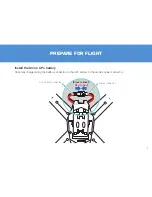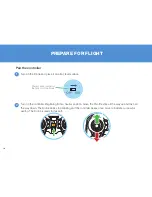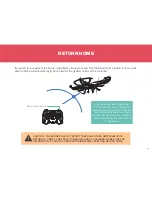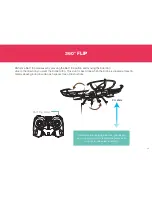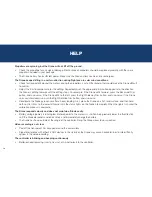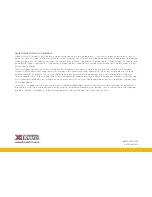19
FAQ
How do I clean and maintain my Drone?
•
Regularly inspect and clean any dirt trapped around the propellers using a soft brush. Accumulation of dirt puts addi-
tional stress on the motor and may cause the propeller to spin unevenly or even stop spinning completely.
•
Wipe clean with a slightly damp cloth.
•
Do not submerge in water. This will damage the electronic components.
How long can my Drone fly for?
•
You should be able to fly your Drone for at least 7 minutes based on typical conditions before another battery recharge
is needed. We have included an extra battery in the package, so you can enjoy double the playing time.
How do I access the photos and videos taken with the camera?
•
Turn off the Drone. Eject the microSD card from the Drone, then insert it into the included card reader. Plug the USB
card reader into the USB port on your computer. Playing videos directly from the memory card may cause the videos to
be slow or jerky. It is best to copy or transfer files to your computer before trying to watch them.
Do I need to register my Drone?
•
Registration is not required in the United States because the Drone weighs less than 0.55 lbs. For more information on
the rules for registering drones, please visit
www.faa.gov/uas/registration/faqs
•
For other parts of the world, please check with your country’s civil aviation authority regarding the operation of the Drone
in your local airspace. Here are some useful links:
Australia:
www.casa.gov.au/aircraft/landing-page/remotely-piloted-aircraft-system
Canada:
www.tc.gc.ca/eng/civilaviation/standards/standards-4179.html
UK:
www.caa.co.uk/Commercial-Industry/Aircraft/Unmanned-aircraft/Unmanned-Aircraft