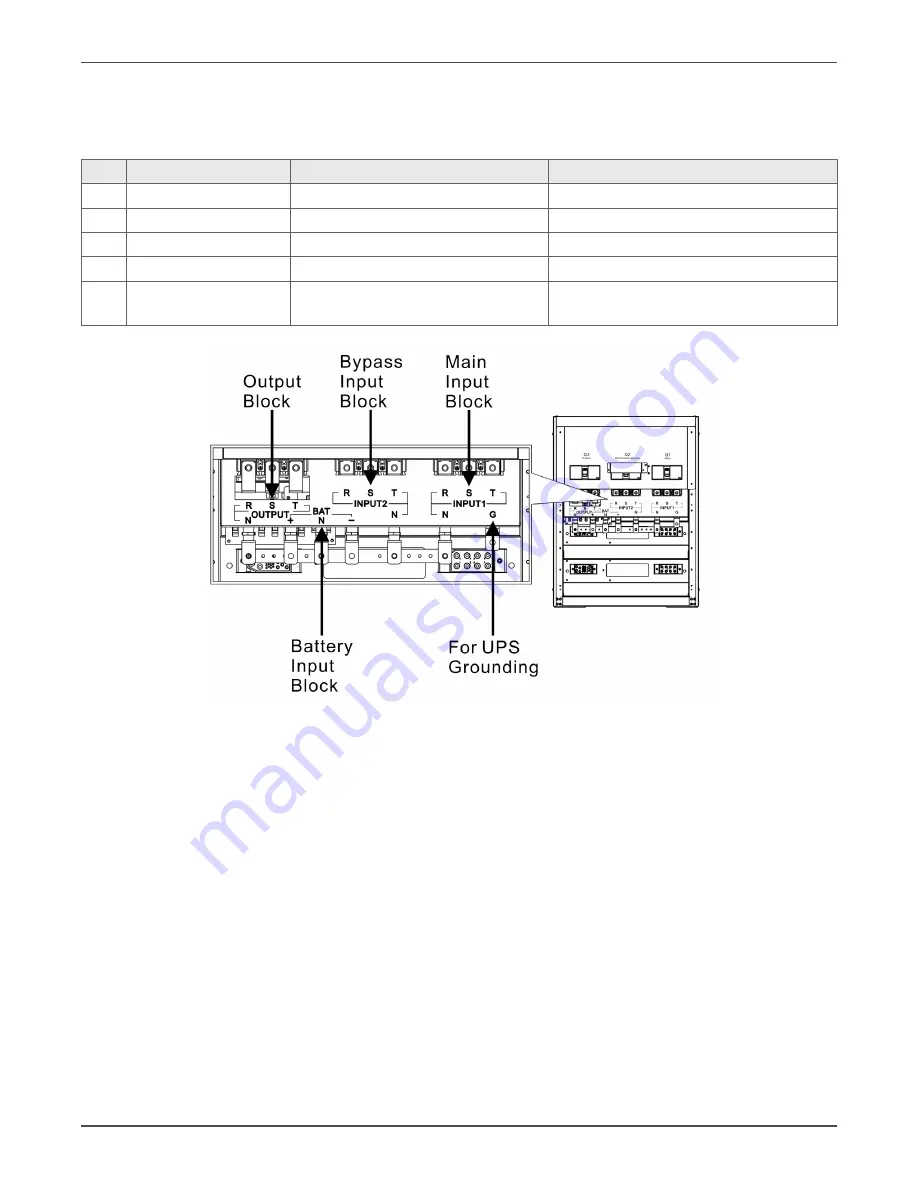
Xtreme Power Conversion Corporation
M90 User’s Manual
Page 14
Uninterruptible Power Supply
Wiring Terminal Blocks
Open the UPS’s back doors and you will see the wiring terminal blocks.
No. Item
Function
Description
1
Output Block
Connects the critical loads
Includes R, S, T and Neutral terminals.
2
Bypass Input Block
Connects bypass AC source
Includes R, S, T and Neutral terminals.
3
Main Input Block
Connects main AC source
Includes R, S, T and Neutral terminals.
4
For UPS Grounding
For UPS grounding
Includes one grounding terminal.
5
Battery Input Block
Connects an external battery cabinet Includes: Positive (+), Negative (-) and
Neutral (N) terminals.
Rear View & Wiring Terminal Block
Control Panel
LCD Display
Through the graphic LCD display, the user can easily understand the operation mode of UPS. In addition, the mea
-
surement, parameters, versions of firmware and warnings can be browsed in the friendly interface.
Summary of Contents for M90
Page 11: ...Xtreme Power Conversion Corporation M90 User s Manual Page 11 Uninterruptible Power Supply ...
Page 72: ...Xtreme Power Conversion Corporation M90 User s Manual Page 72 Uninterruptible Power Supply ...
Page 73: ...Xtreme Power Conversion Corporation M90 User s Manual Page 73 Uninterruptible Power Supply ...
Page 76: ...Xtreme Power Conversion Corporation M90 User s Manual Page 76 Uninterruptible Power Supply ...
Page 77: ...Xtreme Power Conversion Corporation M90 User s Manual Page 77 Uninterruptible Power Supply ...















































