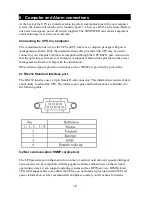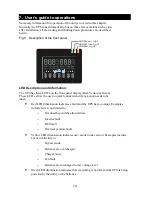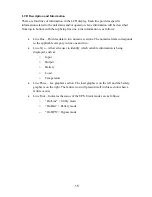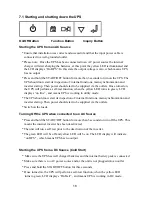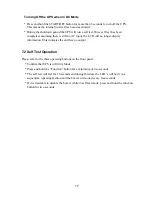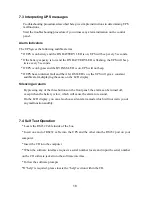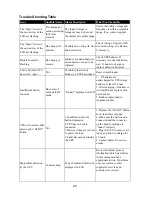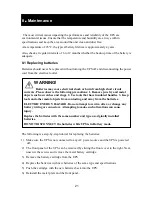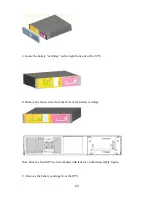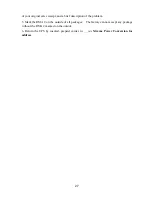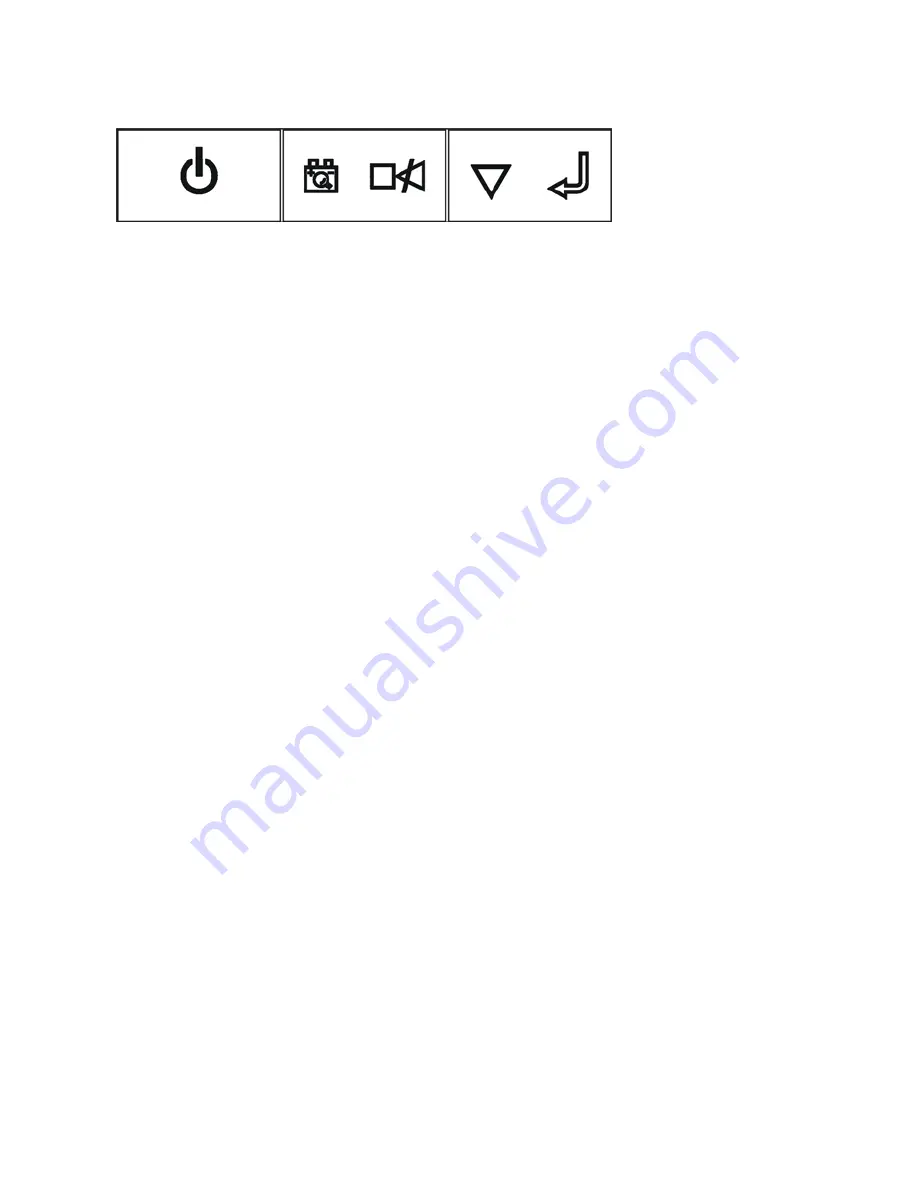
16
7.1 Starting and shutting down the UPS
On/Off Button
Function Button
Inquiry Button
Starting the UPS from an AC Source
* Ensure that installation was correct and successful and that the input power cable is
connected to a well-grounded outlet.
* Please note: :Once the UPS has been connected to an AC power source the internal
charger will start charging the batteries, at this point the yellow LED is illuminated and
the LCD displays “On BPS”. In this state the output voltage is zero, which means UPS
has no output
* Press and hold the START/OFF button for more than 3 seconds to turn on the UPS. The
UPS should now start its inspection of: internal functions, main synchronization and
inverter startup. Then power should start to be supplied via the outlets. Once turned on,
the UPS will perform a self-test function, when the yellow LED turns to green, LCD
displays “on line” , and means UPS is working in utility mode.
* The UPS should now start its inspection of: internal functions, main synchronization and
inverter startup. Then power should start to be supplied via the outlets.
* Switch on the loads.
Turning Off the UPS when connected to an AC Source
* Press and hold the START/OFF button for more than 3 seconds to turn off the UPS. This
means the internal inverter has been deactivated.
* The unit will run a self test prior to the deactivation of the inverter.
* The green LED will be off and yellow LED will be on. The LCD display will indicate
“on BPS " , which means UPS has no output
Starting the UPS from a DC Source (Cold Start)
* Make sure the UPS has well charged batteries and the internal battery pack is connected
* Make sure there is no AC power source and/or the unit is not plugged into an outlet
* Press and hold the START/OFF button for three seconds
* Once turned on, the UPS will perform a self-test function, when the yellow LED
turns to green, LCD displays “On Batt” , and means UPS is working in DC mode..
17
Turning Off the UPS when in DC Mode
* Press and hold the START/OFF button for more than 3 seconds to turn off the UPS.
This means the internal inverter has been deactivated.
* During the shutdown period the UPS will run a self test. Once self test has been
completed, assuming there is still no AC input, the LCD will no longer display
information. This indicates the unit has no output
7.2 Self Test Operation
Please refer to the three operating buttons on the front panel:
* Confirm that UPS is in Utility Mode
* Press and hold the “Function” button for a minimum of two seconds
* The self test will last for 10 seconds and during this time the LED’s will be lit in a
sequential, repeating fashion and the buzzer will sound every four seconds.
* If it is desirable to disable the buzzer while in self test mode, press and hold the function
button for two seconds