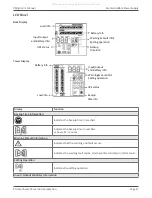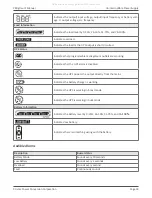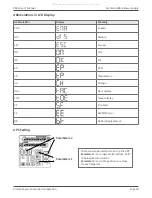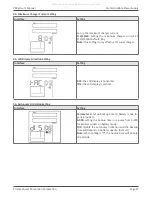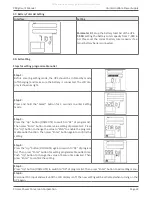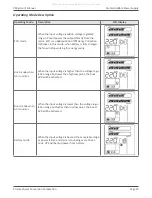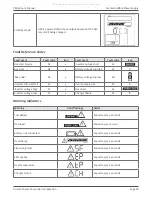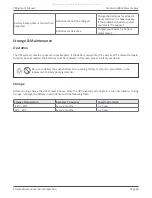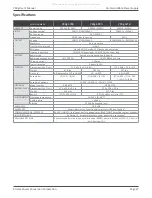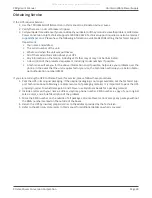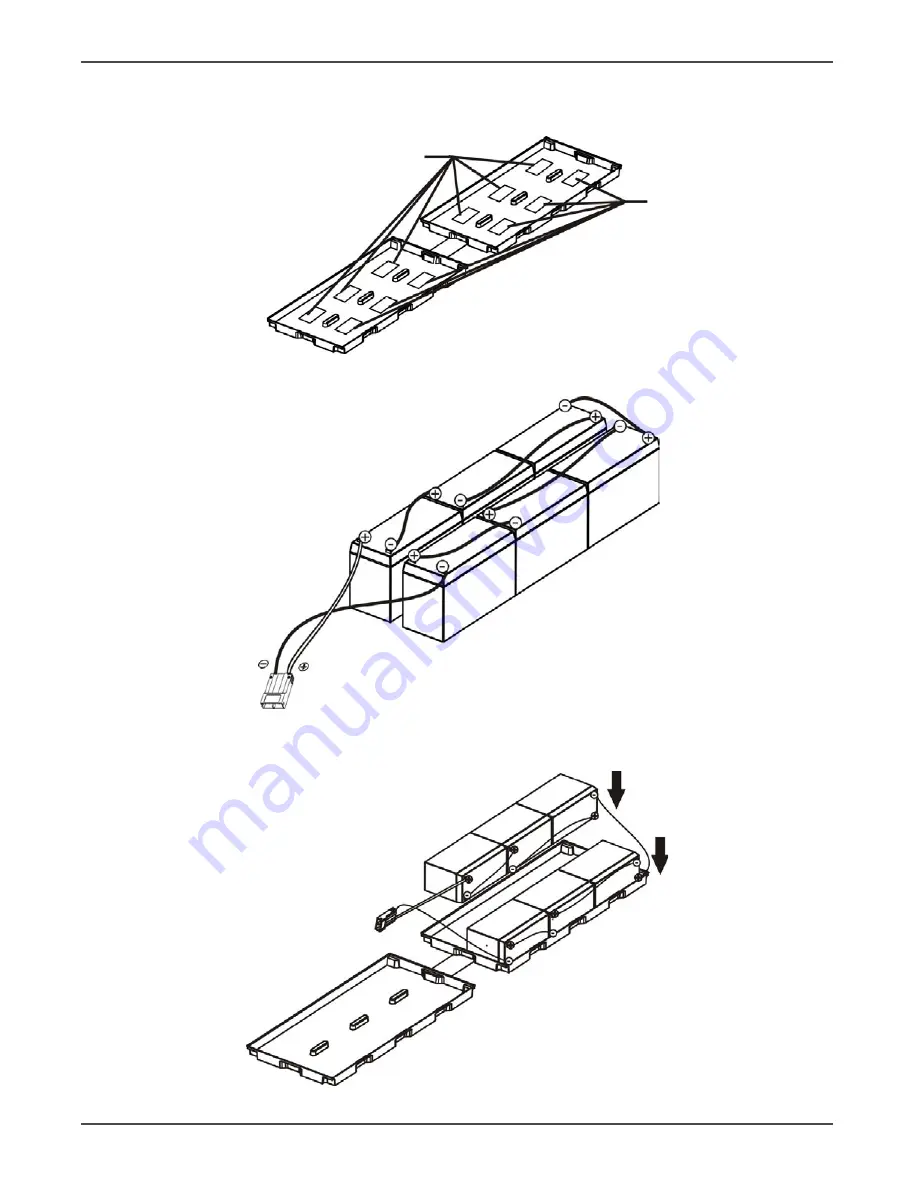
Xtreme Power Conversion Corporation
P80g User’s Manual
Page 15
Uninterruptible Power Supply
Six Battery Kit
Step 1:
Remove adhesive tapes.
Step 2:
Connect all battery terminals by following below diagram.
Step 3:
Put assembled battery packs on one side of plastic shells.
All manuals and user guides at all-guides.com