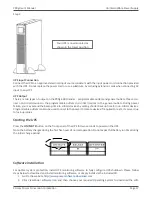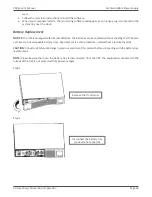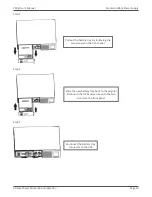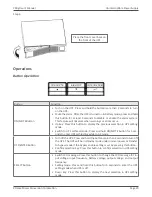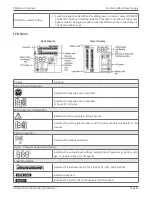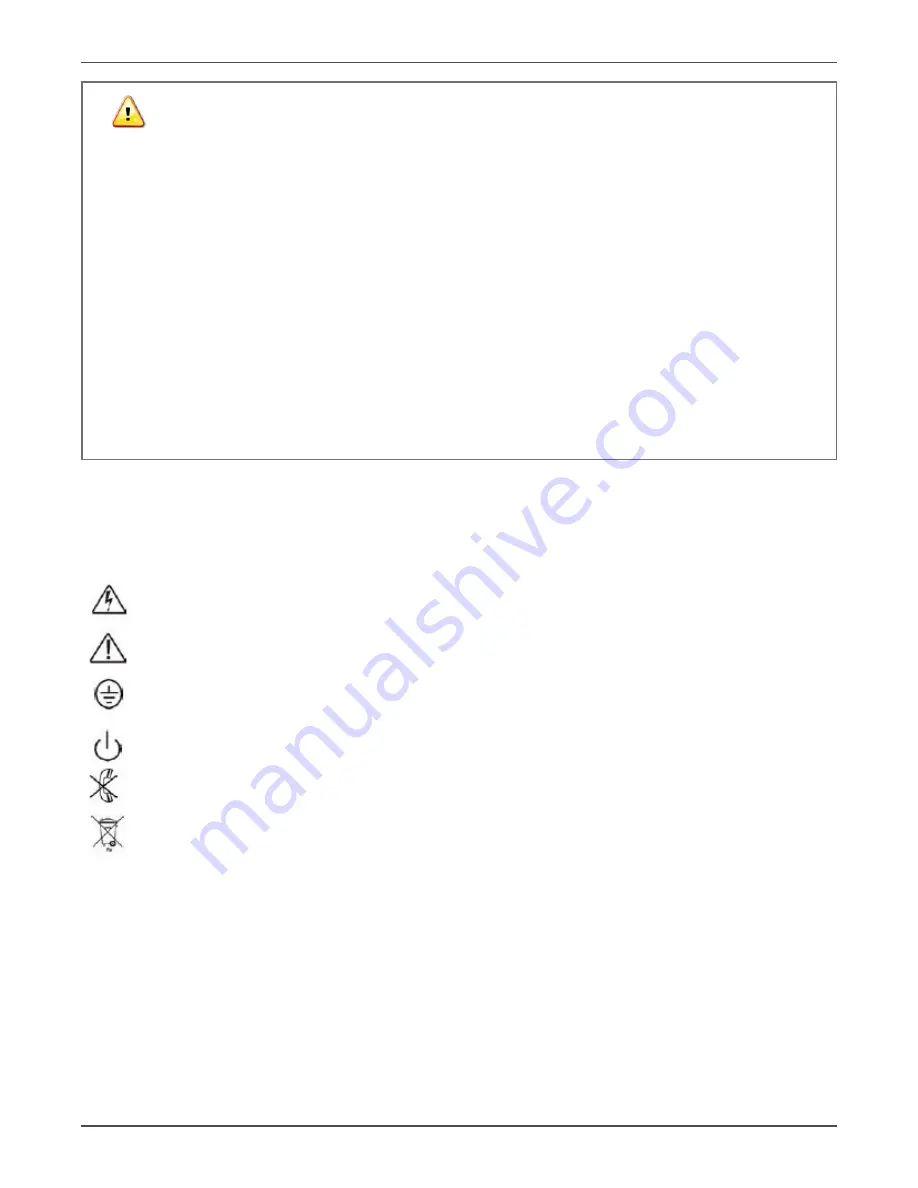
Xtreme Power Conversion Corporation
P90g User’s Manual
Page 6
Uninterruptible Power Supply
CAUTION
The unit has a dangerous amount of voltage. If the UPS indicator is on, the unit’s outlets may have a dan
-
gerous amount of voltage even when not plugged into the wall outlet because the battery may continue
to supply power.
Care should be taken to undertake installation indoors, free from electrically-conductive particles which
are under temperature and humidity control, in order to reduce the risk of electric shock.
It is best to disconnect the device using the power supply cord. Ensure that the equipment is placed in a
position near the outlet where easily accessible.
Except for replacing the batteries, all servicing on this equipment must be carried out by qualified service
personnel.
Before conducting any maintenance, repair, or shipment, first ensure that everything is turned off com
-
pletely and disconnected.
For additional safety instructions, please use the Safety Manual as a reference.
Special Symbols
The following symbols used on the UPS warn you of precautions:
RISK OF ELECTRIC SHOCK - Please observe the warning that a risk of electric shock is present
CAUTION: REFER TO OPERATOR’S MANUAL - Refer to the operator’s manual for additional information,
such as important operating and maintenance instructions.
SAFE GROUNDING TERMINAL - Indicates primary safe ground
LOAD ON/OFF – Pressing the button turns on/off the output receptacles and the indicator light.
RJ45 RECEPTACLE – The receptacle provides network interface connections and telephone or
telecommunications equipment should not be plugged into it.
Please do not discard the UPS or the UPS batteries as the UPS may have valve-regulated lead-acid batter
-
ies. Please recycle batteries appropriately.